Work with Users
Admin is the super user and has access to the entire AutomationEdge system. As an Admin, you can create users with the following roles:
-
Admin
-
User Admin
-
Workflow Admin
-
Agent Admin
-
Activity Monitor
-
User
In addition, you can also create custom defined roles and assign the roles to the users. For details, see Custom Defined Roles.
In the chapter, you will learn about how to add new users, upload, modify, and delete users.
The chapter includes the following topics:
User List
In the topic, you will learn how to view user details and add or upload new users to AutomationEdge.
The topic includes the following sections:
View user details
When you log on as an Admin user for the first time, you will only see your details on the Tenant Users page.
After you create other users, their details will appear on the page. For details, see Add new users.
To view user details:
-
In the menu, click Users → User List. The Tenant Users page appears.

-
On the page, , view the following field details:
Field name Description Username Displays the login name of the user. For example, JohnDoe. Role Displays the role of the user. For example, John Doe. Created Displays the date and time when the user was created. Last Updated Displays the date and time when the user details were last updated. State Displays the state of the user. For example, Active or Dormant or so on. Actions - Click to modify the selected user details.
- Clickto delete the selected user.
NOTE: The action options are unavailable for your own login. For example, if you are logged on as JohnDoe, then you cannot modify or delete your details.
Add new user
You can add new user with different user roles to the tenant’s user list.
The Admin can create users with different roles and the User Admin can create or update users having User role only.
To add a new user:
-
In the menu, click Users → User List. The Tenant Users page appears.
-
Click Add New. The Add New User page appears.
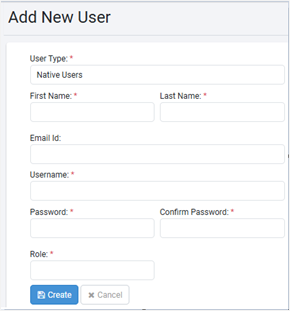
-
In the User Type* field, select the type of user you want to add.
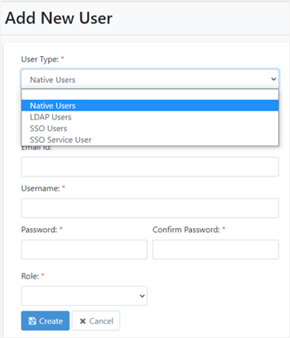
Click the respective tab to learn more about each User Type:
- Native Users
- LDAP Users
- SSO Users
- SSO Service User
Details of the users are stored in the AE-DB. User authentication is done by AE-DB.
-
LDAP user type is available in the list only if LDAP has been configured in the Settings menu.
-
Details about the user are fetched from LDAP. User authentication is done using LDAP authentication.
AutomationEdge SSO User Authentication is done by Identity Provider. The supported protocol is OpenID Connect. Every organization or tenant can have one unique AutomationEdge SSO user linked to a particular Identity Provider user.
-
SSO Users cannot be created for Sysadmin role.
-
SSO Users cannot use Process Studio.
-
The user type is available only if SSO is configured through the Settings menu and the protocol selected is OpenID Connect.
-
Additional information:
-
Only users with Admin or User Admin roles can create the SSO Service user.
-
Only the following fields are available when creating the user: Username, Role, and Add User to Groups.
-
SSO Service Users must create a POST request to get a session token from the REST API. For example,
POST request to http:///aeengine/rest/sso/serviceuser/authenticate with the following request body:
{
“scope”: "<scope name created at IDP>",
“clientId”: “<clientID>”,
“clientSecret”: “<secret>”,
“username”: “<AE username>”
} -
The user cannot sign in through the AE UI or Process Studio and must sign in using the authentication API.
-
The user can call other REST APIs depending on the user role selected in the Role field.
noteTo add SSO users, you must setup SSO under Settings → Single Sign-On. For details, see Single Sign-On for the setups.
-
- The user details field vary depending on the type of user selected. Click each tab to learn about the field details for each user type:
- Native Users
- LDAP Users
- SSO Users
- SSO Service User
| Field name | Description |
|---|---|
| First Name* | Enter the first name of the user. |
| Last Name* | Enter a last name of the user. |
| Email Id | Enter the user’s email ID. |
| Send verification link over email | Select the checkbox to send a verification email link to the user. Users can verify the sign in details through the link, which will activate their user account. Users will receive message confirming that the verification is successful. Users can also reset their password after they activate their account. Important: To use the field, user must set the email configuration details in Email Configuration. Note: - The field is available only if you select Native User in the User Type field and specify the email address of the user in Email Id field. The link is active for 24 hours only. You can also send mail to users to reset their forgotten password. - Ensure that the proper URL is added to the ae.portal.baseURL property in the ae.properties file. Reach out to your support team if you face any issues when accessing the URL. |
| Username* | Enter the login name of the user. |
| Password* | Enter the user’s login password. |
| Confirm Password* | Re-enter the user’s login password. |
| Role* | Select the role you want to assign to the system user. Select from: - Admin - User Admin - Workflow Admin - Agent Admin - Activity Monitor - User |
| Add User to Groups | Select the group to which you want to add the user. NOTES: - The field is available only if you select User as the role in the Role field. - You can assign the user to one or multiple groups. |
*Indicates mandatory field.
Important: For Native Users, change the password after first login.
NOTE: For LDAP users, enter only username and role; other details are fetched from LDAP during the first login.
| Field name | Description |
|---|---|
| Username* | Enter the login name of the user. |
| Role* | Select the role you want to assign to the system user. Select from: - Admin - User Admin - Workflow Admin - Agent Admin - Activity Monitor - User |
| Add User to Groups | Select the group to which you want to add the user. NOTES: - The field is available only if you select User as the role in the Role field. - You can assign the user to one or multiple groups. |
*Indicates mandatory field.
| Field name | Description |
|---|---|
| Username* | Enter the login name of the user. |
| IDP Username* | Enter the Identity Provider username that you will use for logging on. |
| Role* | Select the role you want to assign to the system user. Select from: - Admin - User Admin - Workflow Admin - Agent Admin - Activity Monitor - User |
| Add User to Groups | Select the group to which you want to add the user. NOTES: - The field is available only if you select User as the role in the Role field. - You can assign the user to one or multiple groups. |
*Indicates mandatory field.
| Field name | Description |
|---|---|
| Username* | Enter the login name of the user. |
| Role* | Select the role you want to assign to the system user. Select from: - Admin - User Admin - Workflow Admin - Agent Admin - Activity Monitor - User |
| Add User to Groups | Select the group to which you want to add the user. NOTES: - The field is available only if you select User as the role in the Role field. - You can assign the user to one or multiple groups. |
*Indicates mandatory field.
- Click Create. The user is created, and the user details appear on the Tenant Users page.
Upload users
Use the Upload Users feature to create users in bulk at a time. You can only create users with role User using the feature.
To upload users in bulk:
-
In the menu, click Users → User List. The Tenant Users page appears.
-
On the page click
, and then click Upload Users. The Bulk Users Upload page appears.
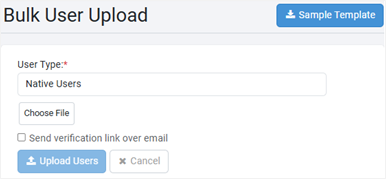
-
Select the User Type* from Native Users or LDAP Users or SSO Users.
important- SSO Users option is available if you have completed SSO setup.
- You can add LDAP users only if the LDAP configuration is complete.
-
Click Sample Template. A sample template file is downloaded.
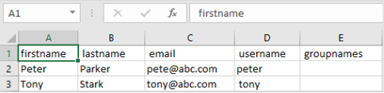 note
note- Template for Native users has the following columns: first name, last name, email, username, and group names.
- Template for LDAP users has only username and group names columns.
- Template for SSO users has username, idp username, and group names columns.
-
Edit the downloaded template and save the details. Go to the Bulk User Upload page in the application.
i. On the Bulk User Upload page, click Choose File. In the File Explorer dialog, select the template to upload.
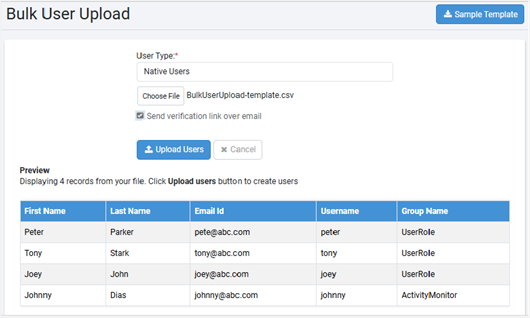
ii. Select the Send verification link over email checkbox, if required. The users will receive an email notification after the details are uploaded.
tipFor users to receive the email notification you must ensure that the email server is configured.
iii. View the preview details of the template you want to upload and then click Upload Users. In the Result section, the upload details appear.
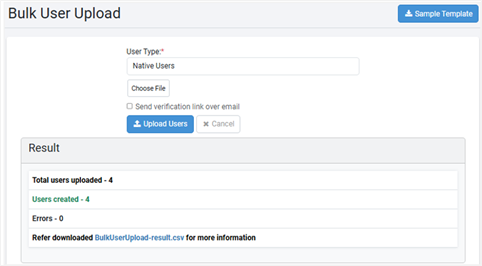 tip
tipTo see the results of the bulk upload, view the BulkUseUpload-result file that is automatically downloaded to the system.
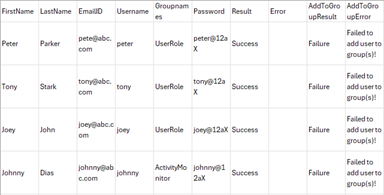
You can view the details on the Tenant Users page.
tipOn the Tenants Users page, click:
to modify the selected user details. In the Edit User page, you can modify all details except the Username.
User Groups
In the topic, you will learn to create and manage user groups.
Create new group
You can create groups and then add users to them. Assign workflow permissions to these groups. A user can be present in more than one group.
To create new goup:
-
In the menu, click Users → User Groups. The User Groups page appears.
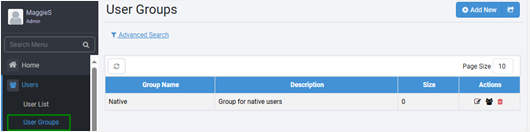
-
Click Add New. Create New Group dialog appears.
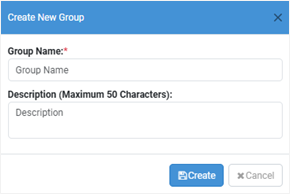
-
Enter the following field details:
Field name Description Group Name* Enter the name of the unique you want to create. Description Enter a description of the group that you want to create. *Indicates mandatory field.
-
Click Create. The details appear on the User Groups page.
noteOn the User Groups page, click
to export all user groups to a .csv file and download it.
To edit the group details, click
in the User Groups page → Actions column. Change the details in the Edit Group dialog, and then click Update to save the changes.
To delete the user groups, click
in the User Groups page → Actions column. If you delete a user group, then all its users lose their membership.
Add user to a group
You can add user to the groups, as required. There are two ways to add users to a user group:
- Create user groups first and then add multiple users through bulk upload. The users are added automatically to the respective group mentioned in the bulk upload file.
OR
- Manually add the users to the available groups. For the user to appear in the list the status of the user must be Active.
To add a user to a group:
-
In the menu, click Users → User Groups. The User Groups page appears.
-
In the Actions column, click
. The Members of Group selected group dialog appears with the list of all active users.
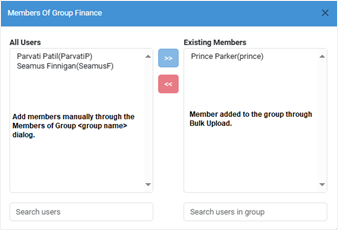
- In All Users, select a user you want to add to the group, and then click
. The user is added to the Existing Members list.
-
In All Users, you can search for the user you want to add to the selected user group.
-
In Existing Members, you can search for the user you want in the group.
To remove a member from the group, select the member and click . The member is removed from the Existing Members list and appears in the All Users list.
Understand user state
In the topic, you will learn about the various tenant user states.
Following are the possible states of the user accounts:
-
Unverified
A newly created user account is an UNVERIFIED state. When the user tries to log in for the first time, a dormancy check is applied, and if the account happens to be dormant, then the account state changes to DISABLED otherwise, to ACTIVE.
-
Active
A user performs in a usual way when in this state.
-
Locked
A user may be locked on crossing the max number of attempts for unsuccessful login. The schedules configured by the locked user may continue to run. On login, a locked user gives a generic error message.
-
Dormant
If a user account has had no activity for an extended period, it goes to the dormant state. Set the Dormancy Period (In months) in Settings → Configurations (after which if an account has had no activity becomes dormant). A dormant account can be enabled or disabled by the System or Tenant Administrator.
-
Disabled
A user can be manually disabled from Active, Enabled, or Locked states. If a user is disabled, their schedules get automatically disabled. A display message to show this warning is shown in the confirmation box for disabling users. On login, a disabled user gives a generic error message.
-
Deleted
A User Account is in the DELETED state when an Administrator deletes the account. The state is not displayed on the UI. On login, a deleted user gives a generic error message.
-
Enabled
A user is enabled from disabled, dormant, or locked state; but the user is yet to login. On login an enabled user is marked as Active and logs in.
User states inter-relationships
The following screenshot depicts the inter-relationship between the user states:
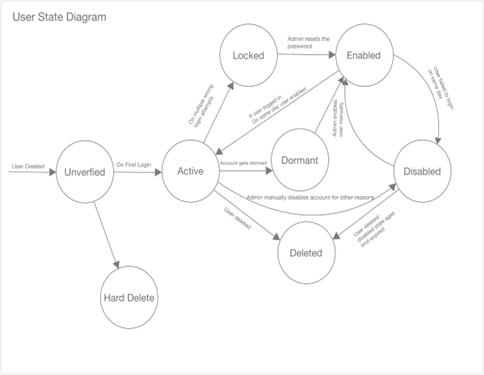
User state and login behavior
Additionally, to complement the previous User State interrelationship diagram, the following diagram illustrates the login behavior of users within various states. The following screenshot depicts the different user states:
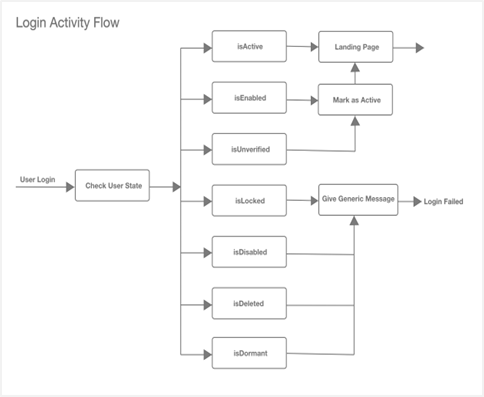
-
If user is in Active state, then after login, user goes to the AutomationEdge UI landing page.
-
If a user is in an Enabled or Unverified state, then after login, user account is marked as Active, and user goes to the AutomationEdge UI landing page.
-
If a user is in Locked, Disabled, Dormant, or Deleted state, then after login, a generic failure message appears.
To change the state of any user, click the state link in the Status column complete the steps to change the user state.
Unlock user
The System Administrator can unlock Admins and other tenant users.
To unlock a tenant user:
-
In the menu, click Users → Tenant Users. The Tenant Users page appears.
-
In the Status column, click the LOCKED link corresponding to the tenant user you want to unlock. A Select Action dialog appears.
-
In the dialog, select Unlock User. The Unlock User dialog appears.
-
Enter the new password and confirm password. User unlocked successfully message appears and you are taken back to the login page.
-
After the user signs in to AE, you need to change the password, and the user state changes to ENABLED.
-
Sign in again after changing the password and the user state changes to ACTIVE.
Enable user
You can enable dormant or disabled tenant users.
To enable a tenant user:
-
In the menu, click Users → Tenant Users. The Tenant Users page appears.
-
In the Status column, click the DORMANT Or DISABLED link corresponding to the tenant user you want to enable. A Select Action dialog appears.
-
In the dialog, select Enable User. The Enable User dialog appears.
-
Click Enable. User enabled successfully message appears.
note-
Sign in with the user credentials. After signing in, change the password and the user state changes to ACTIVE.
-
You can also enable a dormant or disabled user and then select Reset Password checkbox for a new password, if required. Enter new password, and then click Enable.
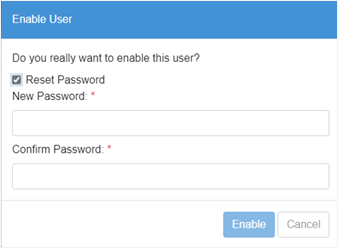
-
The Reset Password option is unavailable for SSO and LDAP users.
-
Disable or Delete user
System Administrators can manually disable or delete active users.
To disable or delete a tenant user:
-
In the menu, click Users → Tenant Users. The Tenant Users page appears.
-
In the Status column, click the ACTIVE link corresponding to the tenant user you want to disable or delete. The Disable User dialog appears.
-
Click Disable. User account disabled successfully message appears.
- If you select the Delete this user checkbox, then you need to provide a period in months after which the user is deleted (it is a soft delete).
-
After deletion you cannot restore the user account.
-
Deleted state is not displayed on UI.