Holiday Calendar
Holiday Calendar
You can set holiday calendar while scheduling workflows so that workflows will not be triggered on the selected days.
Add new calendar
- Click Holiday Calendar. The Holiday Calendar page appears.
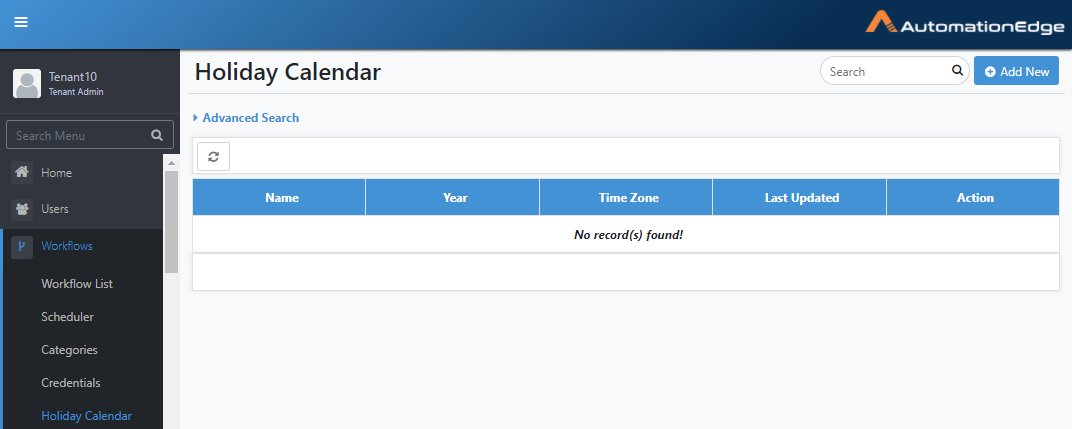
Figure 6.121: Holiday Calendar
- Click Add New. The New Calendar dialog appears.
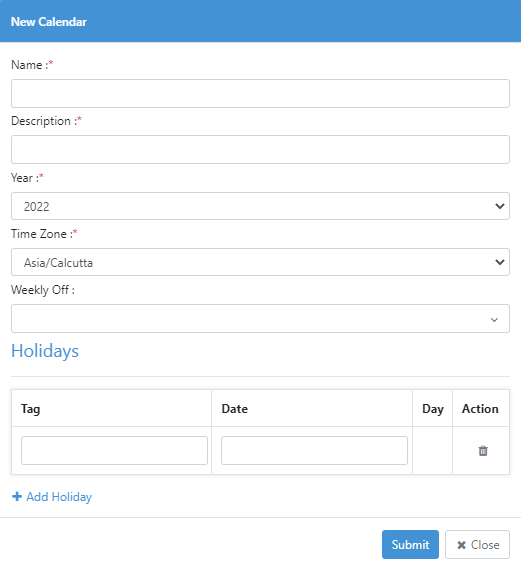
Figure 6.122: New Calendar dialog
- Enter the following details:
| Field name | Description |
|---|---|
| Name* | Specify the name for the holiday calendar. |
| Description* | Specify a description for the holiday calendar. |
| Year* | Select the year for which you want create the holiday calendar. |
| Time Zone* | Select the time zone for which you want to specify the holiday calendar. |
| Weekly Off | Select the weekly days off from the list. |
| Note: If provided, schedules will also be skipped on the selected days every month. | |
| Holidays - | |
| The list of dates that should be considers as holidays. | |
| Tag | Add tags for the selected dates to identify the holidays. |
| Date | Select the holiday date. |
| Day | Displays the day of the holiday. |
| Action | Delete the holiday detail. |
tip
To add more holidays, click Add Holiday.
- Click Submit. The holiday calendar appears on the Holiday Calendar page.
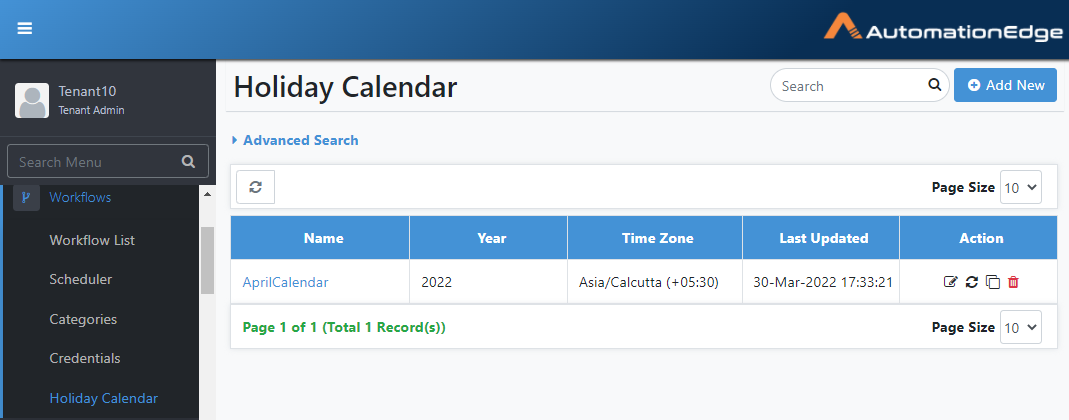
Figure 6.123: Holiday Calendar page
- Click the calendar name, and select the month to view the holiday list.
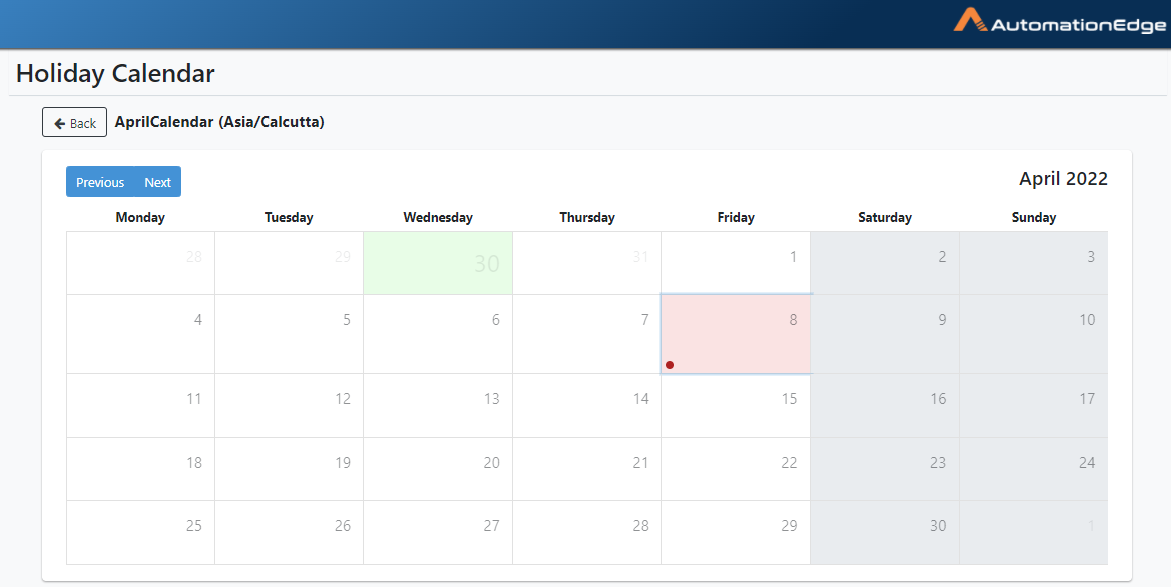
Figure 6.124: Holiday Calendar view
tip
- Click
, to edit the holiday calendar.
- Click
, to renew the holiday calendar for another year. The same calendar is created for another year.
- Click
, to create a copy of an existing holiday calendar. Use this option if you want to create two different calendars for the same time zone.
- Click
,to delete the calendar.
- User will be able to select and apply holiday calendar (only one can be applied) while scheduling workflows.