Work with Home page
In the chapter, you will learn about the AE Home page view and how to upload or update license and view the license details.
The chapter includes the following topics:
View the Home Page
In the topic, you will learn about the details that the Home page displays.
The dashboard data refreshes every five minutes.
To view the Home page:
-
In the menu, click Home. The Home page appears.
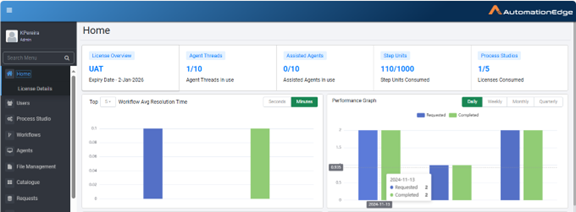
-
On the page, you can see the following:
-
License Overview: Displays the type of license and expiry date of the license. Click in the License Overview tab and you are taken to the License Details page. For details about updating license, see License Details.
-
Agent Threads: Displays the number of agent threads in use.
-
Assisted Agents: Displays the number of assisted agents in use.
-
Step Units: Displays the step units consumed.
-
Process Studio: Displays the number of Process Studio licenses used.
-
In the following section, you can view various charts and graphs that display the current AE engine status. You can hover over each view to see the details.
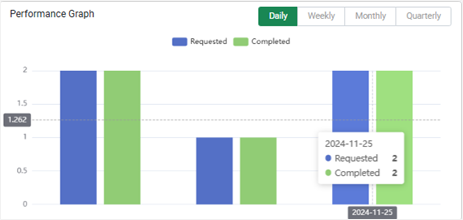
Understand types of AE license
The following table lists the types of AE license:
| License type | Description |
|---|---|
| Trial | This license type is for trial instances. This license has a validity of X (say 60) days from the day it’s generated. The Trial license does not have any limitation concerning features provided, just that, after X days, workflow execution will cease to function. Request a new trial license to renew and extend the trial period. |
| Production | Enterprise: This license type allows a customer to use Agents and Step Units. The license has an expiry date after which (and the grace period) workflows execution will stop. Subscription: A Subscription license allows a customer to use Agents and Step Units. Customers should renew their license before the expiration date. Customers will not be able to add new workflows/enable workflows or add new agents beyond the license limit. After the expiry of the license and grace period, the workflow execution will stop. |
| UAT | Customers get a UAT license if they have purchased either an Enterprise or a Subscription license. If a customer wants more agents in UAT, they can request additional agents. The license has an expiry date the same as the parent Enterprise license, after which (and the grace period) the workflow execution stops. |
| Development | Use the Development license for development purposes. Process Studio can connect to an AutomationEdge server with a development license. Use the license for developing workflows at customer sites. The license has an expiry date which is the same as the parent Production license, after which (and the grace period) workflow execution stops. |
Upload or update the license
If you logged on to AE for the first time after installation, then you will need to upload an AE license to start using the application features. And, if your existing license has expired, then you need to update the license.
In the topic, you will learn how to upload and update the AE license. The topic contains the following sections:
Upload the license
In the section, you’ll learn how to upload the license.
-
Ensure that you upload the license within five days of issue.
-
The License Administrator can also upload the license for the user. For details, see Upload license in the System Administrator’s User Guide.
To upload the license:
-
On the Home page, click Activate - Upload Your License tab. The Upload License dialog appears.
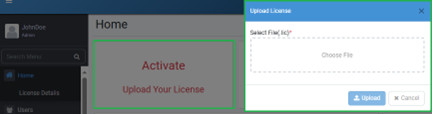
-
In the Select File(.lic)/*, click Choose File. The File Explorer opens.
-
In the File Explorer, select the license, and then click Open. The file appears in the field.
-
Click Upload. The license is uploaded and activated.
You can also upload the license through Home → License Details page → Activate.
Update the license
In the section, you’ll learn how to update the license.
Ensure that you upload the license within five days of issue.
To update the license:
-
On the Home page, click License Overview tab. The License Details page appears.
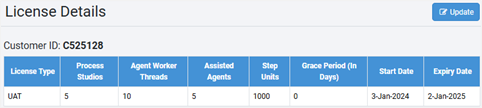
-
Click Update. The Upload License dialog appears.
-
In the Select File(.lic)/*, click Choose File, and select the license from the File Explorer. The file appears in the field.
-
Click Update. The license is updated and activated.
View the license details
You can view the license details on the License Details page.
To view the license details:
-
In the menu, click Home → License Details. The License Details page appears.
-
The following field details appear:
Field name Description Customer ID Displays the unique customer ID. License Type Displays the type of license you are using.
- Trial
- Production
- UAT
- DevelopmentProcess Studios Displays the maximum number of Process Studios that can be assigned to users and registered. Agent Worker Threads Displays the maximum number of agent threads available in the license. Assisted Agents Displays the number of subscribed Assisted Agents.
Assisted Agents are personal Agents or Attended Bots and run on the users’ machine. Assisted Agents can execute one workflow at a time.
For more details, see Assisted Agents.Step Units Displays the associated step units consumed for each step instance.
Steps in a plugin have associated step units. Each step instance consumes associated step units when these steps are used in an active workflow in AutomationEdge.
The total number of Consumed Step Units of all the active workflows deployed on AutomationEdge at any time should not exceed the number of overall Step Units specified in the license.Grace Period (In Days) Displays the Grace period of the license over the expiry date. Start Date Displays the license start date. Expiry Date Displays the date when the license will expire.