ROI Configuration
The ROI Configuration allows you to provide measurement metrics at two levels, for the cost and time saved, had the task been performed manually, instead of using automation. The information is used to generate Dashboard reports.
tip
You need to configure the ROI details to generate the following Dashboard reports:
- Workflow-wise Profitability
- Time Saved Per Workflow
- Time Saved – Consolidated
- Total Profitability Profitability Achievement Report
To configure ROI:
-
Click Workflows → ROI Configuration → Workflows. The ROI Configuration page appears, with a list of workflows.
-
Enter the following field details:
| Field Name | Description |
|---|---|
| Workflow Name | Displays the name of the workflow. |
| Measurement Metrics | Select one of the following metrics of measurement that you can use to generate dashboard reports: |
| - No Associated Cost Metrics: The default value. | |
| - Workflow Level : Select to provide the cost and time taken to manually complete a task at the workflow level. | |
| - Transaction Level: Select to provide the cost and time taken to manually complete at the transaction level | |
| If you select, Transaction Level, then the costing is calculated as as follows: Costing * maximum executions allowed * no. of actual requests executed For example, Costing = 25; Max executions = 10; actual requests executed = 5. The actual costing = 25 * 10 * 5 = 1250 | |
| Costing | Enter the cost to organization, if the task is completed manually. |
| Manually Required Time | Enter the time required to complete a task manually. |
| Time (Units) | Select the time unit in seconds, minutes, or hours. |
- Click Save. The details are saved.
tip
- After saving the ROI configuration, assign the workflow and run on the Agent.
- Go to Dashboard to generate reports based on ROI configuration.
To configure ROI:
-
Click Workflows → ROI Configuration → Platform. The ROI Configuration page appears, with the tenant's target value.
-
Enter the Target Value, and then click Save. The details are saved\
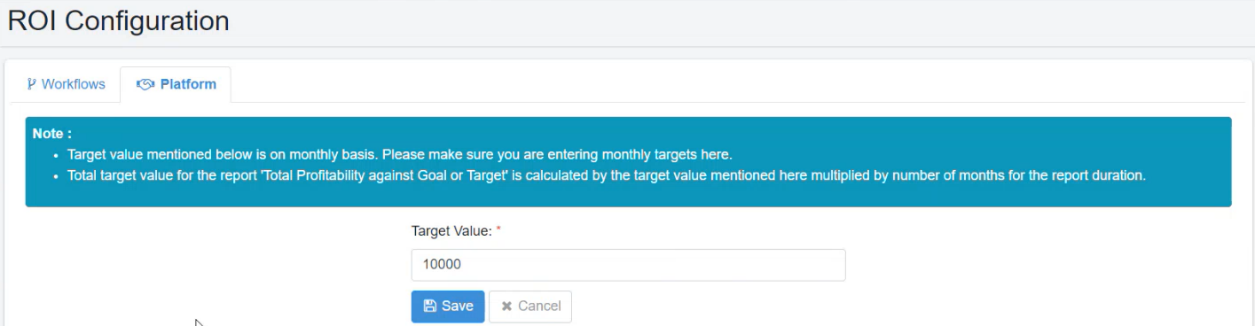
tip
- After saving the ROI configuration, assign the workflow and run on the Agent.
- Go to Dashboard to generate reports based on ROI configuration.