Credentials
The Credential menu provides two features: Credentials and Credential Pools.
Credential: AutomationEdge may connect to external systems for getting automation work done. Stir eth Credentials of the external systems in the workflow definitions. However, many organizations want separation of responsibilities between the process owners and credential managers. Credentials can change over time (e.g. password expiry). In such cases, alter the workflow configuration parameters.
This feature makes it easy to manage the credentials of external systems. Credentials are created and managed separately by a relevant authority. Workflow owners cannot see or alter user credentials; they can use them in workflow or process parameters.
Process Studio process or workflow parameters have Credential as a data type. The parameters are then available as AutomaionEdge workflow configuration or runtime parameters.
Credential Pool: A Credential Pool is a collection of credentials. Some external systems (target) allow only one active session per user at a time. Create a Credential Pool for such external systems, which would hold all the available credentials for that external system. Each workflow instance acquires a single credential from a pool at any given time. Hence, if a user wants to run multiple Workflow instances, the user can acquire multiple credentials from a credential pool.
Note:
-
If a credential belongs to a Credential Pool, use it in a workflow via pool only.
-
The Admin can use the assigned security vaults to set the vault connections and retrieve the credentials stored in the vault. You can use the vault credentials to work with the workflows. For details, see Vault Connections.
The Workflow Credentials menu has two columnar sections, as shown in the figure and described in the table below.
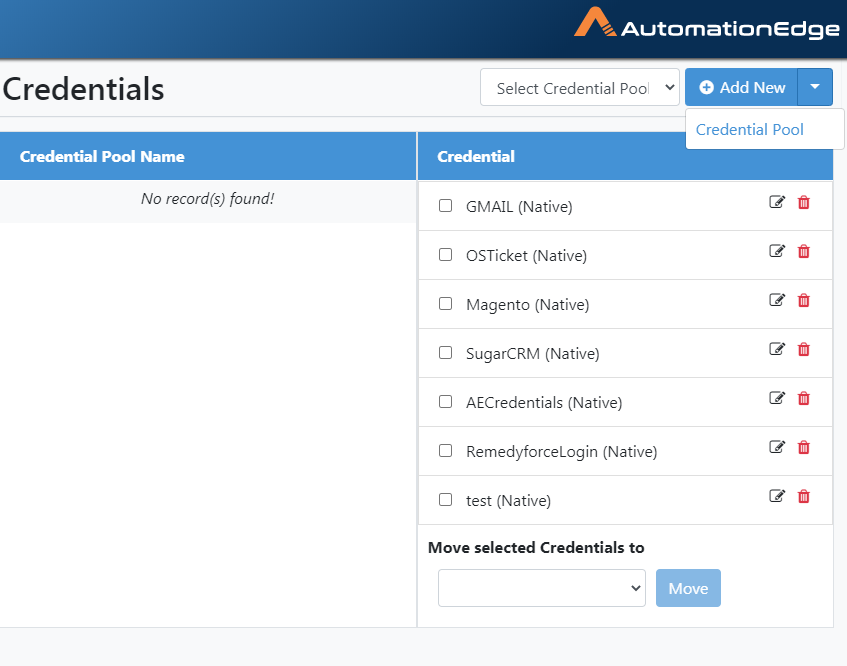
Figure 6.83: Credentials
Table 6.10: Description of sections on Credentials menu
| Left Columnar Section | Right Columnar Section |
|---|---|
| 1. New Credential Pool | 1. New Credential |
| 2. A table listing all Credential Pools | 2. A drop-down list to choose a Credential Pool. It acts as a filter for the list of Credential Pools below |
| 3. A table listing all Credentials if no particular Credential Pool is selected above | |
| 4. ‘Move selected Credential to’ is used to move Credentials to a Credential Pool |
Credential Pool
New Credential Pool
To create a Credential Pool,
-
Navigate to the Credentials sub-menu. Click 'New Credential Pool'
-
Provide details as shown below. Click Create.
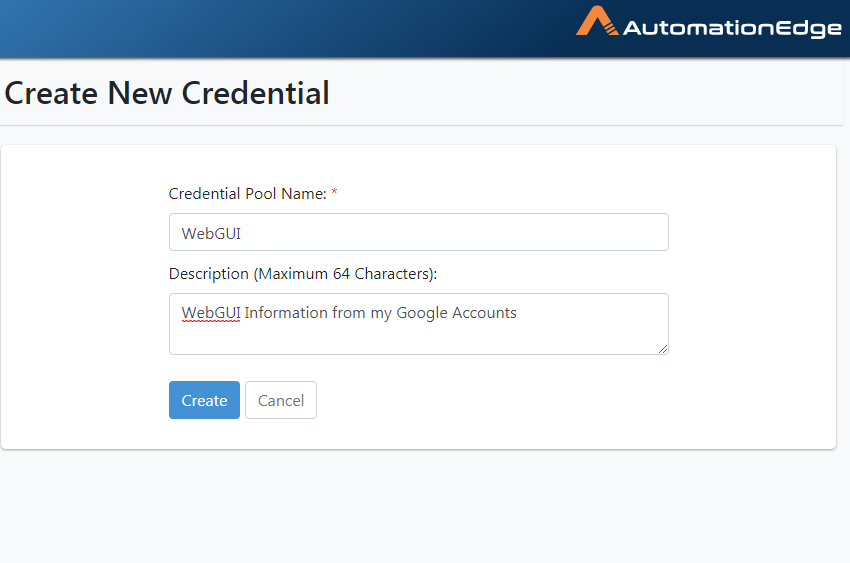
Figure 6.84: Create Credential Pool
- You are taken to the Credentials page. You can now see the newly created Credential Pool WebGUI.
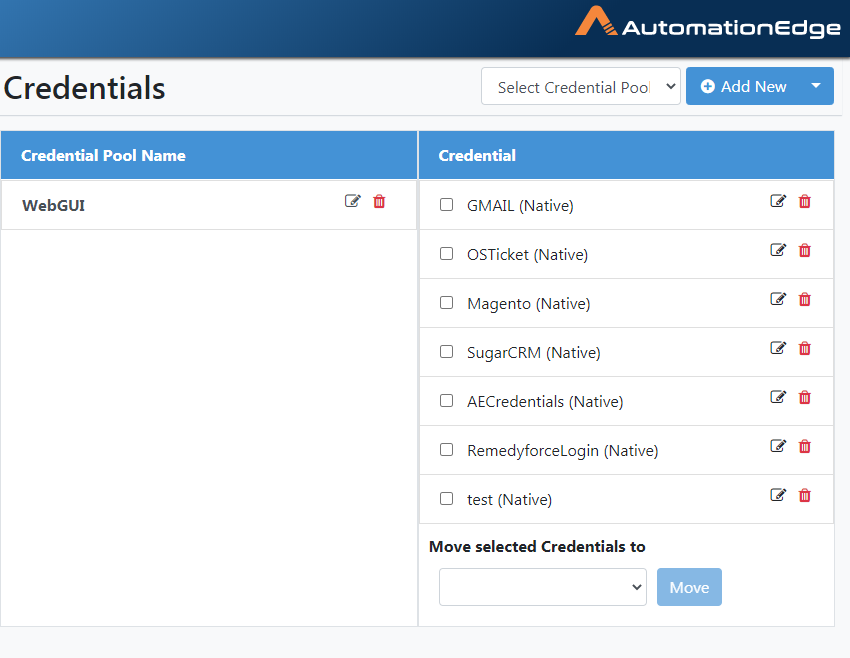
Figure 6.85: WebGUI Credential Pool
- The table below describes the fields.
Table 6.11: Create Credential Pool
| Field Name | Description |
|---|---|
| Credential Pool Specify a name for the Credential Pool | |
| Description | Describe the Credential Pool |
| Buttons: | |
| Create | Click Create to create the credential pool |
| Cancel | Click Cancel to cancel Creation |
Edit Credential Pool
To edit Credential Pool:
-
Click the Credential sub-menu.
-
Click the Edit icon (
) corresponding to the Credential Pool you wish to edit.
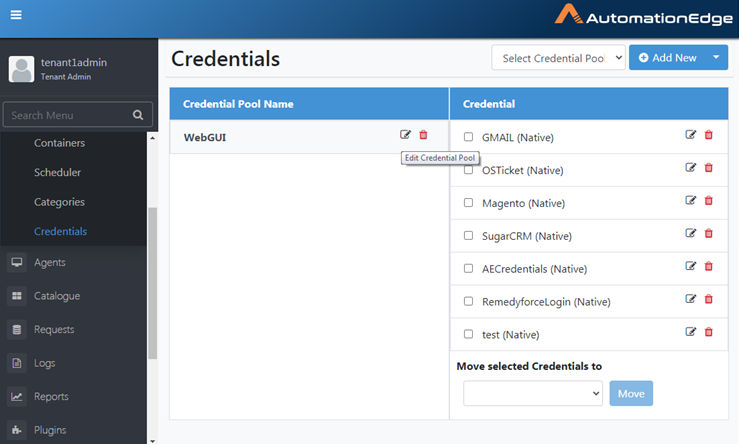
Figure 6.86: Edit Credential Pool
- Click Save to update the Credential Pool.
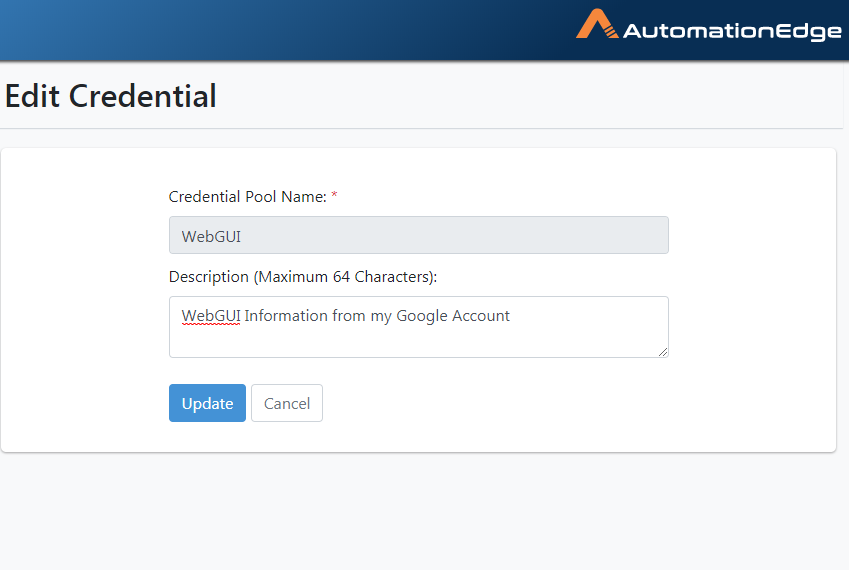
Figure 6.87: Edit Credential Pool
- Click Save to update the Credential Pool.
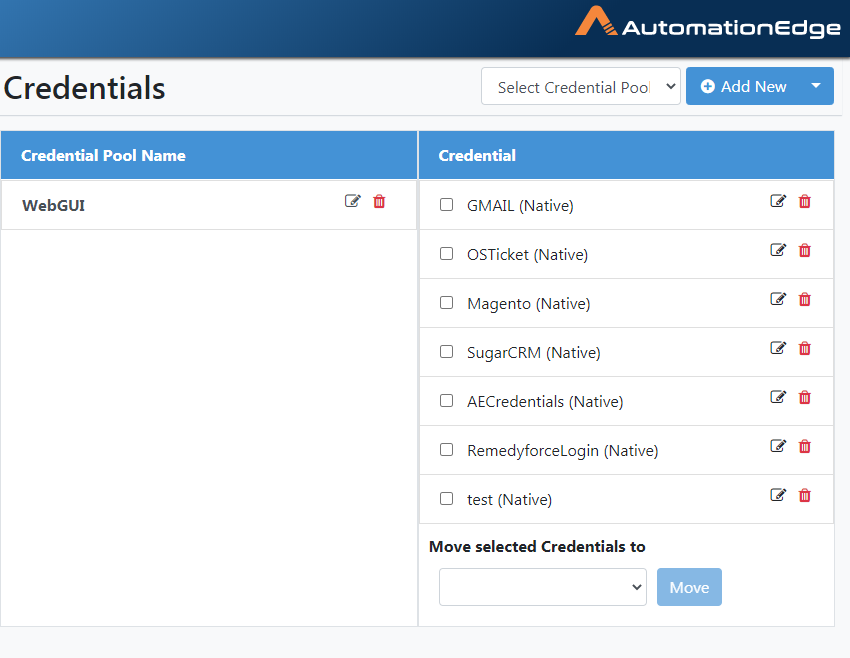
Figure 6.88: Credential pool saved successfully
Delete Credential Pool
To delete Credential Pool:
-
Click the Credential sub-menu.
-
Click the Delete icon (
) corresponding to the Credential Pool you wish to delete.
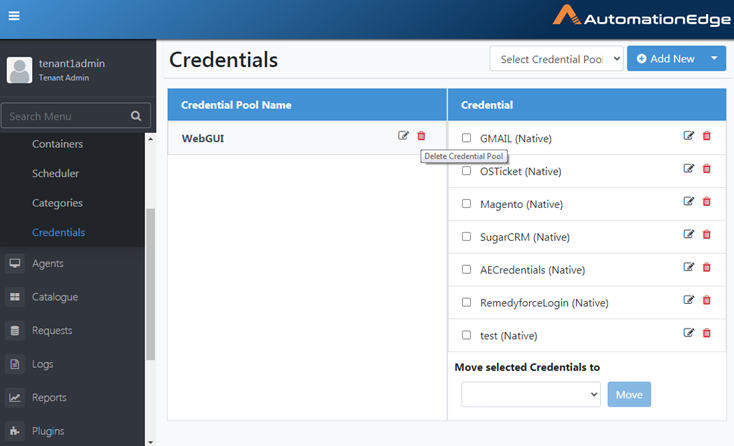
Figure 6.89: Deleting Credential Pool
-
A Confirm delete popup appears. Click Delete to confirm user deletion.
-
In the background, the Credential pool expands, and you can the included workflows.
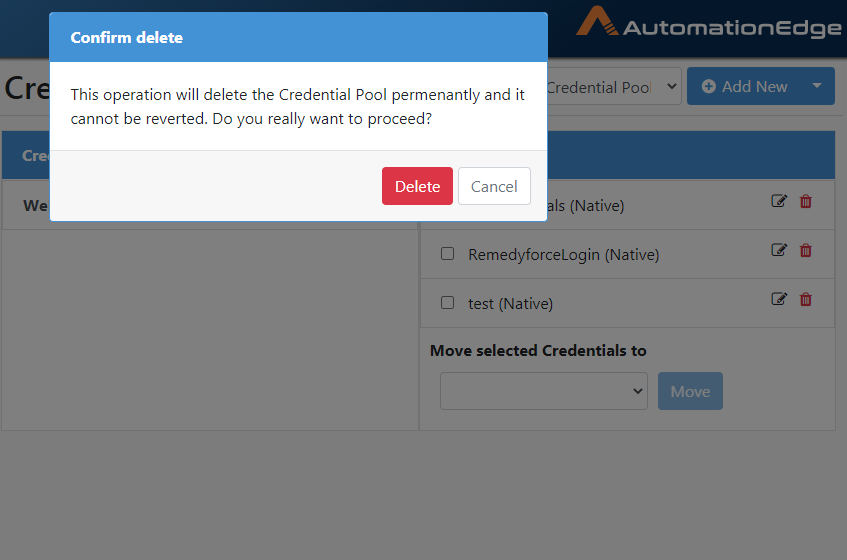
Figure 6.90: Confirming User Deletion
- Credential pool [WebGUI] deleted successfully message appears.
Credential Pool: Features/Permissions for other users
Table 6.12: Credential Pool Features/Permissions for other users
| Feature/Role | Admin | Workflow Administrator | User Administrator | Tenant User |
|---|---|---|---|---|
| Create New Credential Pool | ✔ | ✔ | - | - |
| Edit Credential Pool | ✔ | ✔ | - | - |
| Delete Credential Pool | ✔ | ✔ | - | - |
Credential
Add New Credential
To add a new Credential,
- Click the Credential sub-menu. On the left-hand section, click the Add New button.
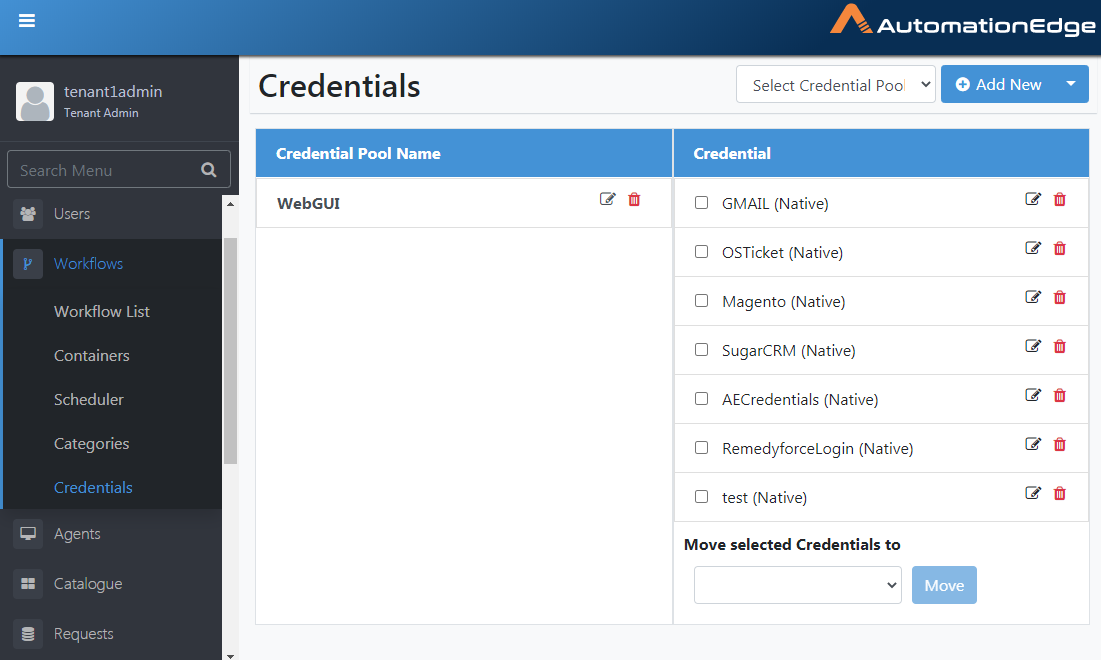
Figure 6.91: Add Credential
- Create New Credential pop-up window appears. Enter details as shown below. Click on Expiry Date.
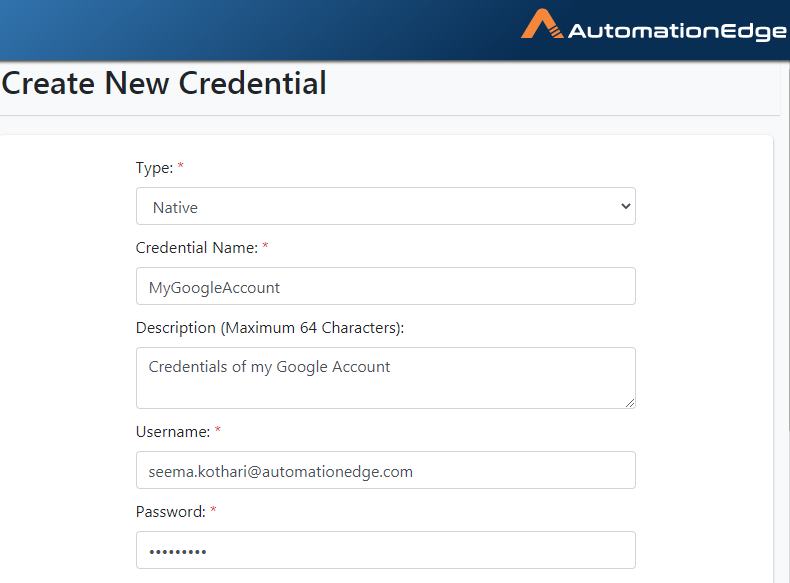
Figure 6.92: New Credential configurations
If your Tenant has a Security Vault assigned and as a Admin you have set the vault connection, then you will also see the name of the security vault, BeyondTrust.
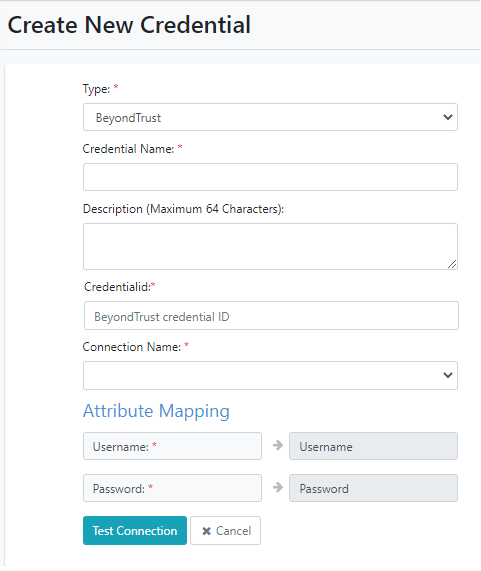
- Choose an expiry date.
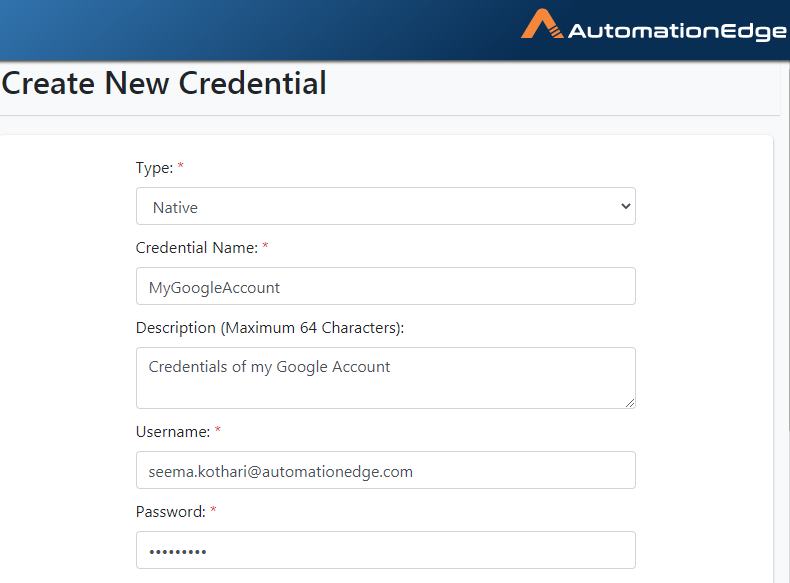
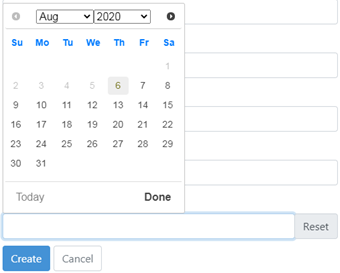
Figure 6.93: Choose the expiry date from the calendar
All details for Credential including expiry date are seen below. Click Create.
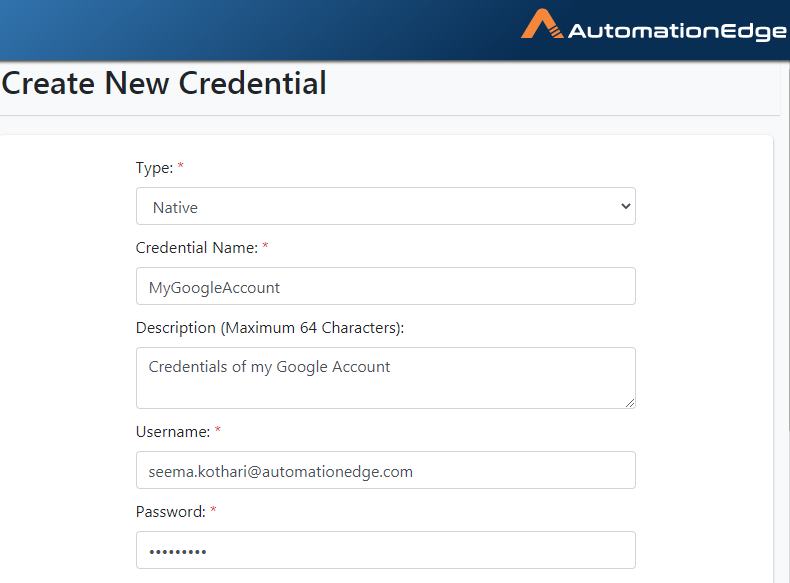
Figure 6.94: Create Credential
- The Credential is created, and you go back to the credentials page. Notice the newly created Credential MyGoogleAccount in the list.
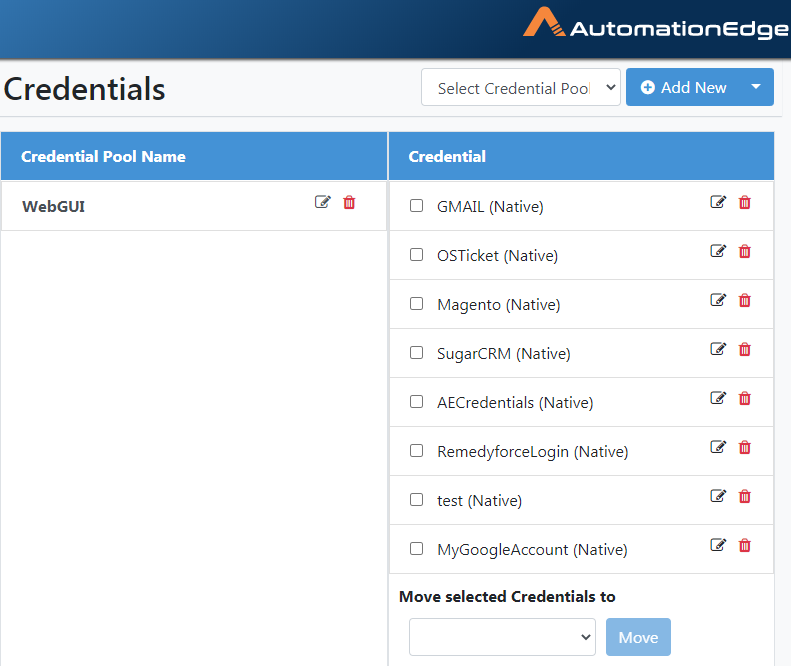
Figure 6.95: Credential Creation Success Message
- The table below describes the fields.
Table 6.13: Create New Credential Field Descriptions
| Field Name | Description |
|---|---|
| Type | Select the type of credential you want to create. |
| NOTE: BeyondTrust is available only if you have set the vault connection. | |
| Credential Name | Specify a name for the Credential. |
| Description | Describe the Credential |
| NOTE: If you select Type as Native then you will see the following fields. | |
| Username | Provide a Username for the Credential. The field is available if you select Type as Native. |
| Password | Provide a password for the username. Password is stored in an encrypted format. The field is available if you select Type as Native. |
| Parameter 1 | Provide an optional Parameter 1. |
| Parameter 2 | Provide an optional Parameter 2 |
| Encrypted Parameter 1 | Provide an optional Encrypted Parameter 1. You may use encrypted parameters to store sensitive fields (e.g. Access Token, Security Key) that you do not wish to expose to users. AutomationEdge stores the password in an encrypted format. |
| Encrypted Parameter 2 | Provide an optional Encrypted Parameter 2. AutomationEdge stores it in an encrypted format, like Encrypted Parameter 1. |
| Expiry Date | Provide an expiry date for the credential from the picker. |
| Notification Details – Email List | Provide the list of email IDs to which you want to send notifications about the credentials.Note: To send email notification fulfil the following:A maximum of five email IDs can be provided,and total count of characters of the five email IDs must not exceed 1000 characters.**Prerequisite:**Ensure that the Workflow Create and Update, Credential Create, Update and Expiry option is enabled in Email Notification. |
| NOTE: If you select Type as BeyondTrust then you will see the following fields. | |
| CredentialId | Provide a BeyondTrust credential ID. The field is available only if you select Type as BeyondTrust. |
| Connection Name | Select the vault connection. NOTE: The vault connection are set under Settings→Vault Connections. |
| Attribute Mapping | |
| Username | BeyondTrust username maps to your AE username. |
| Password | BeyondTrust password maps to your AE password. |
| Buttons: | |
| Create | Click Create button to save the Credential |
| Cancel | Click the Cancel button to Cancel the operation. |
Edit Credential
To edit a credential,
-
Click the Credential sub-menu.
-
Click the Edit icon (
) corresponding to the Credential you wish to edit.
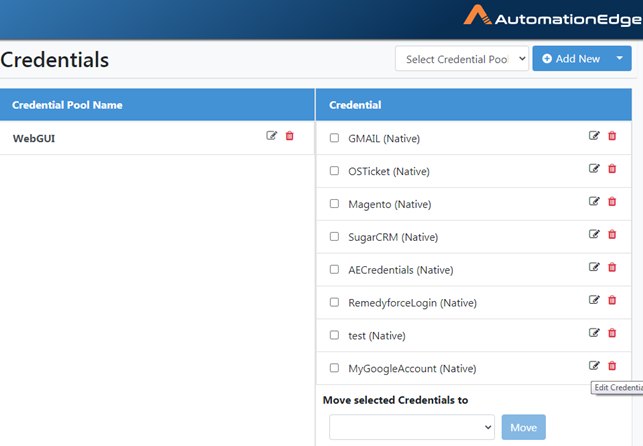
Figure 6.96: Select Credential to Edit
-
Click Update to confirm the changes and take you back to the Credentials page.
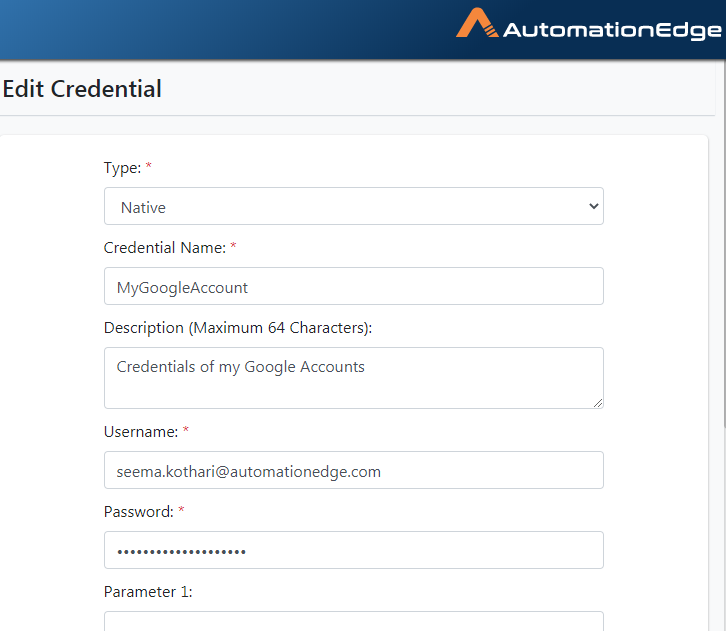
Figure 6.97: Edit Credential
- The process of editing a Credential is complete.
Delete Credential
To delete a Credential,
-
Click a Credential sub-menu.
-
Look in the right section for the credential to be deleted. Click the Delete icon (
) corresponding to the Credential you wish to delete.
-
Click Delete to confirm Credential deletion
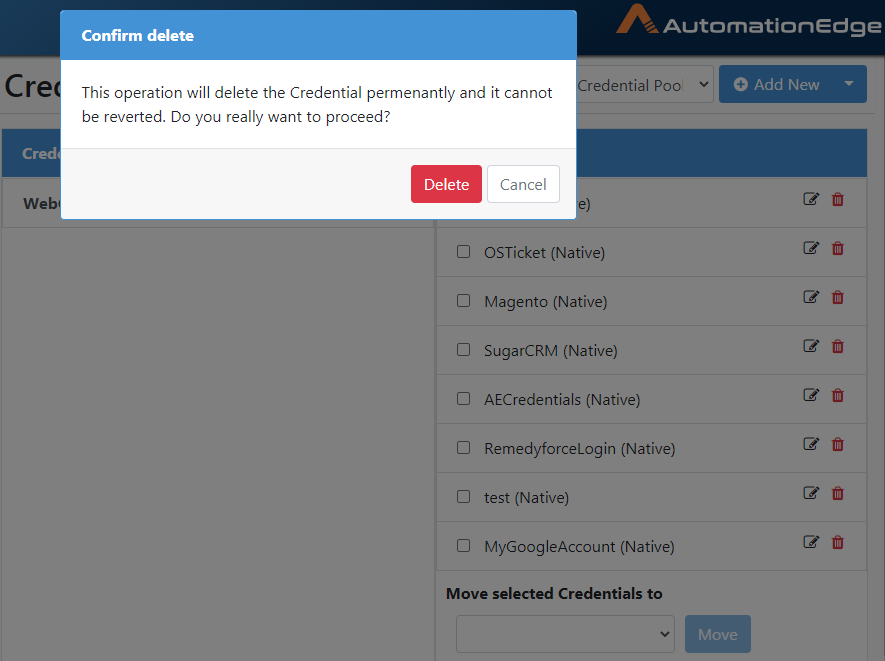
Figure 6.98: Confirming Credential Deletion
- Credential deleted successfully message appears.
Move Credential
Use Move Credentials functionality to Move Credential to a Credential pool.
Follow the steps below,
-
Go to the Workflow menu and Credential Sub-menu.
-
Select the checkbox next to the Credentials you wish to move, as shown below.
-
Select the Credential Pool to move to from the drop-down list as seen below. Click Move.
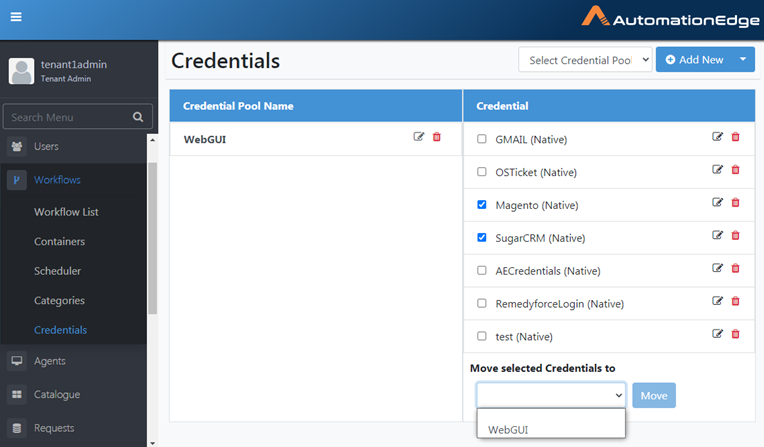
Figure 6.99: Move Selected Credentials to a Credential Pool
-
The Credential has been moved successfully to the chosen Credential Pool WebGUI.
-
Expand WebGUI Credential Pool to see the Credentials.
-
Select WebGUI Credential pool from the drop down list.
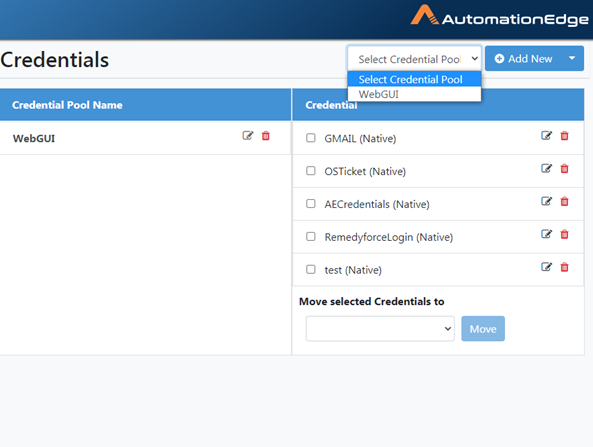
Figure 6.100: Select Credential Pool
- Moved Credentials are now visible in the WebGUI Credential pool.
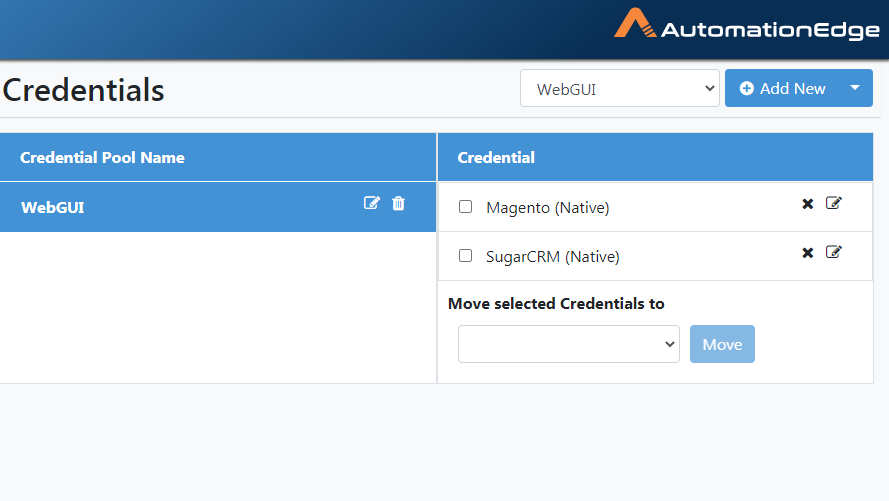
Figure 6.101: View Credentials in Selected Credential Pool
Credential: Features/Permissions for other users
Table 6.14: Credentials Features/Permissions for other users
| Feature/Role | Admin | Workflow Administrator | User Administrator | Tenant User | Activity Monitor |
|---|---|---|---|---|---|
| Create New Credential | ✔ | ✔ | - | - | - |
| Edit Credential | ✔ | ✔ | - | - | - |
| Delete Credential | ✔ | ✔ | - | - | - |
| Move Credential to Credential Pool | ✔ | ✔ | - | - | - |