Configure vault connections
As an Admin, you can use the assigned security vaults to set the vault connections and retrieve the credentials stored in the vault. You can use the vault credentials to work with the workflows.
Important
- The Vault Connections option is available only if the property, ae.feature.security-vault-integration.enabled = true is set in the ae.properties file.
Set vault connections
In the section, you will learn how to configure the vault connection.
To set vault connection:
-
In the menu, click Settings → Vault Connections. The Vault Connections page appears.
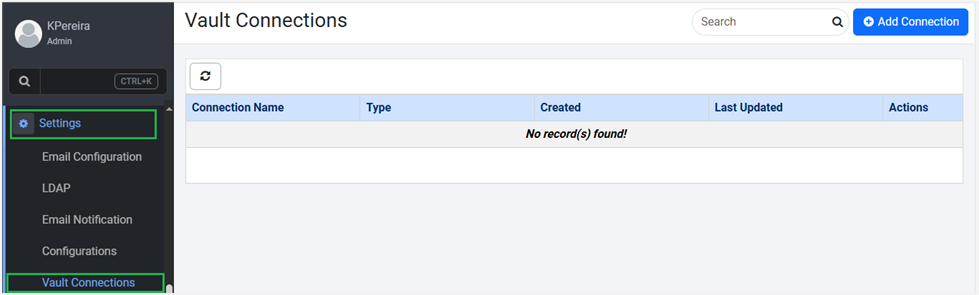
-
Click Add Connection. The Add Connection page appears.
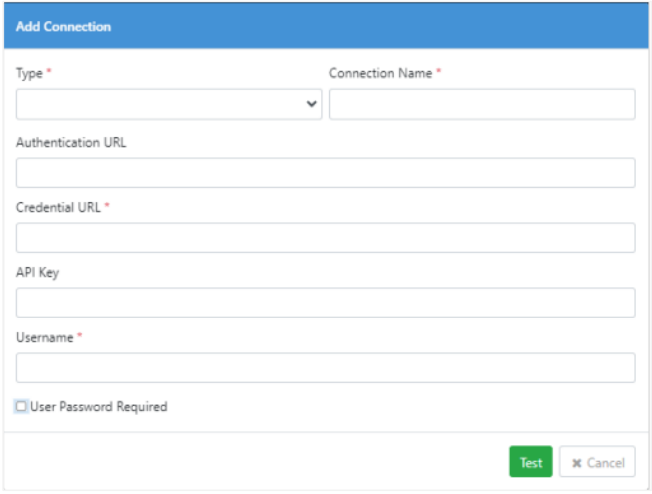
-
Enter the field details.
Field Name Description Type *Select the security vault. For example, BeyondTrust.
Note: The system administrator can assign multiple security vaults to a tenant.Connection Name *Enter a unique name for the vault connection. Authentication URL Enter the security vault's sign-in API URL. For example, BeyondTrust's sign-in API URL. Credential URL *Enter the security vault's credential API URL. For example, BeyondTrust's credential API URL. API Key Enter the unique API key through which you will communicate with the security vault. Username *Enter your security vault's username. User Password Required Select the checkbox if you want to sign in with your security vault's password. Else, clear the checkbox.
Note:
The Password field is available, if you select the checkbox.
Important:
To allow password less sign in at BeyondTrust, ensure to clear the User Password Required checkbox under Configuration → API Registrations.Password Enter your security vault's password. *Indicates mandatory field. -
Click Test. A message confirming that vault connection is established successfully appears.
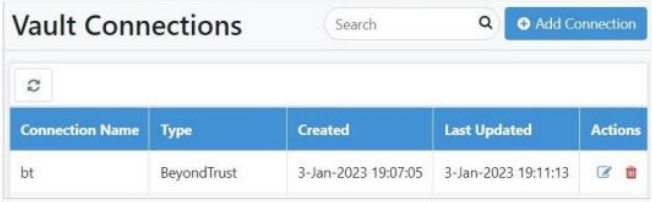
Notes:
In the Actions column:
- To modify the vault connection details, click Edit.
- To delete the vault connection details, click Delete.