Requests
After you submit a request for executing a workflow through Catalogue, the request details appear on the Requests page. Use the feature to view the list of all submitted workflows and the details.
-
Users can only see those requests to which they have access.
-
An agent assigned with an execution thread will always check if a sequential request is available for execution. If yes, then the agent will first execute the sequential request and then work on the non-sequential requests.
For example, an agent has four execution threads. The agent makes a call to the server for workflow execution requests. The server checks for a sequential request and:
- If yes, then it returns one sequential and three non-sequential requests.
- If no, then it returns all four non-sequential requests.
The chapter includes the following topics:
- Understand request or workflow status
- View the request details
- Workflow Monitoring
Understand the request or workflow statuses
In the topic, you’ll learn about the various requests or workflow status.
New
A request is yet to be picked up by an Agent; the Request status is set to New.
Click to cancel the request.
Cancelled
Set the request status to Cancelled for requests that were in the New state and have been cancelled.
Execution Started
Set the status as Execution Started if an Agent has picked up the request. Specify one or more intermediate statuses in workflows to customize the Current State of running Workflows.
Complete
Set the Request Status as Complete if the workflow completes.
Failure
AE workflow may fail due to various reasons. Categorize Workflow Failure Reasons for failures into a few categories that may help the user better understand and report.
Click in the Act column to view the available options.
For Failed requests, the following options are available:
- Restart Request: When you click Restart, the request is re-executed using the same request ID. To manually restart a request, see the Manual restart of requests or workflows section.
- Resubmit Request: Click Resubmit Request to re-execute a failed request. For more information, see the Resubmitted section. When you click Resubmit, a new request with a new ID is created, helping maintain a clear history of actions.
- Add Comment: Click Add Comment to log remarks or notes for the failed workflow. A maximum of 512 characters is allowed. The comment can be entered only once and cannot be edited after saving. Only Admin and Workflow Admin users can add comments to a failed workflow.
- Retrieve Execution Logs: Click Retrieve Execution Logs, and a message informing you that the log is available on the Agents page appears. You can download the logs from Agents Logs page. For more details, see Download Agent Logs for more details.
These failure categories are not visible on UI but view them in the Failure description.
The following is a set of predefined failure reasons:
- License Expired
- Invalid Request parameters
- Invalid Credentials (expired and so on)
- Invalid Workflow Definition
- Agent Stopped/Restarted
- Failed to connect to an external system
- Authentication to external system failed
- Workflow failed due to internal reasons
- Error while uploading/downloading file with server
- Unknown reason
Expired
This status is applicable for requests that an Agent does not pick up for execution and the status remains as New. Such requests are subject to ‘cleanup requests’ execution after elapse of several hours as set in the workflow configuration or System Settings for sysadmin users. Such requests are marked as ‘Expired’.
Diverted
Set the Request status as diverted using the Set Workflow Result workflow step or process entry. It is for requests that must be diverted outside AutomationEdge as the issue is beyond the purview of AutomationEdge.
Intermediate Status
If a workflow runs for a long duration, then there is no information on the server regarding the state of a running workflow. In this case, Process Studio step “Intermediate Status” can send the intermediate status to AE Server. The step has a free textbox where the user can set the status like % of completion or any other user-defined status. The status is displayed on the UI, in addition to the six states mentioned in the table above.
Terminated
Requests manually terminated by Admin or Workflow Administrator in case of long-running requests are marked with status ‘Terminated’. Including the reason in the email helps users to understand the workflow termination and resolve issues faster.
It is elaborated in the section “Manual Termination of Request/Workflows” below.
Retry
The request status appears as Retry, when requests try again-and-again to borrow credentials from the Credential Pool for workflow execution, however, credentials are unavailable in the pool. The following are the scenarios when the user may see the Retry status:
- All the existing credentials from the pool are already in use by other requests, which means, the Tenant Admin may need to add more credentials to the pool as per the request generation load.
OR - All the existing credentials from the pool are expired.
Click to cancel the request.
Resubmitted
A request has been resubmitted for execution after failure.
If failed request is restarted for execution, then parent request status is changed to Resubmitted and AE Server creates a new request. You can resubmit a request only within 7 days of its submission.
Awaiting Input
If the workflow requires manual intervention due to the inclusion of the Manual Intervention step in the workflow, then the status of the request changes to Awaiting Input.
Termination Initiated
When user clicks Terminate, the request status remains unchanged. However, the status updates to Termination Initiated as soon as the agent initiates the termination process. Once termination is complete and the server receives a response, the status changes to Terminated.
Cancel a new request
You can cancel a new request only before you log out of the instance.
To cancel a new request:
-
Submit a new workflow execution request through Catalogue. The request appears in the Reqeusts page with status New.
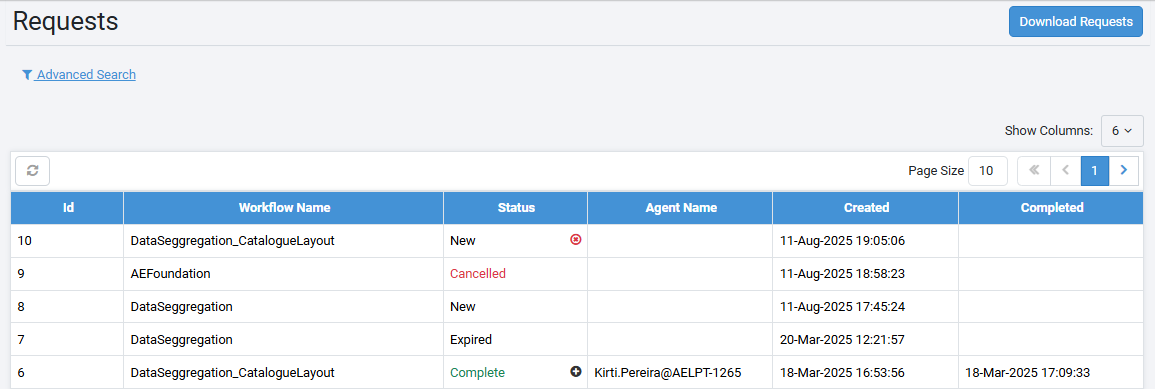
-
Click
. The Confirm Request Cancellation dialog appears.
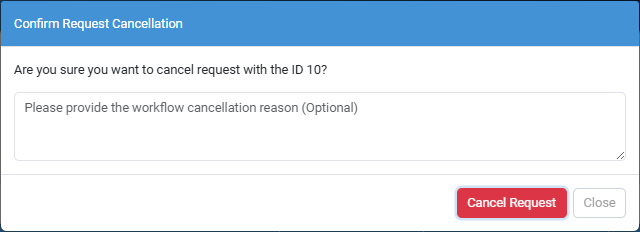
-
Enter the reason for canceling the new request, and then click Cancel Request. The reason for canceling the request is saved.

Manual restart of requests or workflows
You can restart a workflow manually for all failure scenarios.
You can restart a workflow that is in Failure state only.
When running again, the workflow will take the same runtime parameters. If configuration parameters values change between failure and restart, the workflow takes the updated configuration parameters while restarting. The request runs with the same instance ID as before. Restart workflows if:
- Workflows failed
- Workflow enabled state
- Workflow is modified after the failure
Retrieve Execution logs
If the workflow execution fails, the status in the Requests page changes to Failure and the option to retrieve Execution log appears, .
To retrieve execution logs of failed workflows:
-
On the Requests page, click
(Retrieve Execution Logs). A message informing that the log is available on the Agent Logs page appears.
-
In the menu, click Logs → Agent Logs. The Agent Logs page appears.
-
In the Status/Actions column, click the Download link. The log is downloaded as a zip file.
Note:Each log request is downloaded as a separate zipped file, which when extacted creates a separate log folder.
Manual termination of requests or workflows
Manual termination of requests or workflows is a mechanism to terminate long running or stuck workflows manually. The Termination option will be available once the expected execution time elapses.
The option is to terminate the workflow once the workflow execution starts on the agent. You can execute the feature through the Requests page. After execution a signal is sent to the agent to terminate the corresponding workflow.
Admin and Workflow Admin users have access to terminate all the workflows of their tenants. Request owner, Tenant user, can terminate its workflows.
The feature is enabled only when a workflow is in the status ExecutionStarted.
Some steps or entries might remain Halting even if the workflow’s main process terminates.
To manually terminate a request:
-
On the Requests page, click
in the Status tab. The Confirm Request Termination dialog appears.
Note:The terminate (
) option is available when the status of the workflow is Execution Started.
-
Enter the reason to terminate the workflow request and then click Terminate. The reason will be included in the email notification sent upon workflow termination.
Note:To view the reason for termination of the request, click
in
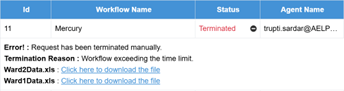
Use cases: Manual termination of requests
| User Action | Conditions | System Response |
|---|---|---|
| Invoke workflow termination | Workflow is in a state other than ExecutionStarted. | API will return an error message. |
| Invoke workflow termination | Workflow is in the ExecutionStarted state. | Workflow's main process terminates. |
| Invoke workflow termination | Workflow has Audit log steps used. | It uploads the Audit logs on the server, and the workflow's main process terminates. |