Work with AE Apps
AE apps or connected apps are external apps created specifically for AE users. To use the external app, you must register and authenticate the app through AE server.
-
Connected APP with SSO is supported for OKTA and KeyCloak IDPs. For SSO OpenID Connect (OIDC) protocol, you must add the AE App’s ID, as one more redirect URL in the IDP you are using, that is, OKTA or KeyCloak. For example, https://localhost:8443/aeui?app_id="appID of AE-APP".
-
Only the Admin has access to AE Apps feature.
AE apps Registry
Use the Registry feature to register the AE apps and use them through AutomationEdge UI.
To register an AE app:
-
In the menu, click AE Apps → Registry. The Registry page appears.
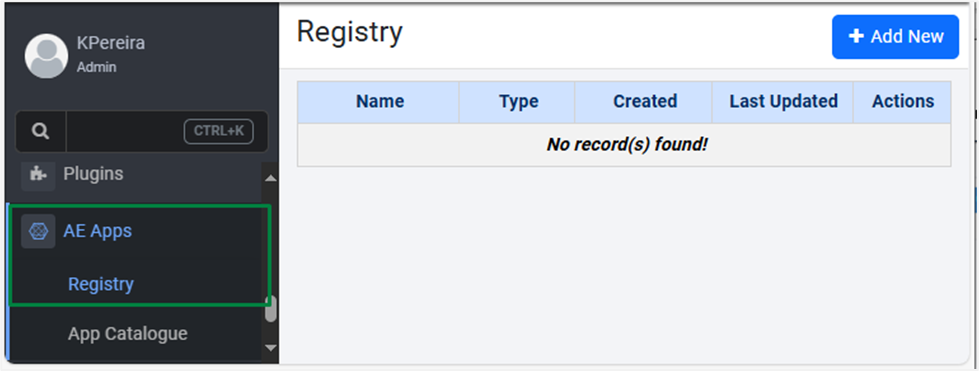
Figure: AE Apps -> Registry -> Registry page
-
Click Add New. The App Registration dialog appears.
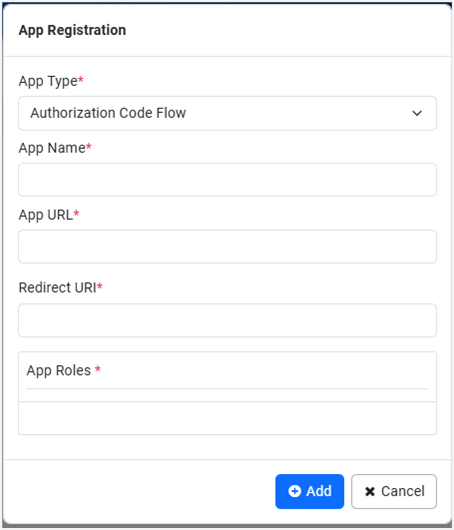
Figure: App Registration page
-
Enter the following field details:
Field Name Description App Type* Select the type of app you want to register. Available options are:
- Authorization Code Flow: Select if you want to register an app.
- Client Credentials Flow: Select if you want to register machine-to-machine applications, that is, there is no user identity involved.App Name* Enter the name of the app you want to register.
Note:
The field is unavailable if the App Type is Client Credentials Flow.App URL* Enter the URL of the app you want to register.
Note:
The field is unavailable if the App Type is Client Credentials Flow.Redirect URl* Enter the correct URL of the app you want to register.
Note:
- The value is used for redirection to the app after successful authentication.
- The field is unavailable if the App Type is Client Credentials Flow.App Roles If the App Type is Authorization Code Flow, then enter the role which you can assign to the existing AE users.
OR
If the App Type is Client Credentials Flow, then select the role from the list.
Note: If the App Type is Client Credentials Flow, then you will work with User Defined Roles that do not have Web Portal Access.*Indicates mandatory field.
-
Click Add. The app is registered and the AE server will generate an app ID and password.
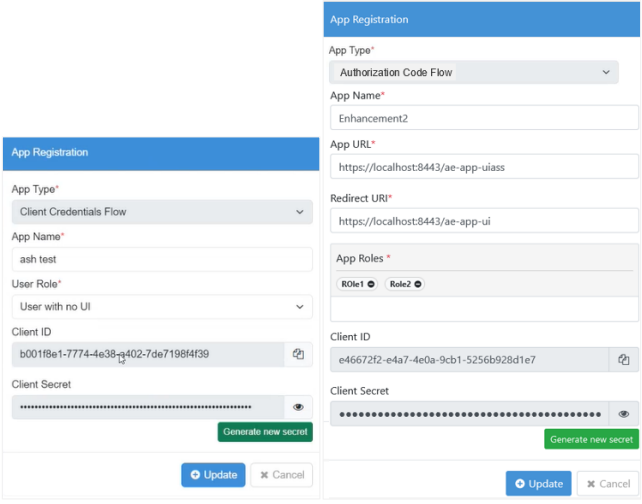
App Type is Client Credentials Flow | App Type is Authorization Code Flow
Important:You must save the client ID and client secret, as you will require the details to use the registered AE app.
Notes:- To view the app secret, click the Eye icon.
- To copy the app ID and app secret, click the Copy icon.
- To generate a new password for the AE app, click Generate new secret.
- The Admin can register multiple AE apps.
-
Click Update. The registered AE app, appears on the Registry page.
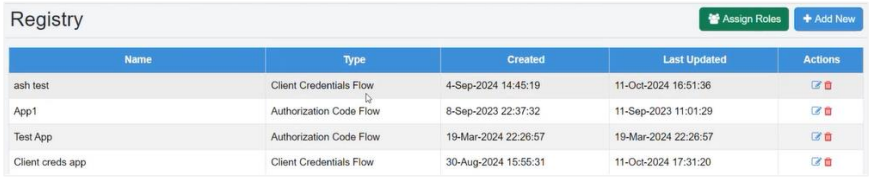 Notes:
Notes:In the Actions column:
- To modify the app details, click Edit.
- To remove the registered app, click Delete.
To assign roles to AE users:
-
On the Registry page, click Assign Roles. The User-Role Assignment dialog appears.
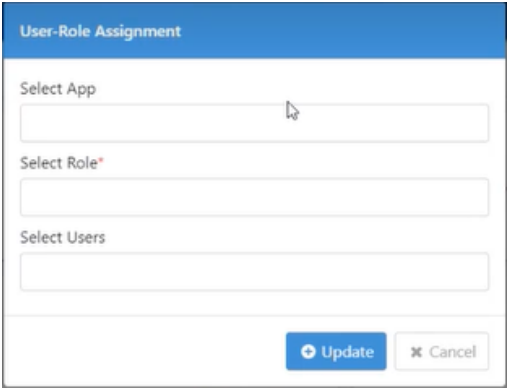
-
Enter the following field details:
Field Name Description Select App Select the app to which you want to assign the AE user. Select Role* Select the role that you want to assign to the AE user. Select Users Select the AE users to which you want to assign the AE app role. *Indicates mandatory field. -
Click Update. The role is assigned to the AE user.
Note:You can assign the app role to multiple AE users.
View and access assigned apps through App Catalogue
Use the App Catalogue to view and access the registered AE app.
Only those AE apps whose App Type is Authorization Code Flow, appear in the App Catalogue.
To access the AE app:
You can access the app in any of the following ways:
-
Sign in to AE, and go to AE Apps → App Catalogue. You will see the AE apps assigned to the user.
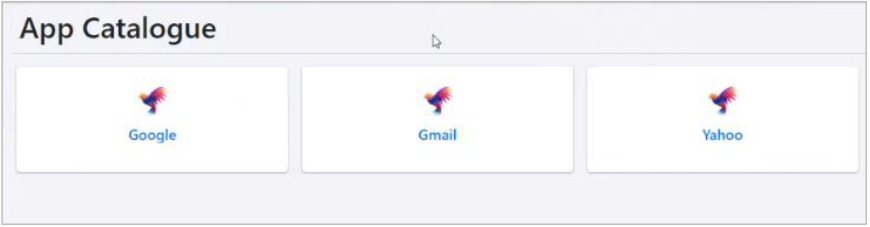
Click the app tile. You will see the app's sign-in page.
OR
- Use the Set Workflow Result step with AE-AppLink option, and access the app through the Requests page.
- For step details, see the Standard Plugin Reference Guide.
- For how to access the AE app, see Viewing Request Details.