Set LDAP Configuration
In AutomationEdge, there are three user types: Native, LDAP and SSO. AutomationEdge authenticates Native users locally, LDAP users on LDAP servers, and SSO users on an IDP server.
As an Admin, you can configure LDAP setting and create users of type LDAP.
The topic contains the following sections:
Add LDAP Configuration
In the section, you’ll learn how to add LDAP configurations.
The add LDAP configurations:
-
In the menu, click Settings → LDAP. The LDAP page appears.
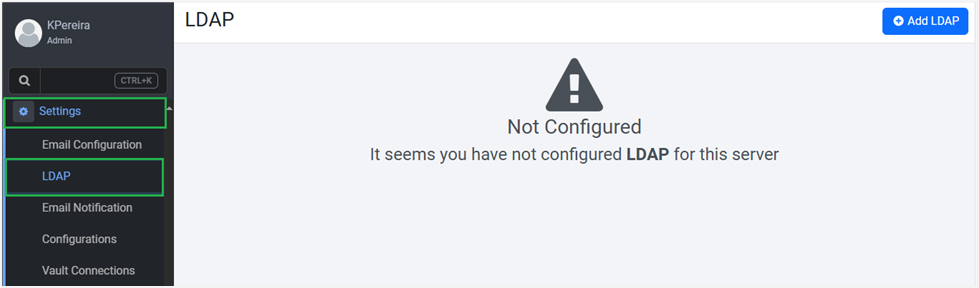
-
Click Add LDAP. The LDAP details page appears.
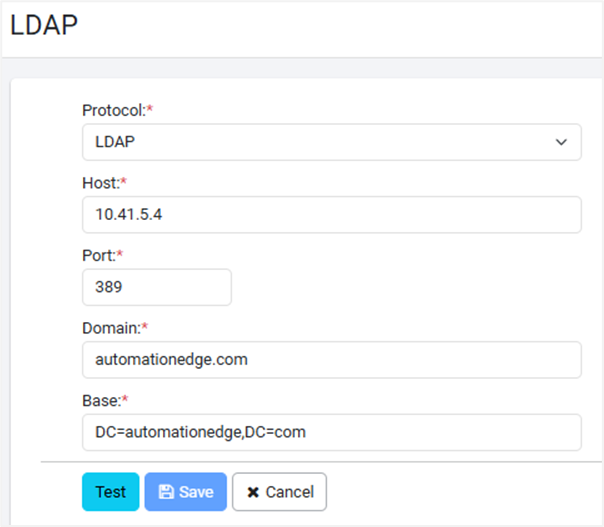
-
Enter the LDAP field details, as required:
Field Description Protocol* Select the protocol from the following options:
��• LDAP
• LDAPSHost* Enter the host IP address. For example, 10.41.5.4. Port* Enter the port number to which to connect. For example, 389. Domain* Enter the domain name which you want to use. For example, automationedge.com. Base* The details appear as you enter your details in the Domain field. For example, Base:DC=automationedge,DC=local. *Indicates mandatory field.*
-
Click Test. The domain connection is validated.
-
Click Save. The LDAP configuration details are saved.
View LDAP configuration
In the section, you’ll learn about viewing and modifying the LDAP details.
To view LDAP configurations:
-
In the menu, click Settings → LDAP. The LDAP page appears.
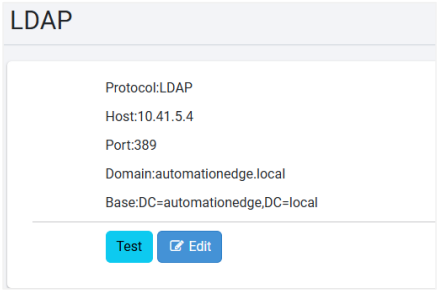
-
View the following field details:
Field Description Protocol Displays the selected protocol. Host Displays the host IP address. Port Displays the port number. Domain Displays the added domain. Base Displays the base details.
To modify the LDAP details, click Edit.