Work with File Management
Use the File Management feature for ease of uploading and centrally managing related files for AutomationEdge artifacts, such as, Plugin, Agent and Workflows. Significantly, the feature is for uploading configurable or constantly changing supporting files, from AutomationEdge UI seamlessly providing the files to its components.
In the chapter, you will learn about how to upload workflow or agent files and add file types.
Add files
Use the feature to upload workflow files and agents.
Through Files option you can manage supporting files for workflows and Agents, respectively. When a file is uploaded or updated:
- The file automatically downloads onto an Agent.
- Workflow or Agent files can also be downloaded to a preferred target location during workflow execution by an Agent, using the Get Files from Server step.
The topic includes the following sections:
Upload workflow files
Use the Workflow Files feature to manage supporting files for workflows centrally.
To upload supporting files for a workflow:
-
In the menu, click File Management → Workflow Files. The Workflow Files page appears.
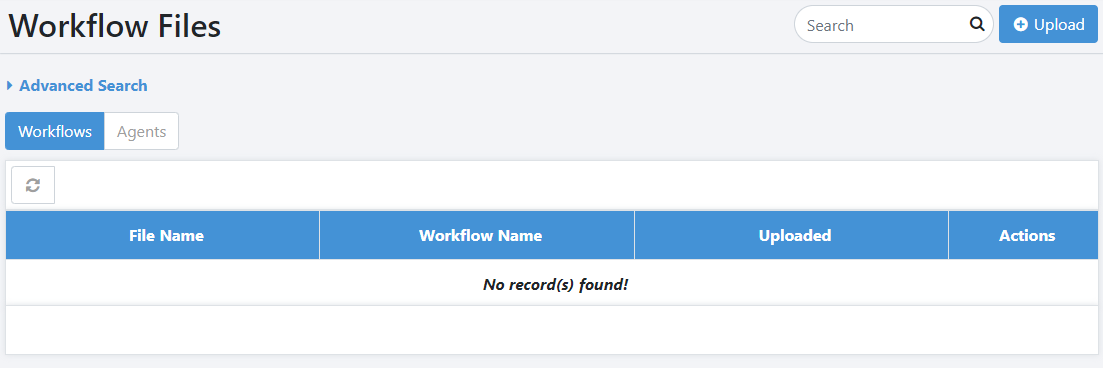
-
In the Workflows tab, click Upload. The New File dialog appears.
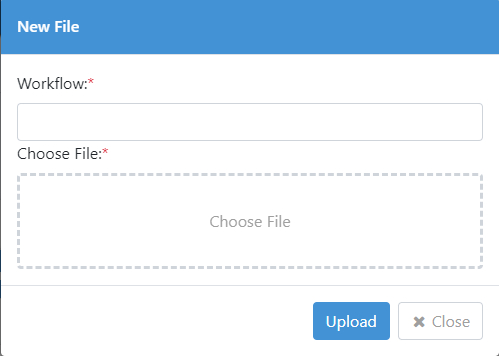
-
Click in the Workflow* field. Select the workflow from the workflow list that appears.
Note:To select multiple workflows, select the respective workflow checkbox.
-
Click Choose File. Select the file you want to upload.
-
Click Upload. The selected workflow is uploaded and appears in the list on the Workflow Files page.
- To update an existing workflow file, in the Workflow Files page click
. In the Update File dialog, select the updated file and then click Update.
- To remove the workflow file from the AE server, click
.
- You can perform a simple or advanced search to fetch specific details using, Search or Advanced Search.
Upload supporting file for an agent
Use the feature to manage supporting files for Agents centrally. When a file is uploaded or updated:
- The file automatically downloads onto the Agent.
- Agent files can also be downloaded to a preferred target location during workflow execution by an Agent, using the Get Files from Server step.
To upload supporting files for an Agent:
-
In the menu, click File Management → Workflow Files. Click the Agents tab, the Agent Files page appears.
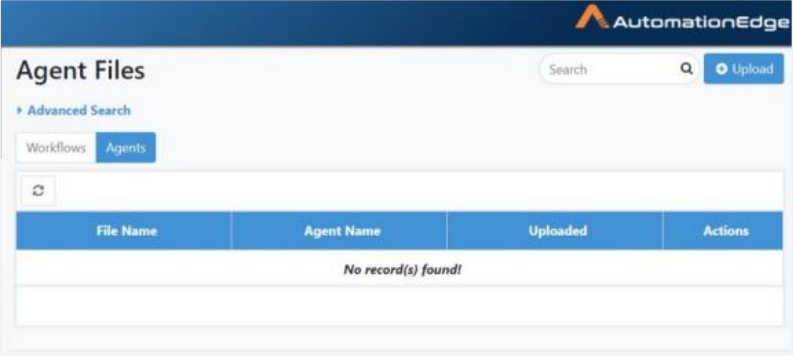
-
In the Agents tab, click Upload. The New File dialog appears.
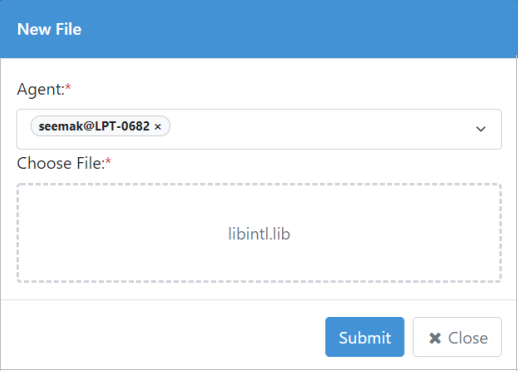
-
In the Agent field, select the agent from the list. The name of the selected agent appears in the box.
-
Click in Choose File and browse for the file you want to upload. Click Submit. The uploaded file appears in the Agent Files list.
- To update an existing workflow file, in the Workflow Files page click
. In the Update File dialog, select the updated file and then click Update.
- To remove the workflow file from the AE server, click
.
- You can perform a simple or advanced search to fetch specific details using, Search or Advanced Search.
Add allowed file types
You can add the type of files that can be uploaded to the AE server. For example, .zip, .html, .png, and so on.
If you create the list of file types, then all uploaded files are checked against the list of accepted file extensions and validated for the correct file format using MIME type. Creating the list allows you to detect and block potentially harmful files, such as executables or scripts.
If you use the Allowed File Types functionality for any file extension, then add all previously used file extensions to the list, as before introduction of the functionality as all extensions except banned files were allowed.
You can provide the list of banned extensions in the ae.banned.file.extension property available in the ae.properties file. For details, see the AutomationEdge Installation guide → Configure application settings.
The banned file settings in the ae.properties will override the file types selected through AE.
The allowed file type configuration, does not restrict you from uploading or upgrading .zip or .jar files through the following:
- File Management
- Plugins Workflow List / Shared
To add the file types:
-
In the menu, click File Management → Allowed File Types. The Allowed File Types page appears.
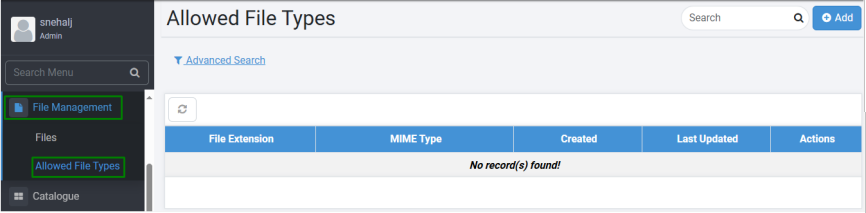
-
Click Add. The Add File Types page appears.
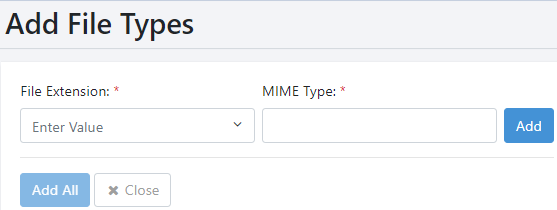
-
Enter the following field details:
Field name Description File Extension* Enter the file type you want to add to the list.
Note:
- You select a file extension.
- You can select multiple file types.MIME Type* Enter the type of MIME you want for the file extension.
For example: for extension .bmp the MIME Type is image/bmp.*Indicates mandatory field.
-
Click Add. The extension list is created.
-
Click Add All. The extensions appear in the list on Allowed File Types page.