Work with Catalogue
After you assign the workflows to an Agent, the workflow is available on the Catalogue page. Submit workflow execution requests through the Catalogue.
Users will see only those workflows or assisted workflows on which they have Execute permissions.
In the topic, you will learn how to submit a workflows request and to work with runtime parameters.
Submit workflow requests
After assigning the workflow to agents, the workflow is available on the Catalogue page. Through the page you can submit requests for execution.
To submit workflow request:
-
In the menu, click Catalogue. The Catalogue page appears.
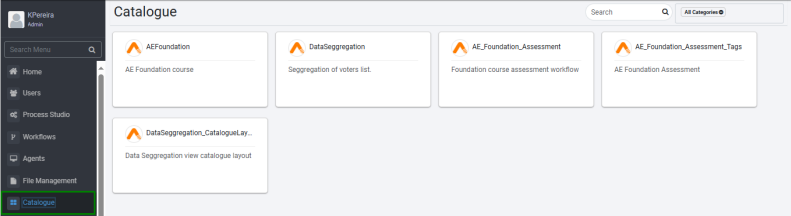 Notes:
Notes:-
By default, you’ll see the assigned workflows from all categories. To show the workflows from a specific category, click in the box and select the category you want from the list.
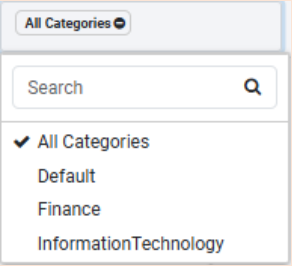
-
To search for a workflow directly, enter the workflow name in the search box and press enter. Only the selected workflow appears.
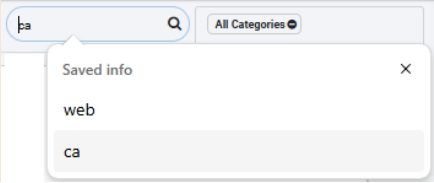
-
-
Click the workflow tile for which you want to submit the request. The Request Details dialog appears.
 Note:
Note:If runtime parameters are configured in the Process Studio, then you must mandatorily enter the runtime parameters in the Request Details dialog.
-
Click Submit Request. The request successfully submitted message appears.
You can improve the efficiency of the requests:
-
Notification options: Configure email notification options depending on the request status. For the configuration details, see Settings → Email Notifications.
-
Cleanup Old Request older than H number of hours: When scheduled requests miss one cycle, the following request takes care of the work/tasks that earlier requests can/would do. It can make sense to clean up the requests which are older than ‘H’ numbers of hours. The ‘H’ can be 24 hours, 120 hours or anything based on the use case that the workflow is handling. Requests remaining in New state older than 'H' number of hours will be cleaned up and marked as Expired. AE adds Expired Requests to Audit logs.
There is a workflow specific setting for this, which can regulate when the workflow request cleans, shown in the section Add/Update Workflow → Enter Basic Details page.
A System-level setting for clean-up hours is also available. The Sysadmin can set this applicable for all workflows, see Settings in the System Administrator Guide. If workflow also has clean-up hours specified, it gives preference to the smaller value between the two.
Runtime parameter view
Depending on the setting configured for a workflow in the Process Studio, the runtime parameters can appear as any one of the following views:
Single column layout
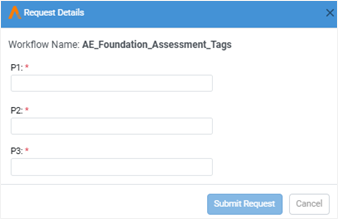
OR
Double column layout
OR
If there are many parameters, then request submission can be time-consuming process for users. To simplify and help users to enter the parameters with ease, group the parameters in the Process Studio. For details, see, Create a workflow or process → Parameter Configuration field details in the Process Studio User's Guide.
To expand the parameter groups, click next to the group and then enter the parameters, as required.
Grouped and sub-grouped parameters: Single column layout
Grouped Parameters:
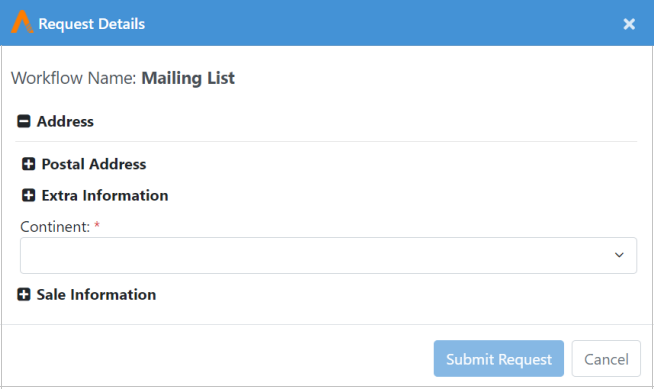
Sub-grouped Parameters:
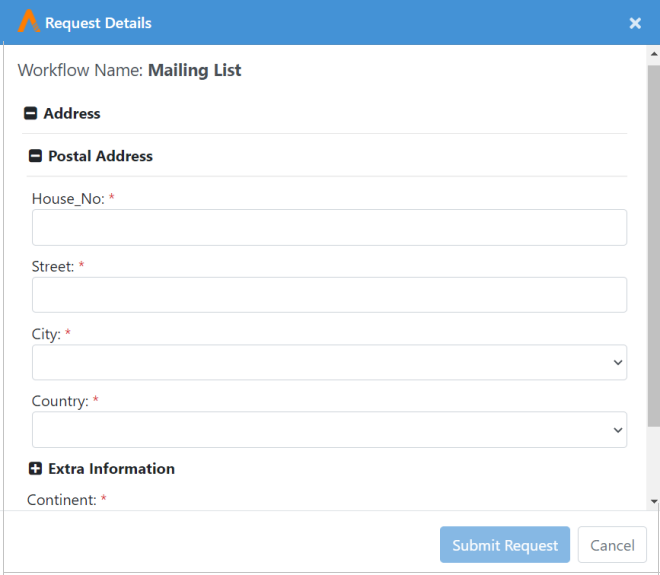
Grouped parameters: Double column layout
Catalogue: Features/Permissions for other users
| Feature/Role | Admin | Workflow Administrator | User Administrator | Tenant User | Activity Monitor |
|---|---|---|---|---|---|
| Catalogue to view and execute Requests | ✔ | ✔ | - | ✔ | - |