Set Email Configuration
Admins can configure an SMTP Configuration or Exchange Cloud Configuration for a tenant. The AEEngine will use the configured server details to send emails.
The topic contains the following sections:
Add an SMTP email configuration
You can set an SMTP email configuration for sending emails to users. In the section, you will learn how to add an SMTP email configuration details.
To add an SMTP email configuration details:
-
In the menu, click Settings → Email Configuration. The Email Configuration page appears.
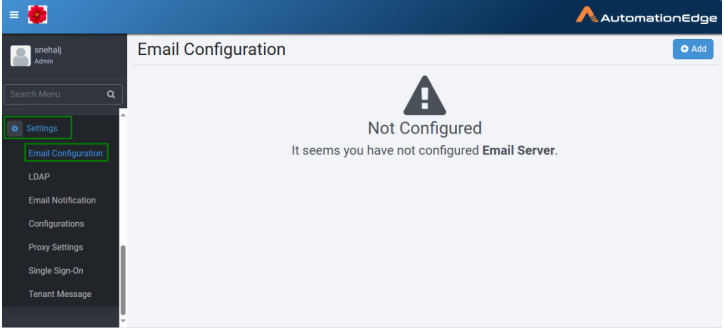
-
Click Add. The email configuration type selection dialog appears.
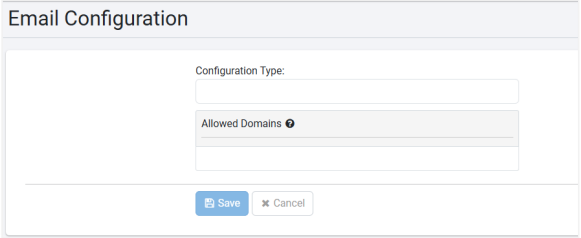
-
In the Configuration Type list, select the type of email configuration you want to configure. Available options are:
- SMTP Configuration
- Exchange Cloud Configuration
The following field configuration is for Configuration Type: SMTP Configuration.
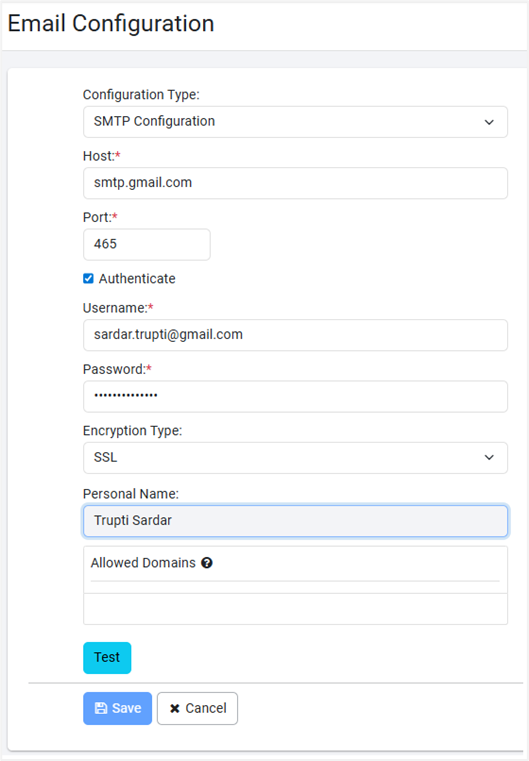
-
Enter the configuration details, as required.
Field Description Host* Enter the hostname or IP address of the SMTP server. For example, smtp.gmail.com. Port* Enter the port number for connectivity. For example, for Gmail SMTP server SSL 465 TLS 582. Authenticate Select the checkbox to use authentication to connect to the SMTP server.
Note:
The Password field is available only if you select the checkbox.Username* Enter a username for authentication. Password* Enter the password for authentication. Encryption type Select the type of encryption you want. Available options are:
- SSL - Select the encryption type SSL to enable Secure Sockets Layer (SSL) encryption.
- None - Select the encryption type None if your SMTP server does not support encryption.
- TLS - if you select TLS, the list of Protocols is available.
In the Protocols list, select one or more protocols for setting up SMTP configuration.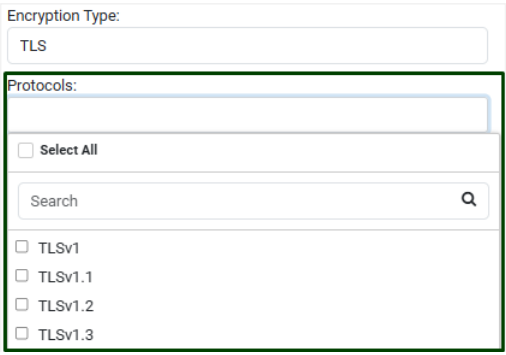
You can select one or more protocols for setting up SMTP configuration.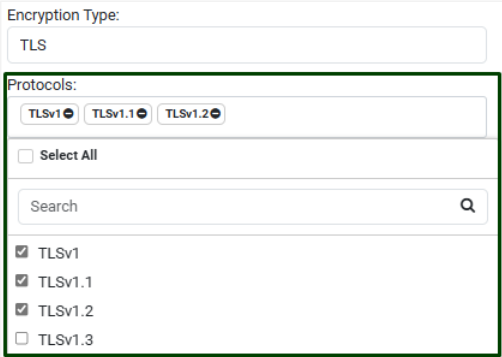
Personal Name Enter the personal name that will appear when you sign in. Allowed Domains Enter the names of domains to which you want to send the emails.
You can add multiple domains by separating them with commas or press Enter after each domain.
For example, if you have added gmail.com in the domain list then you can send emails only to the Gmail domain users.
Note:
If you have not created the allowed domain list, then you can send emails to users of any domain. And, if you create the allowed domain list, then you can send emails to users of the listed domains only.
You will see an error message, if you try to send email to users outside the listed domains.
Allowed domains is applicable throughout AutomationEdge.*Indicates mandatory field.
-
Click Test to validate the SMTP connectivity. A message confirming the success of the connectivity appears.
-
Click Save. The SMTP configuration details are saved.
To modify the configuration details, click Edit.
Add an Exchange Cloud configuration
To use Exhange Cloud configuration, you must have a Microsoft account. Create an account through the Azure AD portal. For details, see Appendix 17: Office 365 App Registration for Grant Type Refresh Token in IT Plugin Reference Guide.
To add an exchange cloud configuraton:
-
In the menu, click Settings → Email Configuration. The Email Configuration page appears.
-
Click Add. The email configuration type selection dialog appears.
-
In the Configuration Type list, select the type of email configuration you want to configure. Available options are:
- SMTP Configuration
- Exchange Cloud Configuration
The following field configuration is for Configuration Type: Exchange Cloud Configuration.
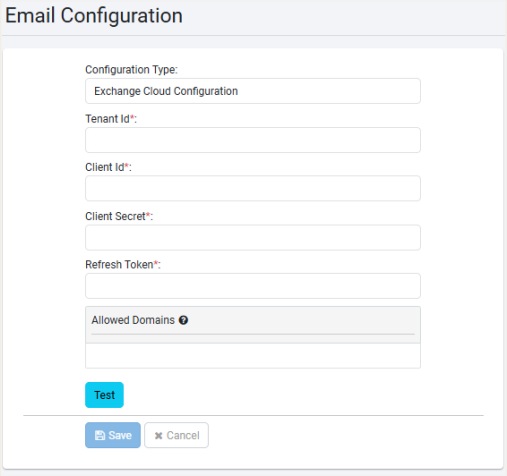
Access your Microsoft account to fetch the details. The details will appear encrypted in the fields.
-
Enter the configuration details, as required.
Field Description Tenant Id* Copy-and-paste your Microsoft account Tenant Id. Client Id* Copy-and-paste the client ID of the application created in your Microsoft account. Client Secret* Copy-and-paste the client secret generated in your Microsoft account. Refresh Token* Copy-and-paste the refresh token generated in your Microsoft account. Allowed Domains Enter the names of domains to which you want to send the emails.
You can add multiple domains by separating them with commas or press Enter after each domain.
For example, if you have added gmail.com in the domain list then you can send emails only to the Gmail domain users.
Note:
If you have not created the allowed domain list, then you can send emails to users of any domain. And, if you create the allowed domain list, then you can send emails to users of the listed domains only.
You will see an error message, if you try to send email to users outside the listed domains.
Allowed domains is applicable throughout AutomationEdge.*indicates mandatory field. -
Click Test to validate the Exchange Cloud connectivity. A message confirming the success of the connectivity appears.
-
Click Save. The Exchange Cloud configuration details are saved.
To modify the configuration details, click Edit.
Delete email configuration
In the section, you’ll learn how to delete the configuration.
To delete email configuration:
-
In the menu, click Settings → Email Configuration. The Email Configuration page appears.
-
On the Email Configuration page, click Delete. The confirmation dialog appears. For example, if you are deleting SMTP Configuration, then the Confirm SMTP Configuration Deletion dialog appears.
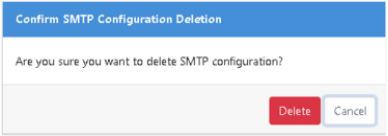
-
On the dialog, click Delete. The SMTP configuration deleted successfully message appears.