Work with IP Whitelisting
By default, Agents from any IP address can talk to the AE Server. The IP Whitelisting feature allows Agents only from certain IP Address to talk to the AE Server, if required.
The feature is available at the Tenant level.
You can add or modify or delete the whitelisting.
To add or modify the IP whitelisting values:
-
In the menu, click Agents → IP Whitelisting. The IP Whitelisting page appears.
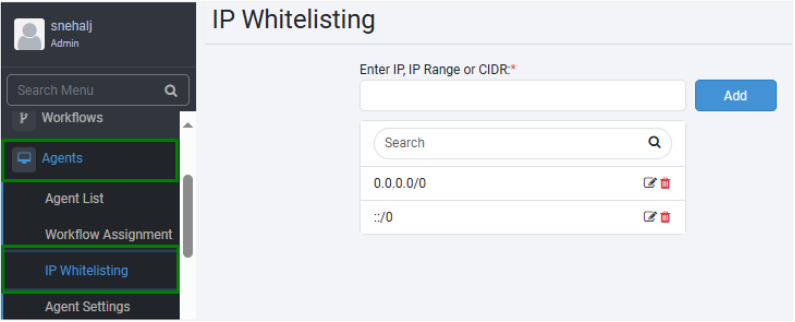
-
On the page, enter whitelisting values, as IP, IP Range, or CIDR Notation, as required:
- IP: Enter the IP address that you want to whitelist. For example, 192.168.0.0.
- IP Range: Enter the range of IP addresses separated by hyphen that you want to whitelist. For example, 192.168.0.0 - 192.168.0.100.
- CIDR Notation: Enter the CIDR Notation. For example, 192.168.0.1/24 or 192.168.0.0/16.
Note:You can add multiple IPs using one or more options to add the the IP whitelisting details.
-
Click Add. The value appears in the list.
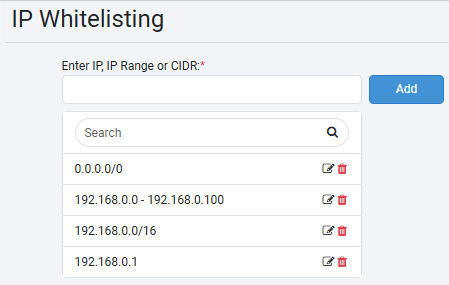 Notes:
Notes:- To update an existing value, click
.
- To delete an existing value, click
.
- To update an existing value, click
Migration from Previous Versions
-
During Server migration for each of the tenants (other than SYSADMIN Tenant) that are present for migration, to add white listings as follows: 0.0.0.0/0
-
Perform Source IP Validations at the following levels:
-
Agent Registration: Verify the Source IP Address on Agent registration. For IP whitelisting specified for the Tenant during Agent registration, AE Server verifies the Source IP Addresses against this list. If the verification fails, Agent registration fails.
-
Agent Startup: Verify the Source IP Address on Agent Startup. If the Agent Source IP Address validation fails against the Agent IP Whitelisting list, then start-up fails.
-
Validate the Source IP per day for the first call.
-