Configure Agent Settings
In Agent Settings, you can enable a setting to Include JRE with Agent. If you enable Include JRE with Agent, then the Agent is bundled with JRE when downloaded and there is no need to install JRE on the Agent machine separately. You may also configure Agent machine remote port.
The changes made to the agent settings will automatically be applied to the agent which you will download.
To configure the agent settings:
-
In the menu, click Agents → Agent Settings. The Agent Settings page appears.
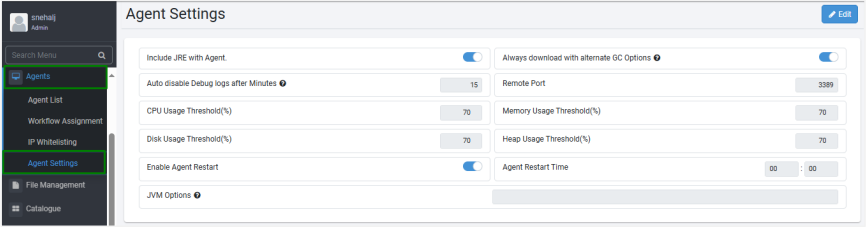
-
Edit the setting details:
Field Name Description Include JRE with Agent Toggle the switch to include JRE with the agent during download. Always download with alternate GC Options Toggle the switch and enable to download with alternate GC options.
Notes:
- If the user toggles the setting to enabled before downloading or registering the agent, then the new agent will have the GC options enabled by default.
- The tenant level setting is only used while downloading a new agent from UI. Agents that are already downloaded or registered before changing the setting will not be impacted.Auto disable Debug logs after Minutes Modify the time in minutes or hours after which the debug log download will stop automatically.
Notes:
- The Tenant level setting will override the selection in the Edit Agent dialog defined at the Agent level.
- Default value for the setting is 30 minutes. Minimum value allowed is 15 minutes and maximum value allowed is 1440 minutes, that is, 24 Hours.
- It is recommended that debug log be set for the shortest duration possible, as the logging can generate huge amount of information that will occupy a lot of disk space.
Important: You can also set the logging level of your choice at the Agent level after making necessary additions or changes to the aeagent.properties file. For more details, see Set PS logging level in the Agent property file.CPU Usage Threshold(%) Configure the threshold for CPU usage. Notifications are sent if usage exceeds this value. The default is 60%. Memory Usage Threshold(%) Configure the threshold for memory usage. Notifications are sent if usage exceeds this value. The default is 60%. Disk Usage Threshold(%) Configure the threshold for disk usage. Notifications are sent if usage exceeds this value. The default is 60%. Heap Usage Threshold(%) Configure the threshold for heap usage. Notifications are sent if usage exceeds this value. The default is 60%. Enable Agent Restart Set using a toggle switch. Click to enable Agent Restart.
Note: - Agent restart features are not supported on Linux based OS.
- The Agent Restart Time field is available if you enable the field.Agent Restart Time Schedule an agent restart time. This can be configured at the tenant level in this menu or on individual agents by editing the agent in the Agent List menu. JVM Options Settings that control the behavior and performance of the JVM when running the application. -
Click Save. Agent settings updated successfully message appears.
- When settings are changed, the settings come into effect the next time the agent requests the server's workflows.
- Any updates in the setting at the Tenant level or the Agent level in the Agent List menu are added to Audit logs.
Set PS logging level in the Agent property file
You can configure the PS execution log level during workflow execution by the Agent for better tracking of workflow execution information.
For details about PS execution log levels, see Process Studio User’s Guide.
Add the aeagent.ps.engine.logging.level property in the aeagent.properties file and enter any one of the following log level options:
- Error: Captures workflow execution error details.
- Minimal: Captures information of workflow execution.
- Basic: Captures information of workflow execution.
- Detailed: Captures detailed information of workflow execution.
- Debug: Captures detailed information of workflow execution.
- RowLevel: Captures very detailed information of workflow execution at row level.
- Warning: Captures warnings and errors related to workflow execution.
When the agent starts, the agent’s property file is checked for the aeagent.ps.engine.logging.level property. The log captures information depending on the log level option configured.
- You can configure only one log level option in the agent’s property file at a time. For example,
aeagent.ps.engine.logging.level=ErrorYou can modify the level if required. - The configured log option remains applicable for 24 hours only, from the time it is set. After 24 hours the log level option defaults to Basic mode.
- If you have not configured the property in the agent’s property file, then Basic is taken as the default log level option and information is captured accordingly.
- If you set the value of Auto disable Debug logs after Minutes as 60 minutes in the Agent Settings page and configure aeagent.ps.engine.logging.level=Warning, then by default after 30 minutes the Debug mode will stop, and the agent will start logging in the Warning mode.
For the PS logging level changes to take effect, you must restart the Agent after setting the logging level details in the Agent property file.