Work with Agent List: Agents
Use the feature to view the agent details, monitor the agents and the number of threads being executed by the agent, download and start the agent, and run agent as a Windows service.
Ensure that the hardware supports running of configurable multithreaded Agents.
The topic includes the following sections:
- View agent details
- Monitor an agent
- Download and start the agent
View agent details
View the details of the Agents, Assisted Agents, and if enabled the Controller Agent.
The Upgrade Agent feature will be available in future release.
For Cloud users only, the option to manually initiate the Agent upgrades, (Actions column and /or Upgrade Agents (number of agents to upgrade) ()), will be available if the following property is set in the ae.properties file:
ae.feature.manage-agent-upgrades.enabled=true
A notification about the available agent version appears on the Agent Utilization page.
To upgrade multiple agents, select the checkboxes next to the agents and click Upgrade Agents.
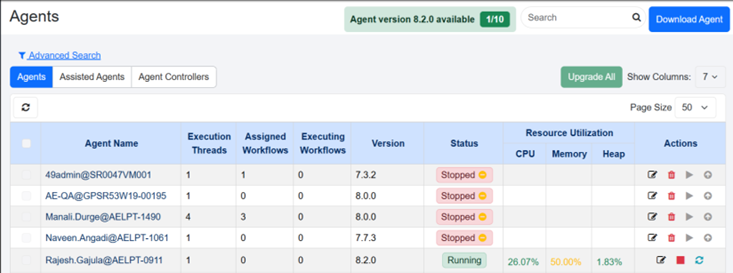
To upgrade the agent to the latest version:
In the Actions column click
OR
Select the checkbox next to the agent you want to upgrade, and then click Upgrade Agents (number of agents to upgrade) (
)
The option to upgrade the agent is available if the Agent status is RUNNING, or STOPPED, or STOPPED (Out of memory) or UNKNOWN.
As an Admin click Upgrade All to upgrade all agents and if you select one or more agents, then Upgrade Selected option is available.
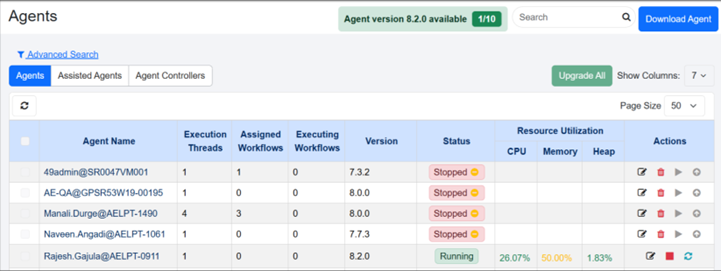
To view the agent details
- In the menu, click Agents → Agent List. The Agents page appears.
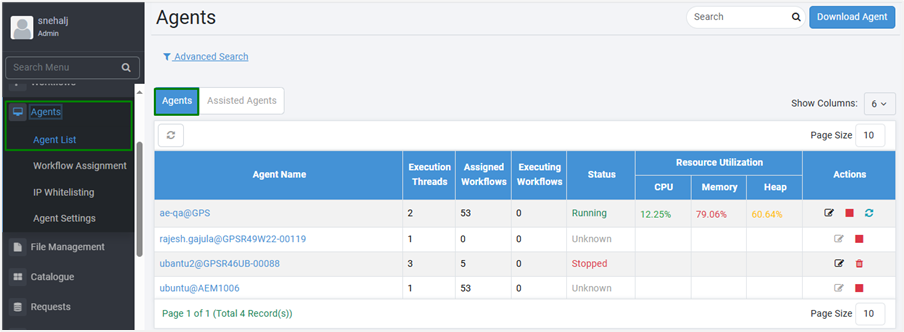
Figure: The Agents page
- View the field details:
| Field Name | Description |
|---|---|
| Agent Name | Displays the name of the agent. Hover over the agent’s name to see the following details: • Name • IP Address • Hostname • MAC Address • JRE Details – JRE version and whether the agent is using bundled JRE |
| Execution Threads | Displays the number of work threads being executed by the agent. |
| Assigned Workflows | Displays the number of workflows assigned to the agent. Assisted workflows are not included because there is no option for Assisted Workflows assignment to agents. |
| Executing Workflows | Displays the number of workflow requests in execution. |
| Status | Displays the status of the agent, such as Pending Update, Running, Stopping, Unknown, Updating, Upgrading, Pending Upgrade, Stopped, or Stopped (OoM). Running: Status indicates that the agent is in running state and can execute the workflow. Stopped: Status indicates that the agent is stopped and cannot execute the workflow. Pending Update:Status indicates that the agent is informed about the updates and will not accept any new requests. In addition, if executions are in progress, then the updates will start after the executions are completed. Note: The status appears as a badge next to Running. Stopping: Status indicates that shutdown or stop of the agent has been initiated on the agent. The status will remain so till the ongoing executions are completed. Unknown: Status indicates the server is not sure about the status of the agent due to factors such as abrupt shutdown or network failure. Pending Upgrade: Status indicates that agent needs to auto-upgrade itself. Updating:When a workflow is assigned to an agent, the agent properties change. During this process, the agent status appears as updating. Upgrading: Status indicates that agent is auto-upgrading itself. The cases when an agent goes to UPDATING state are: ▪ The agent upgrades from an older version to a newer one. If workflows are already executing, the status remains Upgrading until executions finish. You can hover over the status to see details, such as workflows in progress. ▪ Workflow assignments change. ▪ Plugin assignments change. ▪ Workflows or plugins are updated. ▪ Agent mode changes. Stopped (OoM): Status indicated that the agent has stopped because it is Out of Memory. If you see this status, increase the minimum and maximum values of the aeagent.jvm.xmx.option property in the application.properties file. |
| Resource Utilization | Displays the following usage parameters on the AutomationEdge UI: CPU – Displays CPU usage in percentage. The following Resource Utilization parameters are captured and displayed on AutomationEdge UI: CPU, Memory, Disk Space and JVM Parameter (Heap size). Memory – Memory usage in percentage. Heap – Heap usage (disk space and JVM parameter) in percentage. |
Edit agent field details
- In the Actions column:
i. Click
. The Edit Agent dialog appears.
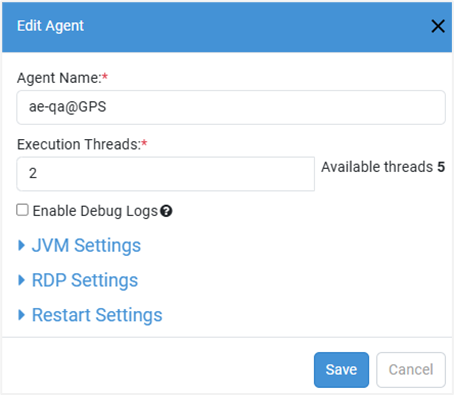
Figure: Edit Agent dialog
ii. Modify the following field details, as required:
| Field Name | Description |
|---|---|
| Agent Name * | Modify the name of the agent. |
| Execution Threads * | Modify the number of execution threads for the agent. Note: Available threads: Displays the number of execution threads available for the agent. |
| Enable Debug Logs | Select the checkbox to enable Debug level logs for the agent. Note: Selecting the checkbox will start debug log download, which will contain detailed information about workflow executions. |
| JVM Settings | |
| Enable JVM GC Options | Select the checkbox to enable the JVM GC options. Important: Select the checkbox to ensure that the heap memory used by the Agent for processing a heavy workload is freed by posting the executions. If the setting is changed, then the Agent is restarted. |
| JVM Options | Modify the JVM value to specify JVM arguments with which the agent is launched. Examples: • Common heap sizes: -Xms1024m -Xmx2048m Note: • To resolve Chrome browser compatibility issues (version 137 or later), add the following flag: -DignoreDeprecatedExperimentalOptions=true The flag prevents unsupported browser commands from being sent and allows the agent to work with the latest Chrome versions. 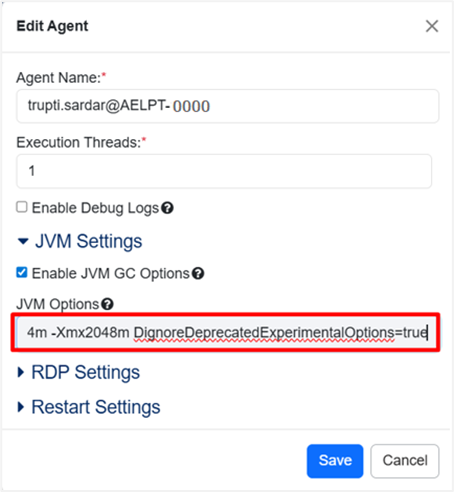 For more details about setting the flag through startup.bat, see the GUI Automation Reference Guide. |
| RDP Settings | |
| Domain Name | Modify the name of the domain you want to use. |
| IP Address * | Modify the IP address, as required. |
| Username | Modify the username. |
| Password | Modify the password of the user. |
| Remote Port | Modify the remote port, if required. |
| Restart Settings | |
| Use Tenant Level Settings | Select the checkbox if you want to apply tenant-level settings for the agent. Note: If you select this checkbox, the Enable Agent Restart option becomes unavailable. |
| Enable Agent Restart | Select the checkbox if you want the agent to restart automatically. Note: Agent restart is not supported on Linux-based OS. |
| Agent Restart Time * | Select the time when you want the agent to restart. Note: This field is available only if you selected the Enable Agent Restart checkbox. |
Both Enable JVM GC Options and Enable Debug Logs options are also available for Assisted Agents. For more details, see Configure Agent settings. When you change the values using the edit option and save them, the agent will restart automatically. After restarting, the agent will use the new values you have saved.
Stop option is available if the Agent status is Running or Unknown.
Click to stop and end all activities of a running Agent and change its status to Stopped.
Or
Click to mark an Agent in Unknown status as Stopped.
- To allow users to understand why an Agent was stopped, we recommend providing the reason for stopping an Agent.
- To view the reason why an Agent was stopped, on the Agents page hover the mouse over the status of the selected Agent.
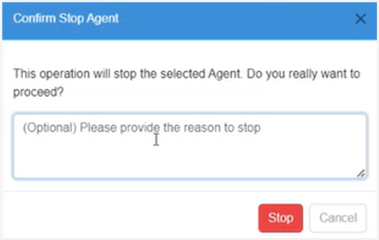
Figure: Confirm Stop Agent
: Delete option is available when an agent status is Stopped. When you delete an agent, the records are removed, and therefore, you cannot start the deleted agent.
: Use the option to restart agents. Agent restart features in not supported on Linux based OS.
: If an Agent is down, a Start option is visible, and the Start icon is disabled; Assign Agent to one or one controller to enable it. For details, see Controller Assignment. The Start option starts the Agent on the Controller Agent machine. The icon color is grey when it is disabled and green when enabled.
Monitor an Agent
You can monitor the resource utilization of an agent through the Agent Monitoring page. The details are represented graphically on the page.
Features of Agent Monitoring
- The agent captures resource utilization information every minute and sends it to the server every 15 minutes. The details are retained for 30 days.
- The following resource utilization parameters are captured and displayed on the AutomationEdge UI: CPU, Memory, Disk Space, and JVM Parameter (Heap size).
- The Agent Monitoring screen depicts resource utilization as pie charts and line charts.
- The page includes filter options to display agent monitoring data for different time intervals.
To view the resource utilization details
- In the menu, click Agents → Agent List. The Agents page appears.
- In the Agent Name column, click the agent’s name link. The Agent Monitoring page appears.
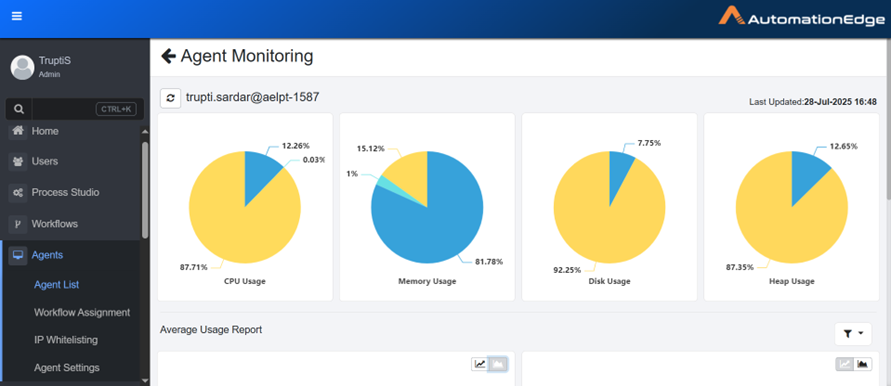
Figure: Agent Monitoring page
You can filter the graphical details of CPU, Memory, Disk, and Heap usage by selecting Predefined Filter and Custom Filter.
- Predefined filters display data for ranges such as Today, Week to Date, Month to Date, and so on.
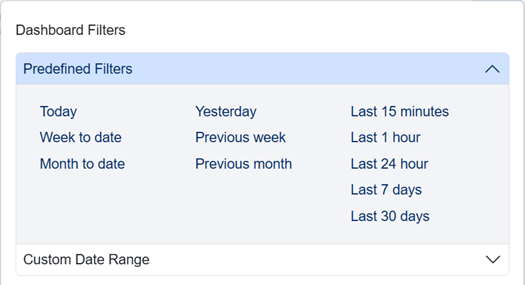
- In Custom Date Range, you must select a start date and an end date. The results are displayed based on the selected date range.
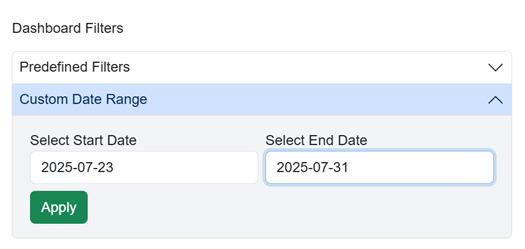
- Scroll down to see Average Usage Report.
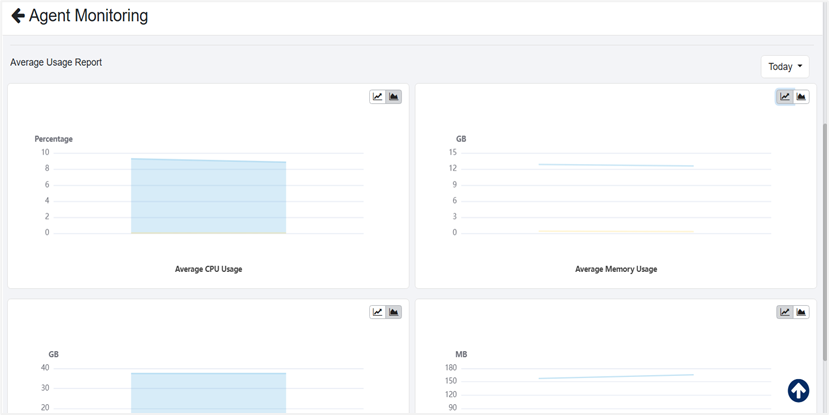
Figure: Agent Usage Report view
Download and start an agent
Download an agent from the AE server and install on available computers, either Windows or Linux OS. The agent connects to the server using the same URL specified in the URL setting under System Administrator and is assigned workflows for running.
To download an agent:
-
In the menu, click Agents → Agent List. The Agents page appears.
-
Click Download Agent. The Download Agent dialog appears.
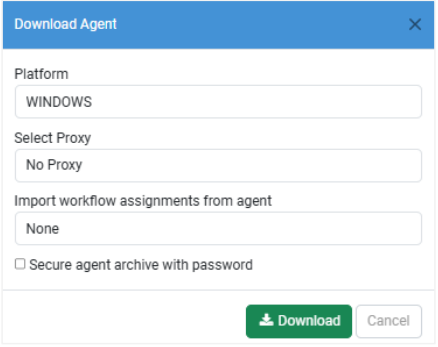 Note:
Note:Admins and Agent Administrators can download Agents if the System Administrator has set the Server URL through Settings. For details, see the System Administrator Guide.
-
Enter the following field details:
Field Name Description Platform Select the OS platform of your choice. Available options are: - WINDOWS
- LINUX
Select Proxy Select the proxy you want to work with. During Agent download, you can use Automatic Configuration or set a Static Proxy by providing the Proxy protocol (http/https), host, and port. You can also set a Dynamic Proxy (based on a PAC file from a URL). The Agent inherits the Tenant-level proxy settings during download, but you can overwrite them. The proxy settings at the Agent level will take precedence over those set at the Tenant level. The following options are available in the list: You may overwrite the Proxy set at the Tenant level or set a new proxy during Agent Download from the drop-down list. The available options are: - No Proxy: Select this option if you do not want to use the proxy set at the system level.
- Automatic Configuration: Select this option if you want to auto-detect the proxy configuration from Internet Options settings, if any, and use it.
- Proxy Server: Select this option to set a static proxy. You can provide static Proxy details, including the protocol (http, https), Host (e.g., 10.51.5.30), and Port (e.g., 3128). If you have a static proxy set at the Tenant level, a "Proxy details" popup window will appear with static proxy details pre-configured. You can add exceptions to bypass the proxy details if required. When adding exceptions, you must ensure the following:
- Port numbers are not added along with the host name.
- Only a semicolon (
;) is used as a separator, and spaces are not allowed. - Only domain names are used and are not prefixed with
wwworhttp:/https:. For example,automation.com.
The non-proxy host list now supports regular expressions. For example,*.automationedge.comwill bypass the proxy fordemo.auomationedge.comandonedemand.automationedge.com. - PAC: Choose this option to set a Dynamic Proxy and provide the PAC file URL. For example,
https://10.51.5.30/proxy.pac. If you have a dynamic proxy set at the Tenant level, the "Proxy details" popup window will appear with dynamic proxy details (PAC file from URL) pre-configured.
For Automatic Configuration and both Static and Dynamic (PAC file URL) proxies, the proxy details are stamped into a file calledproxy-config.propertiesand packaged into the agent zip upon clicking Download.Import workflow assignments from agent Select the agent from which you want to import the workflow assignments. Secure agent archive with password Select the checkbox if you want to provide a password for the agent zip file.
Note: In the Password field, enter the password for the agent zip file. The field is available only if the checkbox is selected.Authentication Type The field is available for Automatic Configuration, Proxy Server, and PAC Proxy options. The available types are: - None: Select this if your proxy settings don't require authentication.
- Simple: Select this if your proxy settings in Internet Options require authentication. You will then need to provide a Username (e.g.,
scott.tiger) and password. - Domain: Select this if the authentication type is a domain. You will need to provide the Domain (e.g.,
xxxx.com) in addition to a username and password.
Note: This field is unavailable if No Proxy is selected.Download proxy configuration file A proxy configuration in the Agent Download UI saves the values to a file called proxy-config.properties.
Click Download proxy configuration file link to download the file. If you click Download, theproxy-config propertiesfile is packaged into agent zip and placed under<AGENT-HOME>/confdirectory.
Download the file and manually copy it to the Agent machine when there are changes in proxy details.
In the case of the Server upgrade with a new Proxy configuration, there are two scenarios: The agent is running, Proxy details are updated, and you must manually copy the proxy-config.properties file, but if the agent is in the Stopped state, then the new proxy details are updated in the Agent.
Note: This field is unavailable if No Proxy is selected.Note Agent Upgrades: During upgrades, the agent acquires Tenant level proxy settings, if any. Following are the corrective actions for the two scenarios:
- Agents may be without any Proxy Settings, but Agent gets Tenant level proxy settings during the upgrade. Users need to delete the proxy configuration file from the Agent file system.
- The Agent may be using custom Proxy Settings (different from Tenant level settings); but, in case of an upgrade, Agent gets Tenant level Proxy Settings, user’s need to download custom proxy settings again and copy to the Agent file system.Include workflow and plugin files in the downloaded zip Select the checkbox if you want to include the following artefacts in the agent zip: - Workflow definition files (psw/psp)
- Plugin files (jars)
- Files uploaded for assigned workflows via File Management
- Files uploaded for plugins via File Management
Note:Selecting to download the existing agent’s workflow assignments and the corresponding artefacts allows the new agent to be readily available for executing the workflows.
Changes made to one agent at an individual level does not impact the other agent, even if they have same workflows assigned to them. For example, if both, Agent1 and Agent2 are assigned Workflow1, and the user assigns another workflow, Workflow2 to Agent1, then there is no change in Agent2.
-
Click Download. If a pop-up blocker appears, depending on the browser you selected, select the option to allow download of the Agent zip file.
To start the agent:
-
On the system, copy the downloaded zip file to one or more machines where you want to run the agent and unzip the file and extract an agent. An unzipped ae-agent directory is created.
-
Double-click on aeagent.exe. The agent is registered with the server and becomes available for assigning workflows.
Notes:-
Running of agents using the aeagent.exe is available for Windows only.
-
For running agents on Linux, run startup.sh file.
When an agent starts, you will see a notification with the name of the agent. For example,
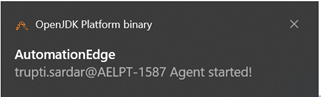
-
Notifications and tray features are not available in Linux.
-
-
Run ae-agent/bin/startup.sh file (for Linux) from the command prompt. The Agent will register itself with the server and be available for assigning workflow.
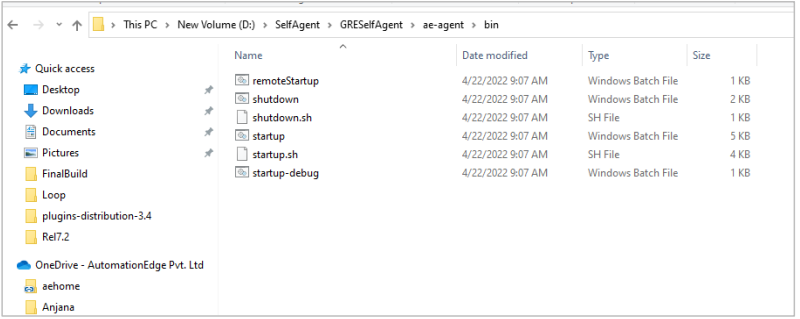
-
Type CMD in the Windows Explorer’s address bar and open the command prompt. Starting agent from command prompt is the recommended way instead of double-clicking the startup.bat file.
In the Command Prompt, type startup.bat.
Note:Once Start-up is complete, view Agents in UI. You can see the Agent status as Running for the first registered Agent in the list.
By default, Agent always registers with one execution thread. Once registered, you can edit the Agent execution thread count, provided your license has provision for these modes.
To stop an Agent, run ae-agent/bin/shutdown.bat or ae-agent/bin/shutdown.sh file (for Windows and Linux respectively) preferably from the Command Prompt.
Note:If you run the startup.bat file, the command prompt will not be visible, and the Agents will run in the background. To view the command prompt, run ae-agent/bin/startup-debug.bat file.
Agent tray icon
After the agent is started, the agent tray icon appears in the system tray.
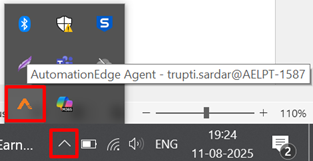
The agent tray icon is not supported on Linux.
Click the agent tray icon, and the menu appears.
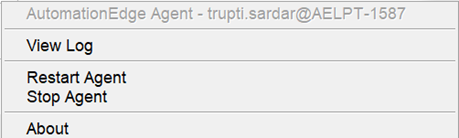
View the following tray menu details:
| Field Name | Description |
|---|---|
| Agent Name | Displays the name of the agent, which you can refer to when performing agent actions. |
| View Log | Click to view the agent log files. |
| Restart Agent | Click to restart the agent, if required. |
| Stop Agent | Enter the reason for stopping the Agent. Click to stop the agent, if required.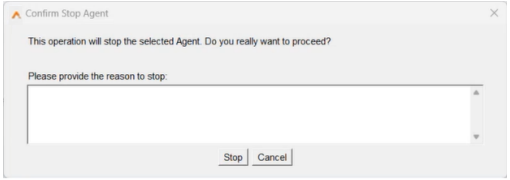 |
| About | Click to view the agent details, such as:
|
OR
Run Agents as a Windows service
Running Agents as a service allows you to start the agents automatically and you need not start them manually.
We DO NOT recommend installing Agent Controller as a service.
The safest way to manually install the service is to use the provided service.bat script.
For details on how to manually download and start the Agent and Assisted Agents, see Download and start an agent and Download and start an assisted agent, respectively.
For details about Controller Agent, see Work with Agent List: Agent Controller.
Prerequisite
You need Administrator rights on the server to install or uninstall Agent as a Windows service.
Limitations
If you run agents as a Windows service, then:
- Workflows with a combination of SAHI and GUI automation (Windows or applet) plugins will not work.
- We recommend not using new Web GUI plugin (extension based) to create a workflow, as these workflows may not work as expected.
- Workflows with Manual Intervention plugin will not work.
- Workflow having the Capture Webpage step from the Web GUI [Classic] plugin will not work.
To install agent as a service:
The user account you are using to register or start the agent as a service must have Modify permissions on the AGENT_HOME directory and the subdirectories and files.
-
Open the command prompt and run the command prompt (cmd.exe) as Administrator. Change directories to
<AGENT_HOME>\bin\. -
Type service.bat install to create the Windows service. The install command creates a Windows service called aeagent-service.
The default display name and description of the service is AE-Agent.Note:Use the Windows Services management console to start and stop the service.
-
There is a second optional parameter that allows you to specify the internal name of the service, service.bat install uat-agent.
Recommendation:We recommend that the service’s internal name must not have any spaces or special characters. The name must only contain alphabets, digits, hyphen.
Important:By default, the account name of the installed service is Local Service. Change the default account name with the name with which you want to register your Agent. To modify the details, open Services → select the service (agent) → Properties → Log On → Log On As and change the name of the account.
DO NOT start the service without changing the Log On As account with the user account.
-
In the General tab, select the Startup Type as Automatic.
Notes:- The safest way to manually install the service is to use the provided service.bat script.
- If an agent is installed as a service, a gear icon appears next to the Agent in the AE UI. However, the icon is removed if you start the Agent using startup.bat instead of as service.
To uninstall agent as a service:
- Open the command prompt. Run the command prompt (cmd.exe) as Administrator.
- Change directories to
<AGENT_HOME>\bin\, run service.bat uninstall to remove the Windows service.
OR
If it has been installed with the non-default name, then run service.bat uninstall<service_name>to remove the Windows service.
Uninstalling the agent service will only remove the service itself, it will not delete the agent.
Edit Agents memory settings
Following are the Java memory settings for Agents in startup.bat by default.
| Memory Settings | Value |
|---|---|
| Heap Settings | -Xms1024m -Xmx2048m |
| MaxMetaspace Setting | -XX:MaxMetaspaceSize=128m |
| Memory per thread | -Xss=1MB |
Change the memory settings for workflows in the startup.bat or startup.sh file, as required. The new memory settings will take effect after you restart the agent and the workflow will execute successfully.
Following is a rough formula for total memory calculations: Total Max memory = [-Xmx] + [-XX:MaxMetaspaceSize] + number_of_threads * [- Xss]
View agent details
View the details of the Agents, Assisted Agents, and if enabled the Controller Agent.
For details about the Controller Agent tab, see [Maintain Controller Agent].
To view the agent details:
-
In the menu, click Agents → Agent List. The Agents page appears.
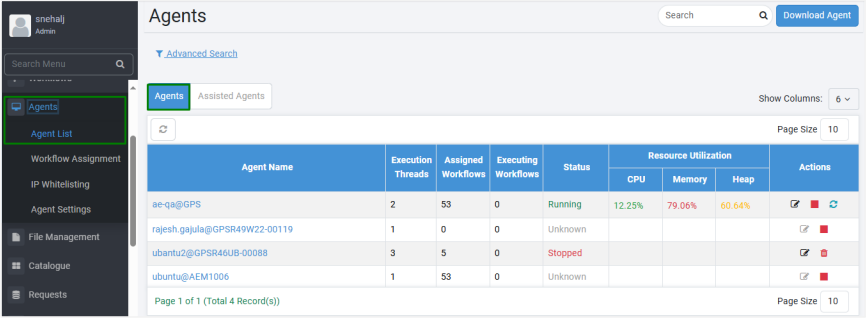 Note:
Note:The Agents tab is selected, by default.
-
View the Agents tab field details:
For fields details, see To view the agent details section
For details about options in the Actions column see, Work with Actions icons.
Work with Actions icons
Use the options in the Actions column to perform various activities.
To perform activities using the Actions options:
-
In the Actions column, click
. The Edit Agent dialog appears.
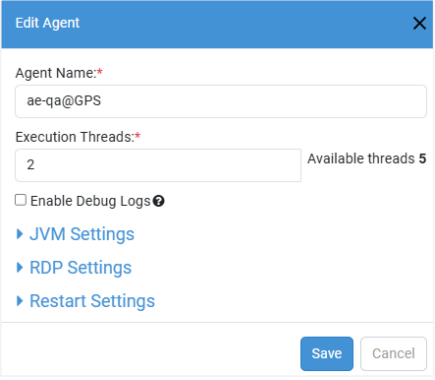
-
Modify the following field details, as required:
Field Name Description Agent Name* Modify the name of the agent. Execution Threads* Modify the number of execution threads for the agent.
Note: Available threads: displays the number of execution threads available for the agent.Enable Debug Logs Select the checkbox to enable Debug level logs for the agent.
Note:
- Select the checkbox to start a debug log download, which will contain detailed information about workflow executions.
- Enable Debug Logs option is also available for Assisted Agents. For more details, see Configure Agent settings.JVM Settings Enable JVM GC Options Select the checkbox to enable the JVM Garbage Collection (GC) options.
Important: Select the checkbox to ensure that the heap memory used by the Agent for processing a heavy workload is freed post the executions. If the setting is changed, then the Agent is restarted.
Note: Enable JVM GC Options option is also available for Assisted Agents. For more details, see Configure Agent settings.JVM Options Modify the JVM value to specify JVM arguments with which the agent is launched.
For example, some commonly used heap sizes are:-Xms1024m -Xmx2048m.RDP Settings Domain name Modify the name of the domain that you want to use. IP Address* Modify the IP address as required. Username Enter the name of the user. Password Modify the password of the user. Remote Port Modify the remote port, if required. Restart Settings Use Tenant Level Settings Select the checkbox to apply tenant-level settings for the agent.
Note: If you select the checkbox, the Enable Agent Restart option is unavailable.Enable Agent Restart Select the checkbox if you want to restart the agent automatically.
Note: Agent restart feature is not supported on Linux based OS.Agent Restart Time * Select the required time when you want to restart the agent.
The field is available only if you have selected the Enable Agent Restart checkbox.*Indicates mandatory field.
Note:When you save the edited values, the agent will restart automatically. After restarting, the agent will use the new saved values.
-
Perform other actions, as required:
-
: Stop is available if the Agent status is Running or Unknown.
Click to stop and end all activities of a running Agent and change its status to Stopped.
Or
Click to mark an Agent in Unknown status as Stopped.
Notes:-
After stopping the agent the Start icon changes to
.
-
To allow users to understand why an Agent was stopped, we recommend providing the reason for stopping an Agent.
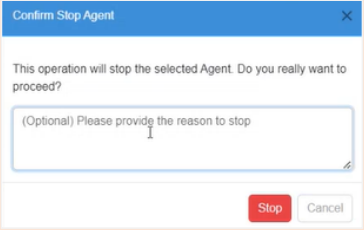
-
To view the reason why an Agent was stopped, on the Agents page hover the mouse over the status of the selected Agent.
-
-
: Delete option is available when an agent status is Stopped. When you delete an agent, the records are removed, and therefore, you cannot start the deleted agent.
-
: Use the option to restart agents. Agent restart feature is not supported on Linux based OS.
-
: Use the option to start the Agent on the Controller Agent machine. The icon is Grey before the agent is started and changes to Green after start.
The Start option is available if an Agent is down. Assign an agent or controller to enable it. For details, see Work with Agent List: Agent Controllers.
-