Schedular
Use the Scheduler feature is used for scheduling workflow execution automatically at specified times. However, assisted workflows cannot be scheduled.
Add new schedules
You can create new schedules that will trigger the workflows accordingly.
To add a new schedule:
-
In the menu, click Workflows -> Scheduler. The Scheduler page appears.
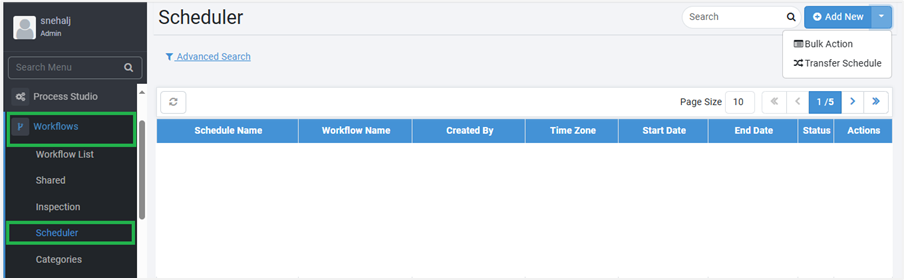
Figure: The Scheduler page -
Click Add New. The Create New Schedule page appears.
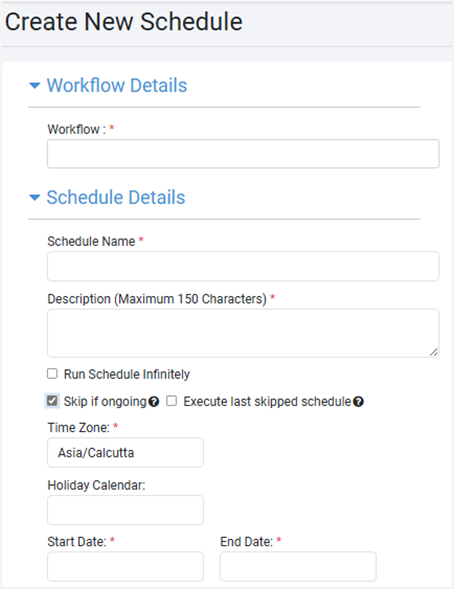
Figure: Create New Schedule page -
Enter the following field details:
| Field Name | Description |
|---|---|
| Workflow Details | |
| Workflow* | Select the workflow for which you want to create a schedule. You can also search for a workflow for which you want to create a new schedule. Note: Enter values for runtime parameters of the workflow as per workflow definition. For example, values for parameters, such as: Credential, Product Key, Input Files (zip), and so on. |
| Schedule Details | |
| Schedule Name* | Enter the name of the schedule you want to create. |
| Description (Maximum 150 Characters) * | Enter the description of the schedule. |
| Run Schedule Infinitely | Select the checkbox if you want the schedule to run infinitely, that is, without an end date. Note: If the checkbox is selected, then the schedule End Date field is unavailable. |
| Skip if ongoing | Select the checkbox if you want to skip the workflow execution as per the schedule. The option is applicable only if the existing request is in the following state: New, Retry, ExecutionStarted, and AwaitingInput. Note: You can view the details of the request on the Audit Logs page. |
| Execute last skipped schedule | Select the checkbox if you want to skip the workflow execution when existing request created by the schedule is ongoing (in progress). Requests having status New, Retry, ExecutionStarted, or AwaitingInput are considered as an existing ongoing request. Note: • The field is available only if you select the Skip if ongoing checkbox. • If more than one schedule is skipped, then only the last skipped schedule is executed. • If a request’s status is Expired (as the request is unattended by an Agent), then a new request is created for the skipped schedule, which is executed. • Even if the scheduled date range exceeds or times out the skipped trigger will still execute. |
| Time Zone * | Select the time zone you want to set for the schedule. Note: The current (browser) time zone is populated by default. You cannot change the time zone once a schedule is created. |
| Holiday Calendar | Select the holiday calendar, if required. |
| Start Date * | Set the start date of the schedule in yyyy-mm-dd format. |
| End Date * | Set the end date of the schedule in yyyy-mm-dd format. |
| Schedule Type * | Select the schedule type you want to set. The available options are: • Daily • Weekly • Monthly • Custom Note: If you have added the ae.schedules.enable.cron.expression.input property in the ae.properties file, and set the flag as true, then an additional schedule type, Custom, is available in the list. The option allows you to provide a Cron Expression for the schedule.  Figure: Create New Schedule: Cron Expression |
| Schedule Execution Time * OR Start Time * | Set the schedule execution time for the workflows in hours and minutes. The schedule will start execution at a time greater than or equal to the Start time specified. Note: • If you select the Repeat Every checkbox, then Schedule Execution Time is labelled Start Time. • If the schedule type is Daily, the schedule starts running at the set time every day. • If the schedule type is Weekly, the schedule starts running at the schedule time on the selected day of the week. • If the schedule type is Monthly, the schedule starts running for the selected months and selected days. |
| Repeat Every * | Select the checkbox to add repeat instructions and then enter the repeat instructions by the hour or minute. • If Hours is selected, 1-24 values are available in the list. • If Minutes are selected 1, 2, 3, 4, 5, 10, 15, 20, 30, 45 values are available in the list. If the checkbox is clear, then the schedule runs once per day. |
| End Time * | Set the schedule execution time for the workflows in hours and minutes. The schedule will execute until a time less than the end time specified. Note: • The field is available only if you select the Repeat Every checkbox. • If the schedule type is Daily, the schedule stops running at the set time every day. • If the schedule type is Weekly, the schedule stops running at the scheduled time on the selected day of the week. • If the schedule type is Monthly, the schedule stops running on the selected months and selected days. |
* Indicates mandatory field.
-
Click Submit. The details are saved and appear on the Scheduler page.
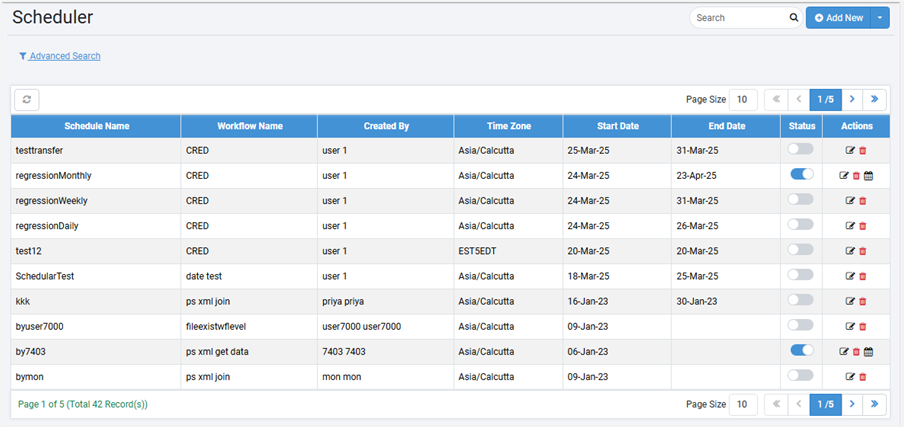
Figure: Scheduler page view
View schedule details
On the Scheduler page, you can view the details of the schedules and edit, delete, and activate the schedules.
To view the schedule details:
- In the menu, click Workflows -> Scheduler. The Scheduler page appears.
- View the following field details:
| Field name | Description |
|---|---|
| Schedule Description | Displays the schedule description. |
| Workflow Name | Displays the name of the workflow. |
| Created By | Displays the name of the user who created the schedule. |
| Time Zone | Displays the selected time zone of the schedule. |
| Start Date | Displays the schedule start date. |
| End Date | Displays the schedule end date. |
| Status ( | Toggle the switch to activate or deactivate the schedule. Note: You can deactivate expired schedules too. |
-
In the Actions column:
- To edit the schedule details, click
.
- To delete the schedule, click
.
NoteMake the schedule inactive before deleting.
-
To view upcoming schedule fire times, click
.
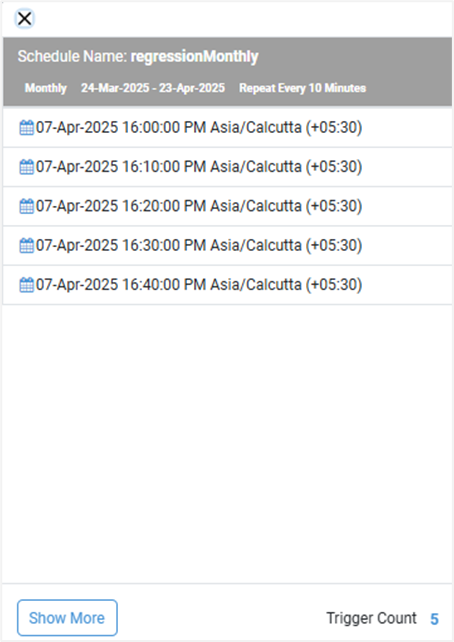
Figure: Schedule fire time details
- To edit the schedule details, click
To view more schedules, click Show More.
You can search for schedules through search and advanced search features. For details, see Search and Advanced search.
Transfer schedules
A user deletion could first delete all its artifacts, including schedules. However, there might be cases when the schedules are still valid, and there is a need to retain them even after user deletion. Use the Transfer Schedules feature to transfer schedules before user deletion. The section describes how to transfer the ownership of schedules.
Who can transfer ownership of schedules
Only Admins have access to Schedule Ownership Transfer.
Transfer ownership of any user’s (including itself) schedule to any other user who has WRITE access to the scheduled workflow. Ownership transfer won’t be available if the target user does not have WRITE access to the scheduled workflow.
| User Case | Conditions | UI | API |
|---|---|---|---|
| Schedule Transfer is invoked | Target User has Write access to Scheduled Workflows | Success Message will be displayed | 200 Ok will be returned |
| Schedule Transfer is invoked | Target User does not have Write access to Scheduled Workflows | Not possible through UI | API will return error, and no schedules will be transferred. |
| Schedule Transfer is invoked | Any User other than Admin | Not possible through UI | API will throw Access denied error |
To transfer ownership of schedules:
-
In the menu, click Workflows Scheduler. The Scheduler page appears.
-
Click
. The Bulk Transfer and Transfer Schedule options appear.
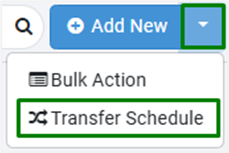
Figure: Transfer Schedule option -
Click Transfer Schedule. The Transfer Schedule page appears.
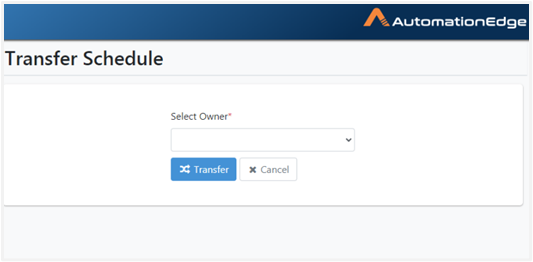
Figure: Transfer Schedule page -
In the Select Owner* list, select the owner of the workflow. The Transfer to* field appears.
-
In the Transfer to* list, select the target user who will be the new owner of the schedules. The Select Schedules* field appears.
-
In the Select Schedules* list, select the schedule that you want to transfer. Click Transfer.
The target user must have the write permissions to the schedule’s underlying workflow. The schedule is enabled and ready for transfer.
Enable or disable schedules in bulk
You can enable or disable the schedules in bulk, if required.
To enable or disable schedules in bulk:
-
In the menu, click Workflows -> Scheduler. The Scheduler page appears.
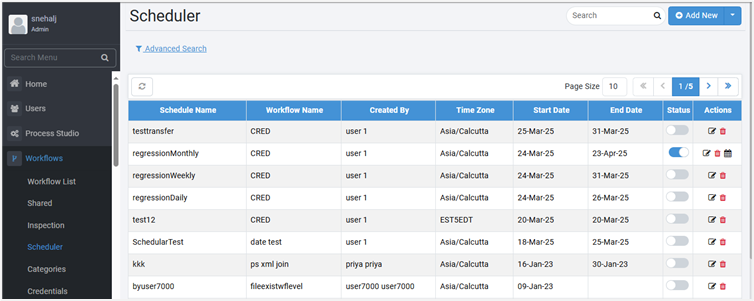
Figure: Workflows -> Scheduler -> Scheduler page -
Click
. The menu appears.
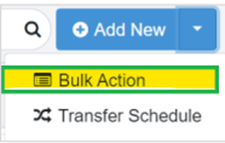
Figure: Add New -> Bulk Action -
Click Bulk Action. The Bulk Action on Schedules dialog appears.
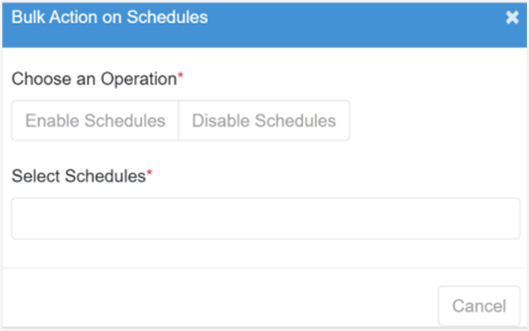
Figure: Bulk Action on Schedules dialog -
Click Enable Schedules or Disable Schedules tab. In Select Schedules, enter the name of schedules you want to enable or disable.
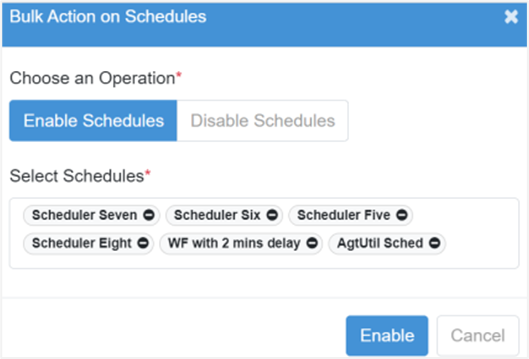
Figure: Bulk Action on Schedules dialog -
Click Enable or Disable. The selected schedules are enabled or disabled.