Shared
Use the feature for sharing workflows with users of a tenant. When users share workflows, other users of the tenant, who have appropriate permissions, can reuse the workflows in their projects.
Users with role Admin and Workflow Admin will have option to upload/update such shared workflow zip on AE Server.
For more information on shared workflows, see the Process Studio User Guide.
The shared workflows are available to the users in the Shared Workflows tab in the Process Studio.
Only a tenant with TRIAL / DEVELOPMENT / UAT / CONSUMPTION license type can upload the Shared Workflow zip.
Upload a shared workflow
In the section, you will learn how to upload and share a workflow.
To upload a shared workflow:
- Click Workflows → Shared. The Shared Workflows page appears.
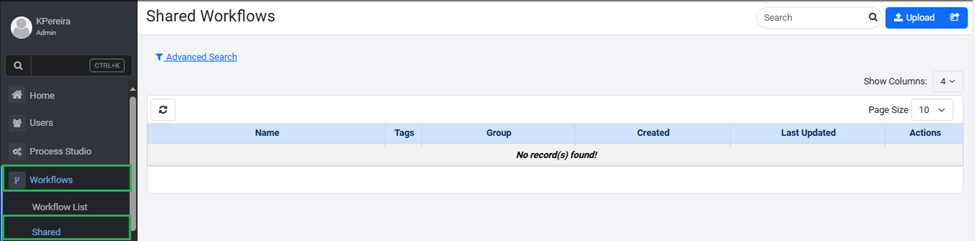
Figure : Shared Workflows page
-
In the Shared Workflows page, click Upload. The Upload Shared Workflow page appears.
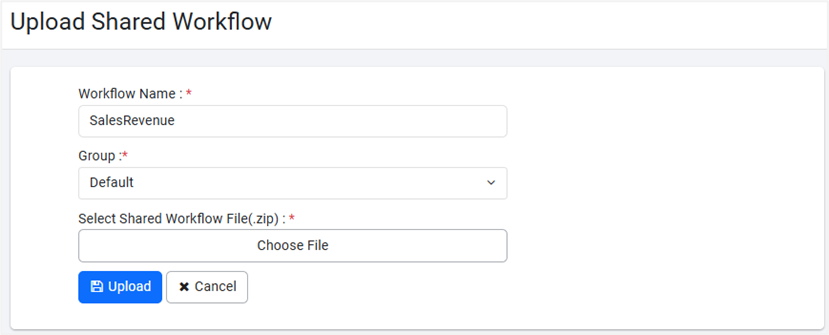
Figure : Upload Shared Workflow page -
Enter the following field details:
| Field Name | Description |
|---|---|
| Workflow Name* | Enter the name of the workflow that you want to share. |
| Group* | Select the group that you want to share the workflow with. |
| Select Shared Workflow File(.zip)* | Select the file from the folder where the downloaded workflow is saved. |
* Indicates mandatory field.
- Click Upload. The shared workflow file is uploaded to AEUI.
View a shared workflow
In the section, you will learn about the shared workflow details.
To view a shared workflow detail:
-
Click Workflows → Shared. The Shared Workflows page appears.
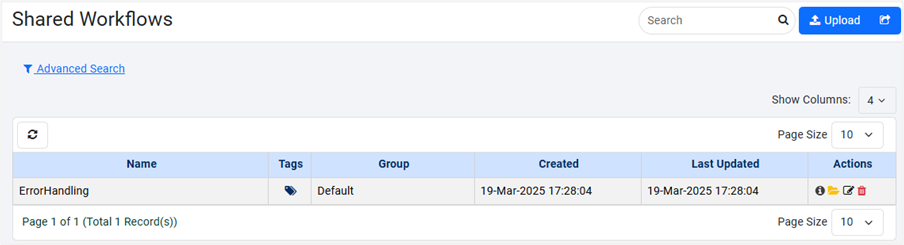
-
View the following details:
| Field name | Description |
|---|---|
| Name | Displays the name of the shared workflow. |
| Tags | |
| Group | Displays the group to which the workflow is added. |
| Created | Displays the date and time when the shared workflow was created. |
| Last Updated | Displays the date and time when the shared workflow was last updated. |
- In the Actions column:
-
Click
to view the usage guidelines.
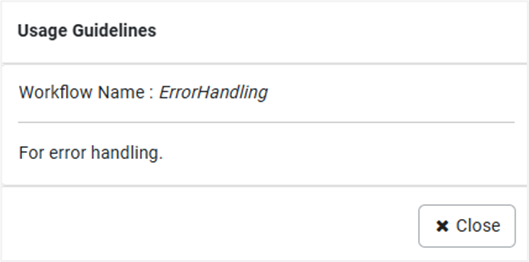
Figure : Usage Guidelines dialog
OR
-Click to view the shared workflow files.
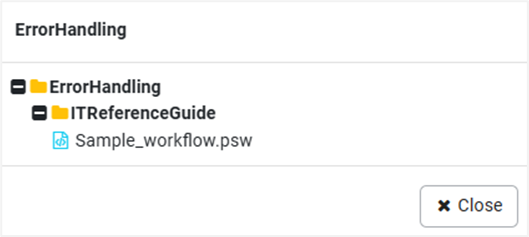
Figure: Shared workflow files view
OR
-
Click
to edit the shared workflow details.
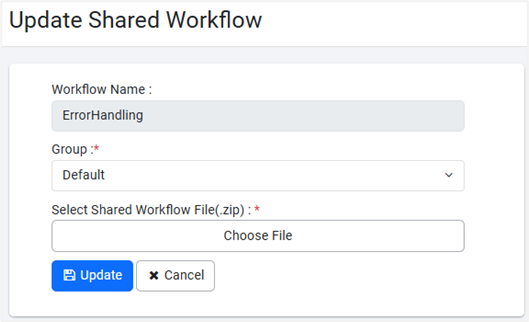
Figure: Update Shared Workflow page
OR
- Click
to delete the shared workflow.
You can also share processes with users.
Export a shared workflow
In the section, you will learn how to export a shared workflow.
To export a shared workflow:
-
Click Workflows → Shared. The Shared Workflows page appears.
-
On the page, click
. The Export Shared Workflows dialog appears.
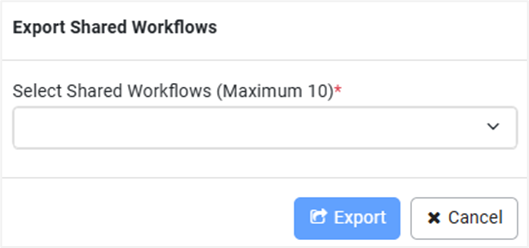
Figure: Update Shared Workflow page -
Click in Select Shared Workflow (Maximum 10) *. A list of shared workflows appears.
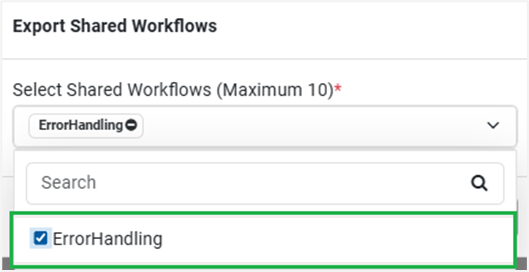
Figure : Update Shared Workflow page -
Select the checkboxes next to the workflows that you want to export, and then click Export. The workflow is downloaded to your system.
NoteYou can export only 10 shared workflows at a time.
Inspection
Use the feature to configure rules for projects, workflows, processes, steps, and entries. The rules that you configure through AE UI are then synced in the Process Studio and applied to workflows and projects.
For more information about how inspection rules will be applied to workflows and processes in a project, see Process Studio User’s Guide.
The topic contains the following sections:
- Configure inspection rules
- Export or import an inspection rule
- Configure property: Naming convention
Configure inspection rules
In the section, you will learn how to configure the inspection rules.
To configure inspection rules:
-
Click Workflows 🡪 Inspection. The Workflow Inspection page appears.
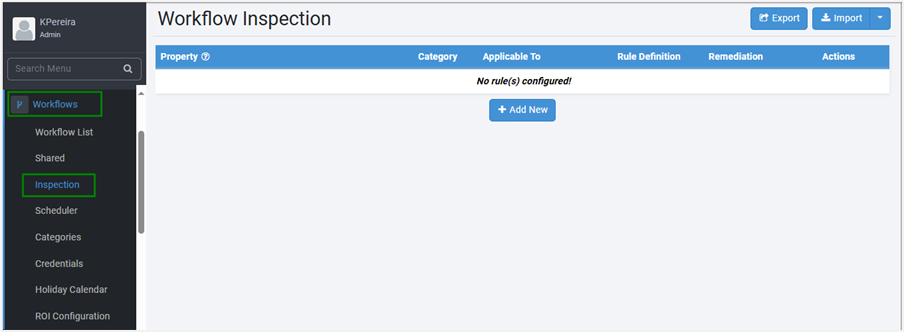
-
Click Add New. A workflow inspection rule row is added.
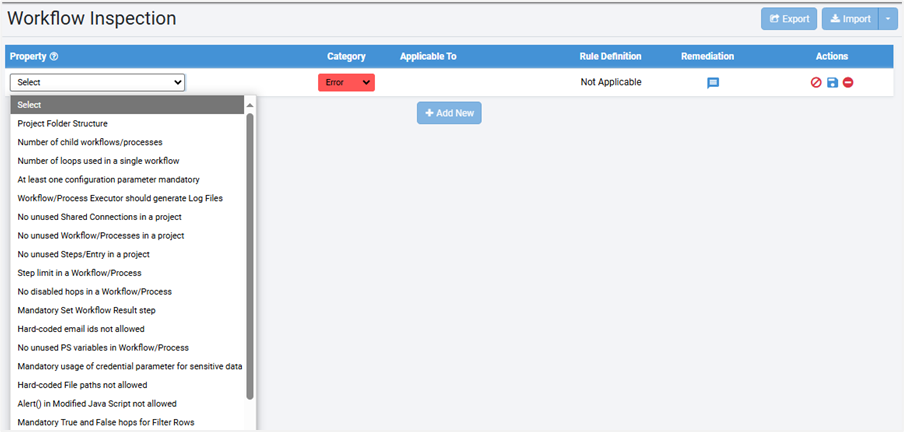
-
Enter the following field details:
| Field Name | Description |
|---|---|
| Property | Select the rule that you want set for the workflow or process. Note: Click |
| Category | Select if you want to configure the rule as an error or warning. Note: User will be unable to publish the workflows or processes through Process Studio, if the category is set to Error.User will be able to publish the workflows or processes with warnings through Process Studio, if the category is set to Warning. |
| Applicable To | Select if the rule will be applicable to project and / or workflow and / or process and / or step and /or entry. |
| Rule Definition | Enter the value for defining the rule. |
| Remediation | Click 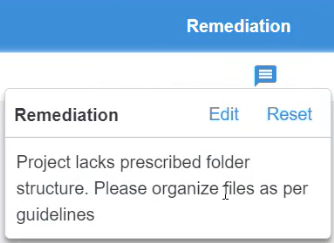 Note: - To change the remediation details, click Edit. Make the required changes and click Save. The updated details are saved. - To reset the changes, click Reset. The changes are removed, and the previous remediation appears. |
To add more rules, click Add New. A new row appears on the page. You can add multiple rules for a project or workflow or process or step or entry.
- In the Actions column, click
. The rule details are saved.

In the Actions column:
- After saving the rule the icon changes to
(Edit). Click to modify the rule details.
- To disable the rule, click
to disable the rule. The disabled rule will be unavailable in the Process Studio.
- To delete a rule, click
. The rule is deleted.
If you comment the Alert method (//Alert () ) in the Modified JavaScript step, then the workflow will not validate the alerts even if Alert inspection rule is configured in the AEUI. For details about using the Inspection Rules in Process Studio, see Standard Plugin Guide.
Export or import an inspection rule
You can export or import an inspection rule, as required.
To export an inspection rule:
- If you want to use the rules again for other tenants, click Export. The Export dialog appears.
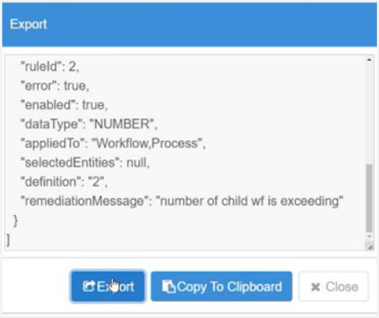
Figure: The Export dialog
- In the Export dialog, the details appear:
- Click Export. The rules are saved as JSON. OR
- Click Copy To Clipboard. Paste the rules in appropriate editor and save it as JSON or in the Import dialog.
-
Click Import. The Import dialog appears.
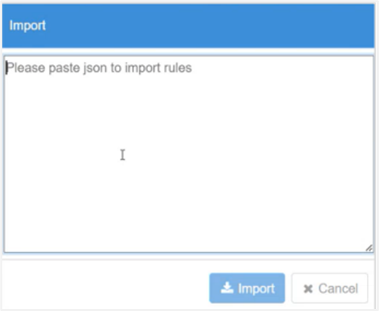
Figure: The Import dialog -
Paste the rules in JSON format in the Import dialog, and then click Import. The rules appear in the Workflow Inspection page. OR Click the dropdown next to Import, and then click Import From File. The Import From File dialog appears.
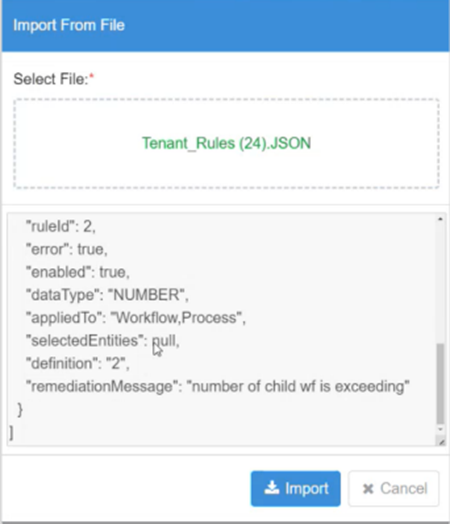
Figure: The Import From File dialog
- In Select File, upload the JSON, which contains the rules, and then click Import. The rules appear in the Workflow Inspection page.
Configure property: Naming Convention
Let’s configure a rule for better understanding of the feature. Use the Naming Convention property to configure a rule on how to name an artifact or step or entry in the Process Studio.
- Property: select Naming Convention.
- Category: select Warning.
You can publish the workflow through Process Studio with warnings.
Applicable To: select Workflow. The rule will be applicable to all workflows of the tenant.
If you select: Artifact: The rule will be applicable to a Project and / or Process and / or Workflow. Step: The rule will be applicable to the selected steps. Entry: The rule will be applicable to the selected entries.
- Rule Definition: click Edit Rule. In the Rule Definition dialog, enter the following field details:
The fields in the dialog are dependent on the selection in the Applicable To field.
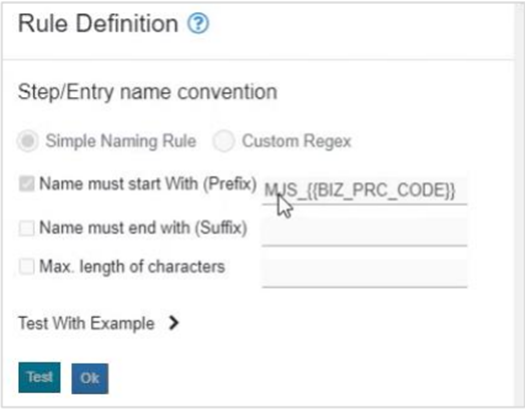
Figure: The Rule Definition dialog
• Step/Entry name convention: Select Simple Naming Rule.
If you select Custom Regex, then go to https://www.regexplanent.com/advanced/ java/index.html for guidance on naming convention in regex.
- Select the checkbox against respective fields:
Name must start With (Prefix): Enter the prefix you want. For example,
MJS_{{BIZ_PRC_CODE}}. Name must end with (Suffix): Enter the suffix you want. For example,{{BIZ_PRC_CODE}}_END. - Max. length of characters: Enter maximum length of the name. For example, 15 characters.
- Test With Example: Enter sample names to test the rule. Click Test. The sample name will be validated for the rule. OR
- Click Ok. The rule is saved.
- Next, work with the rules through Process Studio, that is, sync and inspect rules and publish the workflows with rules. For more information, see the Process Studio User’s Guide.