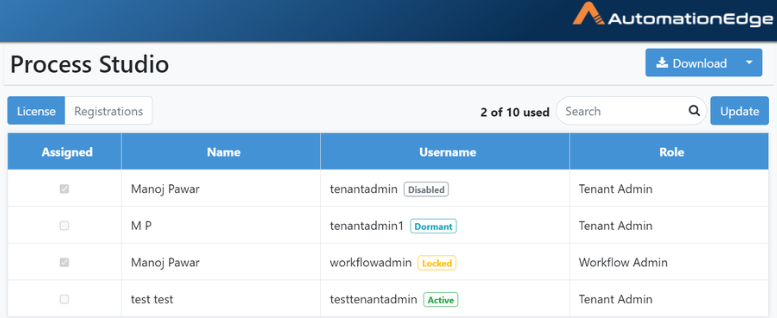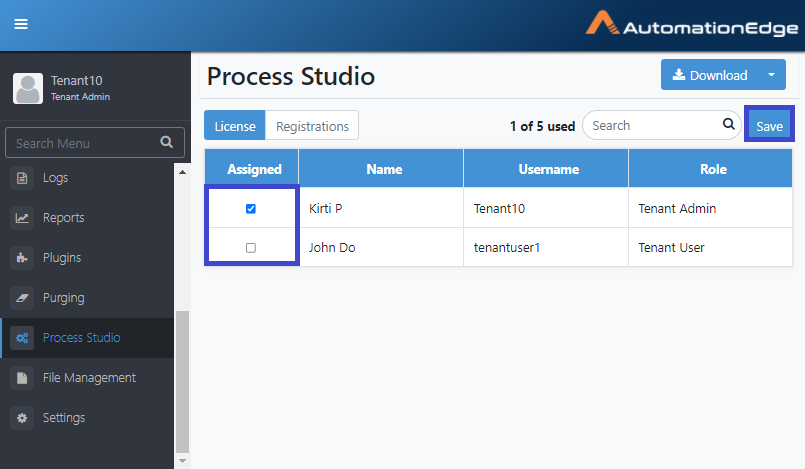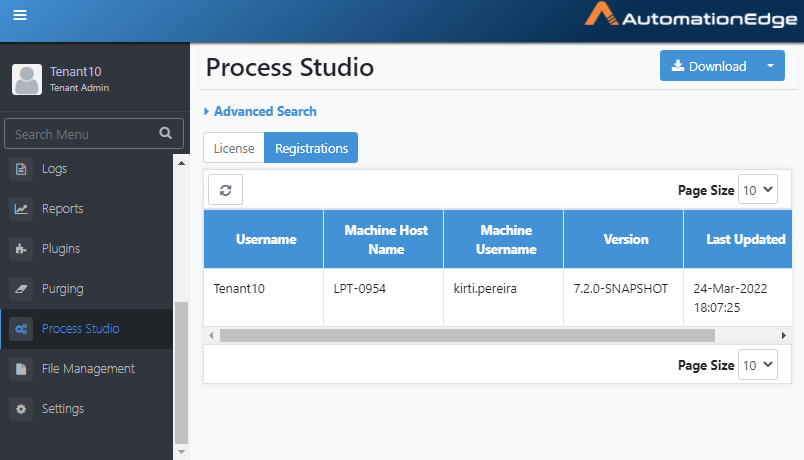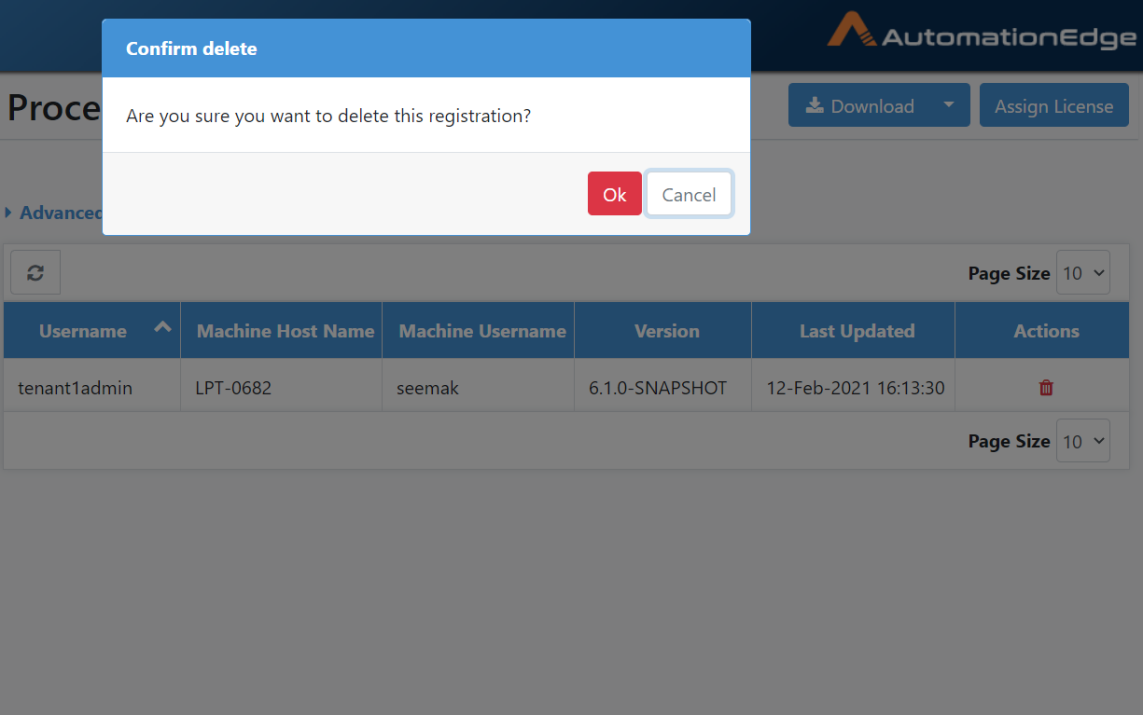Process Studio
Process Studio: Download
Download Process Studio for i. Windows or ii. Linux with the Download button(/dropdown) on the Process Studio menu.
Prerequisites:
-
Process Studio zip is available for download only if the System Administrator has uploaded it on AutomationEdge server, through the Artifacts menu (Refer, Artifacts in AutomationEdge_R7.7.2_System_Administrator_Guide),
-
Assign a Process Studio license to the user. (Refer, Process Studio: Assign Licence in AutomationEdge_R7.7.2_User_Guide).
Following are the steps to download Process Studio,
-
Navigate to the Process Studio menu.
-
Click the Download button or the option in the dropdown next to the Download button to download Process Studio for the required OS.
-
Click on the Download button to download Process Studio for the Browsers' machine OS
-
Click the dropdown next to the button to download Process Studio for the other OS
- The screenshot below is for AutomationEdge UI opened in a browser on a Windows machine.
Figure 18.1: Download Process Studio
- The Process Studio folder downloaded is suffixed with the Tenant Organization Code (org code) of the user who downloaded it (e.g. Process-Studio-Tenant1.zip when org code is TENANT1).
The downloaded Process Studio is bundled with Java for the corresponding OS. We recommend using the bundled Java as it is automatically updated when Process Studio is auto-updated the next time.
Process Studio: Assign License
Before an AutomationEdge user can register a process studio instance, the Admin must assign a Process Studio license to the user. The number of AE users assigned a license is dependent on the number of Process Studios allowed in the license.
The number of Process Studios allowed in the license determines the number of AE users for assigning licences.
Following are the steps to assign a Process Studio licence to an AutomationEdge user,
-
Navigate to the Process Studio menu.
-
In the License tab, click Update. The Assigned checkbox becomes available for selection.
Figure 18.2: Assign Process Studio License
- Select the checkbox adjacent to the user you want to assign the license to, and click Save.
Process Studio Registration
Users can register an instance of process studio by connecting to AutomationEdge; it is registered to AutomationEdge with AE username, Machine hostname and Machine username. The details of the registered instance are then visible in this list.
Following are the steps for Process Studio registration.
- When a fresh instance of Process Studio connects to the AutomationEdge server, it registers the Process Studio instance with AutomationEdge. There is a validation to check a Process Studio license is assigned to a user. The registration includes AE username, Machine hostname and Machine username.
Figure 18.3: Connect Process Studio
- Navigate to the Process Studio menu. The newly registered Process Studio appears in the list, as seen below.
Figure 18.4: Process Studio registration
Process Studio Registrations: View
When Process Studio connects to AutomationEdge for the first time, it registers with AutomationEdge. All the registrations are visible on the Process Studio registrations page.
-
Navigate to the Process Studio menu.
-
You can see the Process Studio Registrations by AE username, machine hostname and machine username.
Process Studio Registration: Delete
You can delete Process Studio registration in the following two ways,
-
Deregister from Process Studio
-
Deregister during login or
-
Deregister from Process Studio Toolbar
-
To deregister from Process Studio, refer AutomationEdge_R7.7.2_ProcessStudio_User_Guide
-
Delete Registration from AutomationEdge UI followed by
-
Login from the Process Studio instance that was de-registered to release the license immediately.
-
Else, all the licenses for PS registrations marked for deletion are automatically released the next day.
-
Deregister from AutomationEdge UI
Click the delete icon
( ) in the Actions column to delete a
Process Studio registration.
After deleting a registration from AE UI, the user has to log in with the deleted Process Studio to release the license. Else, all the licenses for PS registrations deleted will be released in the daily nightly job by Server.
Following are the steps to delete a Process Studio registration,
-
Click the delete icon (
) in the Actions column.
-
Acknowledge the pop up to delete the registration.
Figure 18.5: Delete Process Studio License Assignment
- The Process Studio registration with AutomationEdge is deleted and removed from this list.