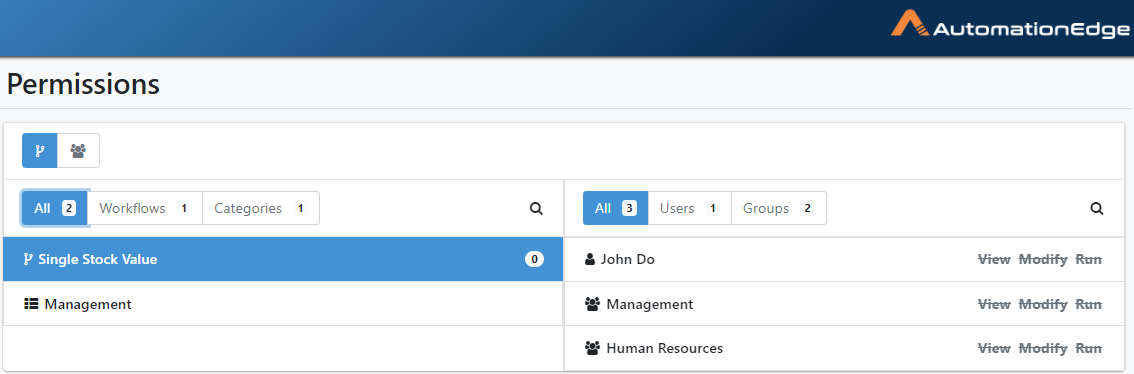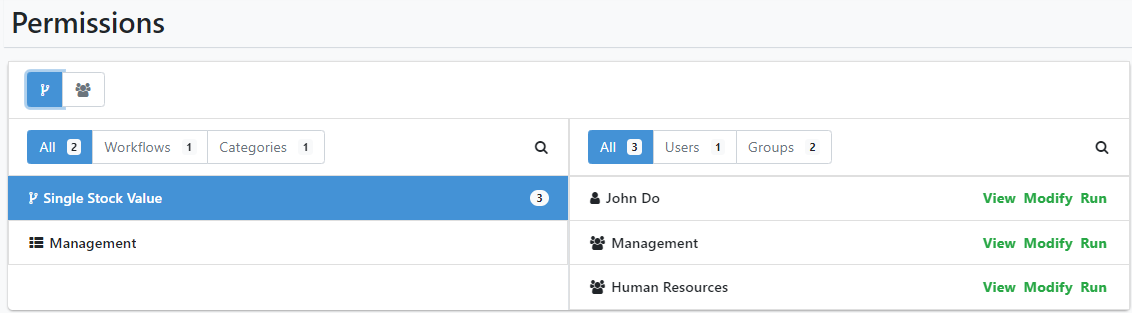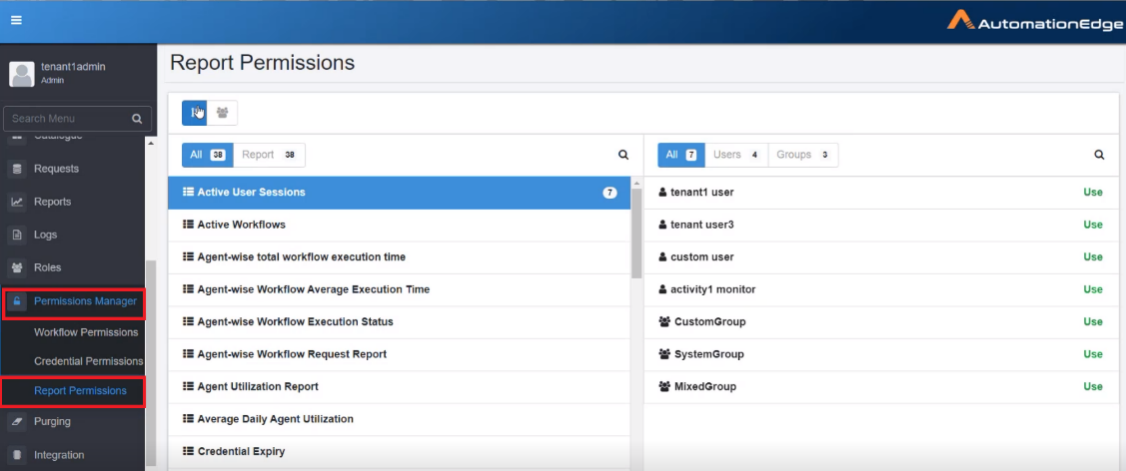Permissions Manager
You can assign permissions to users or groups for workflows, categories, credentials and credential pool, and report templates.
The highest permissions assigned to a user or user group, are applied to the user or user groups. For example, if a user has Use permission and belongs to a user group that has all three, View, Modify, and Use permissions, then the user will also have all three permissions.
Important: To delete a credential, credential pool, workflow category, workflow, or report template ensure that you revoke any permissions associated with them.
Workflow Permissions
The following section explains the steps to assign workflow permissions:
Assign permissions to users or groups
- Click Permissions 🡪 Workflow Permissions. The Permissions page appears.
Figure 12.1: Permission page
-
Click Workflows tab, and in the section, select All or Workflows or Categories sub-tab. Respective tabs lists the following:
a. All: Lists all workflows and categories.
b. Workflows: Lists all workflows.
c. Categories: Lists all categories.
-
Select the workflow or category for which you want to assign permissions to users or groups.
NOTE: To view the list of disabled workflows along with active workflows, select the Show Disabled Workflows checkbox.
-
In the right section, select All or Users or Groups tab. You will see the following under each tab:
a. All: Lists all users and groups.
b. Users: Lists all users.
c. Groups: Lists all groups.
-
In the Assigned Permission column, select the permission you want to assign to the user and / or user group for the selected workflow or category. Available options are View, Run, and Modify.
In the Computed Permission column, view the maximum permissions assigned to the users or user groups or categories or workflows.
- Click Save. The permissions are saved successfully.
Figure 12.2: Permissions page
Click User View ( ) to similarly assign permissions to the users or groups for workflows and categories.
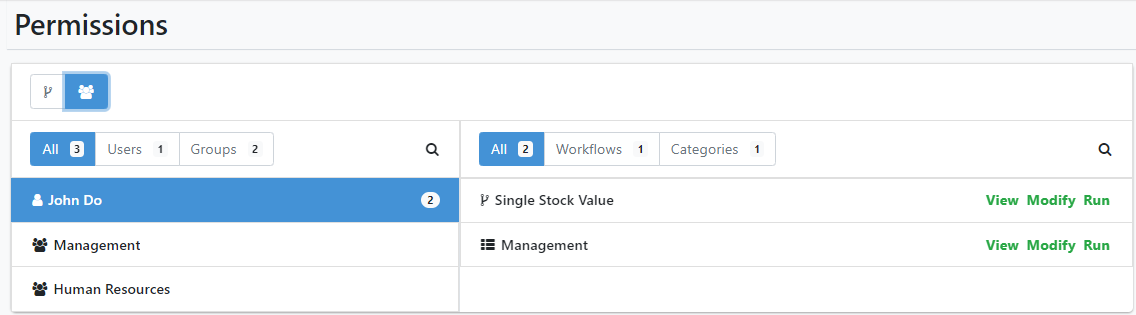 To remove the permissions to a categories and / or workflows, click the respective permission. The permission is struck out and greyed indicating that the permissions are removed. required.
Permissions:
To remove the permissions to a categories and / or workflows, click the respective permission. The permission is struck out and greyed indicating that the permissions are removed. required.
Permissions:
- View: Allows users only to view the workflows.
- Modify: Allows users to view and edit the workflows.
- Run: Allows users to view and execute the workflows.
Credential Permissions
The following section explains the steps to assign credential or credential pool permissions:
The Admin can have Access to All Credential and Credential Pool permission, which grants the role access to all credentials and credential pool available in a tenant.
When you migrate from previous AE version to the current AE version, the users and user groups in the existing credentials and credential pool will have only View and Use permissions. You will have to individually grant the Modify permission to the users and user groups.
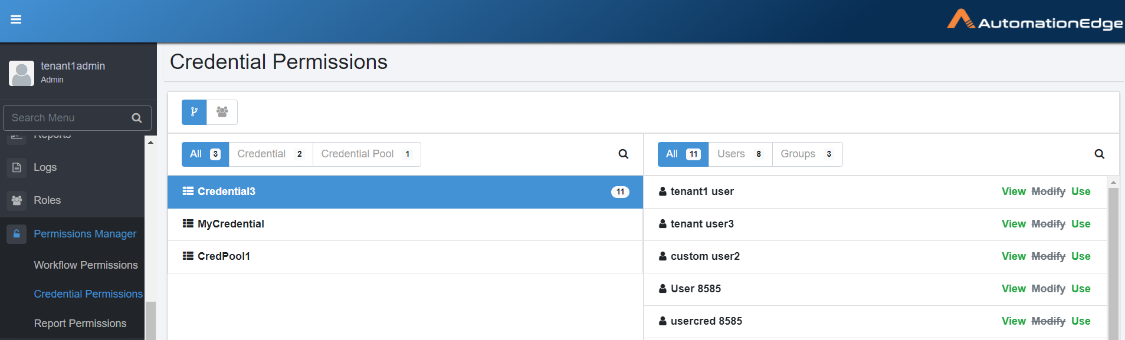
Assign permissions to users or groups
- Click Permissions 🡪 Credential Permissions. The Permissions page appears.
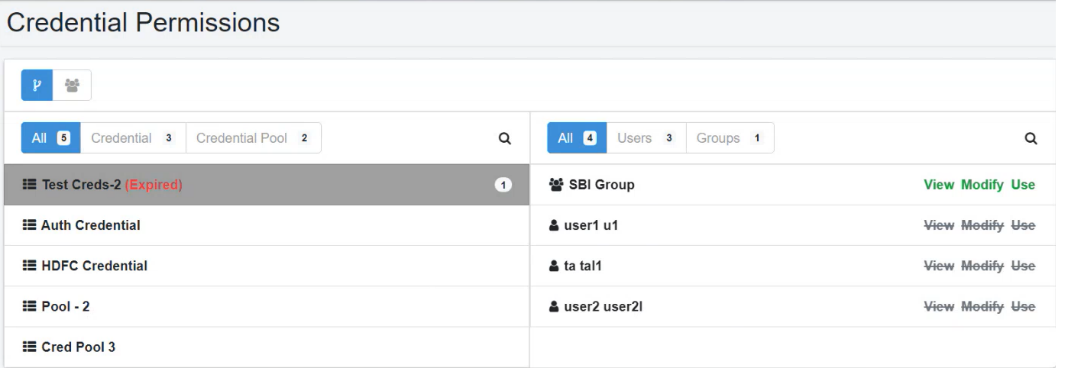
-
Click Credential View (
), and in the section, select All or Credential or Credential Pool tab. You will see the following under each tab:
a. All: Lists all credentials and credential pool.
b. Credential: Lists all credentials.
c. Credential Pool: Lists all credential and credential pool.
-
Select the credential or credential pool to which you want to assign permissions to users or groups.
-
In the right section, select All or Users or Groups tab. You will see the following under each tab:
a. All: Lists all users and groups.
b. Users: Lists all users.
c. Groups: Lists all groups.
-
In the Assigned Permission column, select the permission you want to assign to the user and / or user group for the selected credential or credential pool. Available options are View, Use, and Modify.
In the Computed Permission column, view the maximum permissions assigned to the users or user groups or credential or credential pool.
- Click Save. The permissions are saved successfully.
Only those credentials or credential pool to which the user has View and Use permissions will be available in the Workflow and Catalogue menu.
Click User View ( ) to similarly assign permissions to the users or groups for credentials and credential pool.
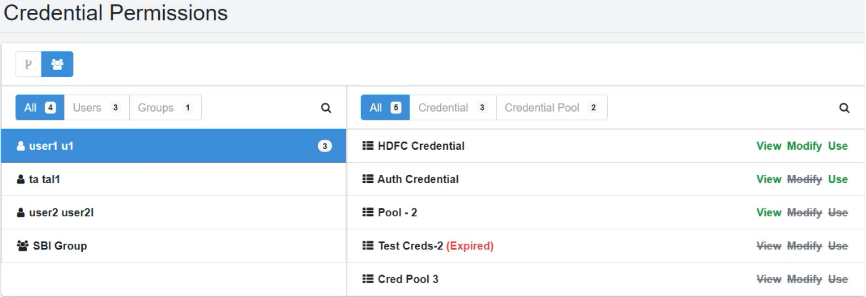 To remove the permissions to a credential and / or credential pool, click the respective permission. The permission is struck out and greyed indicating that the permissions are removed
Permissions:
To remove the permissions to a credential and / or credential pool, click the respective permission. The permission is struck out and greyed indicating that the permissions are removed
Permissions:
- View: Allows users only to view the credentials.
- Modify: Allows users to view and edit the credentials
- Use: Allows users to view and use the credentials.
Report Permissions
Use the Report Permissions feature to grant permission to users and / or user groups to various Dashboard and Custom reports available in AE.
You can grant the following permissions to custom reports: View and/ or, Modify and / or Use.
However, permissions are assigned depending on the user role and permissions allowed for the user role. For example, any user role with existing template page permission can have View, Modify, and Use permission, but a user role without template page permission can have Use permission only.
For OOTB reports, you can grant only the Use permission.
When you migrate from previous AE version to the latest version the legacy reports will have the following permissions:
- OOTB reports: Users and user groups will have Use permission.
- Custom report templates:
- If the users or user groups have Report Template access, then they will have View, Modify and Use permissions. and
- If the users or user groups has no access to the Report template, then they will have Use permission only.
To grant report permissions to users and / or user groups:
- In AE, go to Permissions Manager 🡪 Report Permissions. The Report Permissions page appears.
- In the Report Tab all reports, custom and OOTB, appear in the left pane. The users and user groups appear in the left pane.
To change the view, click the User Tab , users and user groups will appear in the left pane, and the reports will appear in the right pane.
- All: all users and user groups appear in the list.
- Users: all users under the tenant appear in the list
- Groups: all user groups under the tenant appear in the list.
: indicates that the user is member of a group.
- In the reports list, select the report to which you want to grant permission, and in the left pane, select the users and /or user groups.
Permissions:
-
View: Allows users to view template details in a read only mode.
-
Modify: Allows users to view, edit, and delete the template.
-
Use: Allows users to create reports using the template.
- In the Assigned Permission column, select the permission you want to assign to the user and / or user group for the selected workflow or category. Available options are View, Run, and Modify.
In the Computed Permission column, view the maximum permissions assigned to the users or user groups or reports.
- In the right pane, click the permission you want to grant. The selected permission is assigned.
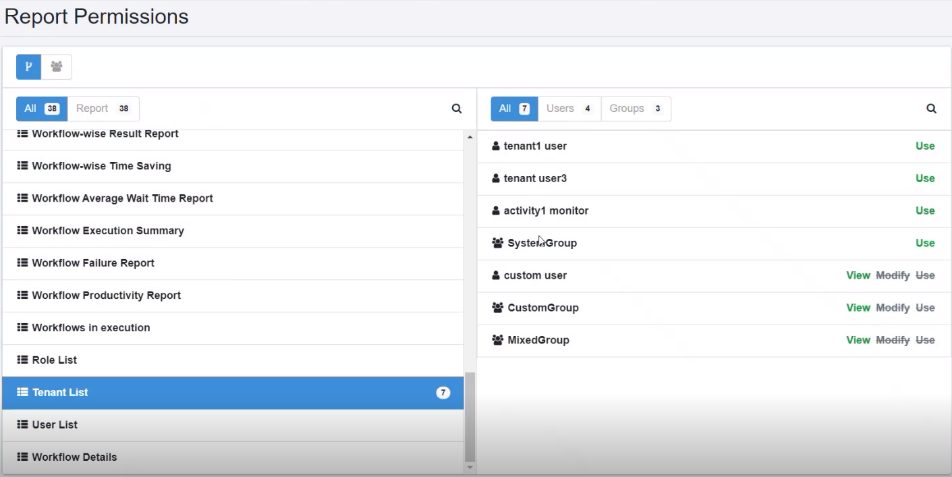
Custom Report permission view
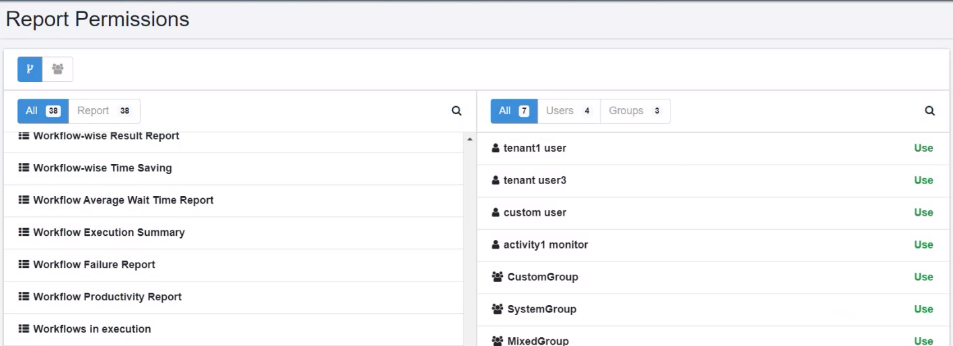
OOTB Report permission view
To remove the permissions granted to users and / or user group, click the respective permission. The permission is struck out and greyed indicating that the permissions are removed.
- Click Save. The permissions are saved successfully.