Home
Introduction
AutomationEdge runs on subscription-based licensing. A license authorizes,
-
The total number of Agents/Robots deployable with the number of execution threads for each Agent. By default, AutomationEdge deploys all Agents with one execution thread. Change the count of execution threads for an Agent after Agent registration if the license limit permits.
-
The number of workflow/process step units usable by active workflows.
Upon login, you will land on the AutomationEdge Home Page. On this page on the top, view your AE license overview with the number of agents, step units and Process Studio licenses consumed and assigned to you. In the middle, the home page shows the top four commonly used charts. And at the bottom, view Agent Utilization by Agent type.
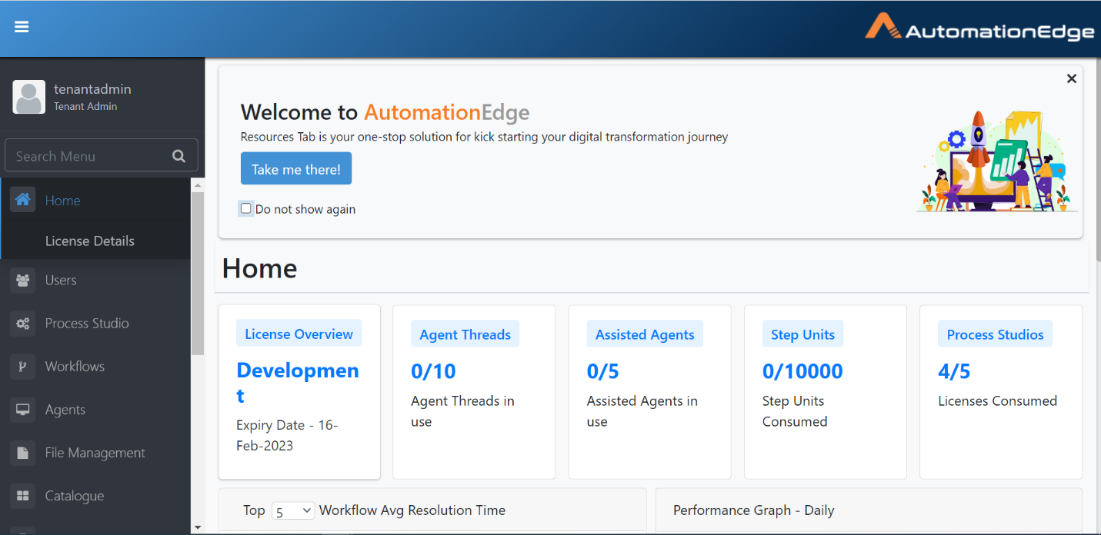
Figure 4.1: AutomationEdge Home Page
Click Take me there! on the Home page to view the Resources page. The page provides documents, such as AutomationEdge User Guide, AutomationEdge System Administrator Guide, and so on. To close the section permanently, select the Do not show again checkbox.
Resources
To access the Resources menu, click the menu toggle in the top left corner on AutomationEdge Home Page and then click Resources menu.
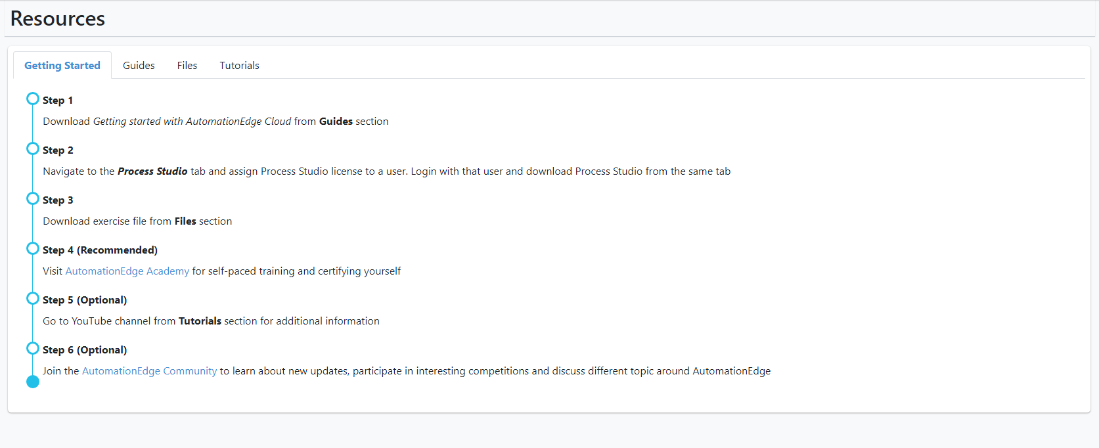
Figure 4.2: Resources Page
On the Resources page, the following tabs are available:
-
Getting Started
-
Guides
-
Files
-
Tutorials
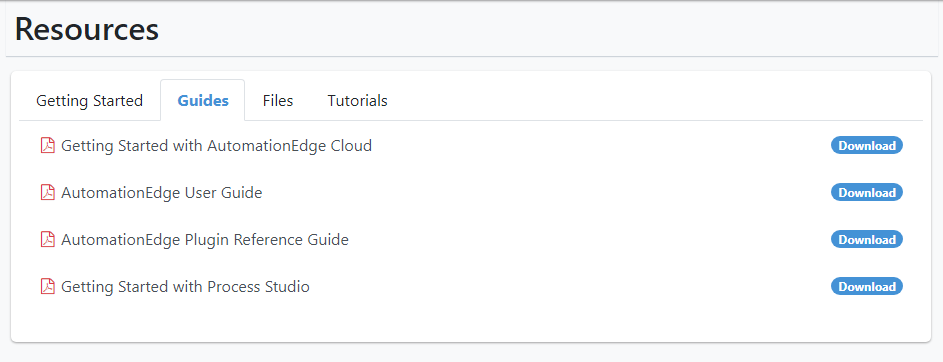
Figure 4.3: Resources Page
Click respective tabs and view the resources available under each tab.
- (Recommended) Visit AutomationEdge Academy for self-paced training and certifying yourself. Go to the YouTube channel from the Tutorials section for additional information.
- You can also click the following YouTube link to access AutomationEdge Tutorials: https://www.youtube.com/playlist?list=PLgdZUGrgHrHX7MHKx0gygOuTwgVHjjddZ
- (Optional) Join the AutomationEdge Community to get the latest updates and participate in community discussions.
Upload License
After logging on to AutomationEdge for the first time, the following screen appears for Admin.
Ensure that you upload the license within five days of issue.
The top bar has sections as follows,
-
License Overview: Upload your license and activate your subscription to AutomationEdge, and view the license status, such as expiry date.
-
Agent Threads: Currently, no Agent threads are in use for workflow/process automation.
-
Assisted Agents: Currently, no assisted Agents are in use.
-
Step Units: Currently, no step units are available (0/0) or licensed and have no consumption.
-
To activate the license, click anywhere over the 'Activate Upload Your License' region.

Figure 4.4: Home page with License status
- An Upload License pop-up window appears as shown below. Click Choose File.
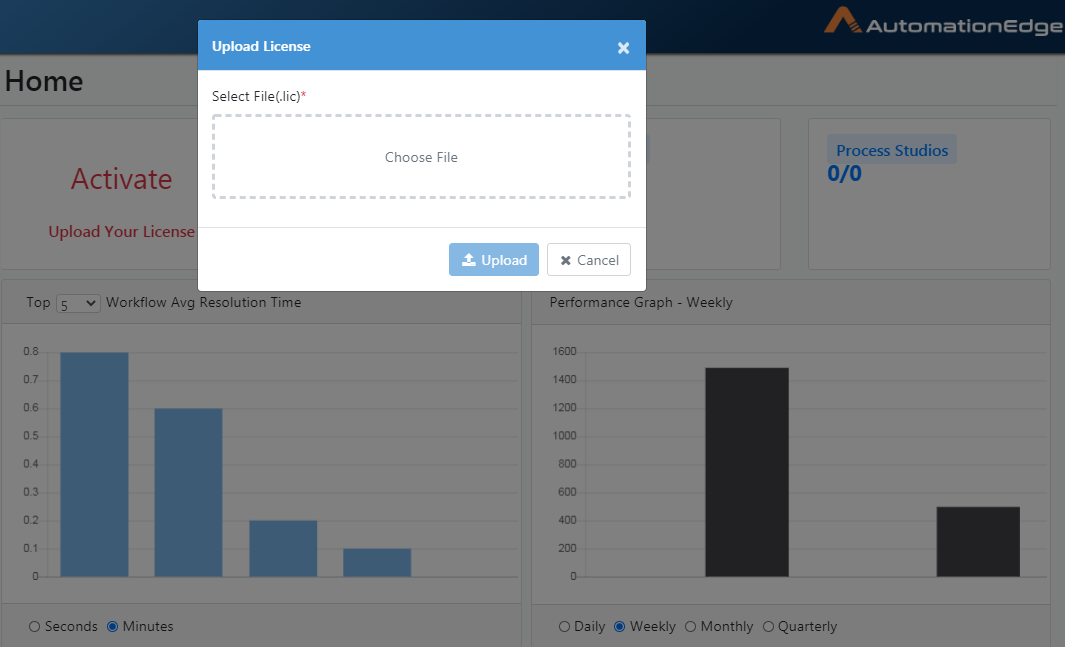
Figure 4.5: Choose License file
-
Browse the file explorer to select a license file with extension.lic and click the Upload button.
-
The license details are displayed.
-
Click anywhere on the license overview section to see the History table.
-
You can see the License Details below. You may select more columns from the Show columns drop-down.
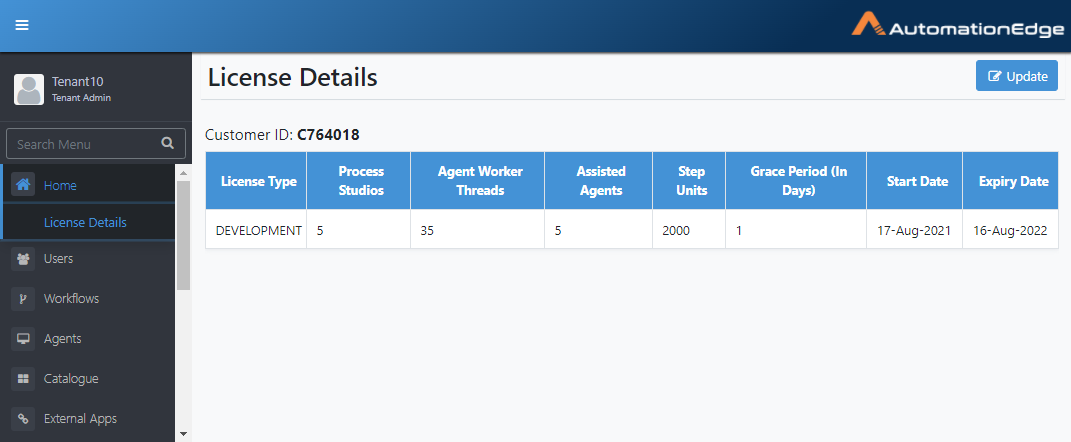
Figure 4.6: License History
The table below describes each of the license options available.
Table 2: License Options
| AutomationEdge License Options | Description |
|---|---|
| License Type | AutomationEdge offers the following types of licenses, |
| - TRIAL | |
| - Enterprise | |
| - Subscription | |
| - UAT | |
| - Development | |
| The following sections describe each of the license types. | |
| Process Studios | It specifies the maximum number of Process Studios that can be assigned to users and registered. |
| Agent Worker Threads | It specifies the maximum number of Agent threads available in the license. |
| Assisted Agents | It specifies the number of subscribed Assisted Agents. |
| Assisted Agents are personal Agents or Attended Bots and run on the users' machine. Assisted Agents can execute one workflow at a time. For more details on Assisted Agents, refer to section Tab: Assisted Agents | |
| Step Units | Steps in a plugin have associated step units. Each step instance consumes associated step units when these steps are used in an active workflow in AutomationEdge. The total number of Consumed Step Units of all the active workflows deployed on AutomationEdge at any time should not exceed the number of overall Step Units specified in the license. |
| Grace period (In Days) | It shows the Grace period of the license over the expiry date. |
| Start Date | It shows the Start Date of the license. |
| Expiry Date | It shows the Expiry Date of the license. |
Types of License
Trial License
This license type is for trial instances. This license has a validity of X (say 60) days from the day it's generated. The Trial license does not have any limitation concerning features provided, just that, after X days, workflow execution will cease to function. Request a new trial license to renew and extend the trial period.
Production License
Production licenses are of two types: Enterprise and Subscription.
Enterprise
This license type allows a customer to use Agents and Step Units. The license has an expiry date after which (and the grace period) workflows execution will stop.

Subscription
A Subscription license allows a customer to use Agents and Step Units. Customers should renew their license before the expiration date. Customers will not be able to add new workflows/enable workflows or add new agents beyond the license limit. After the expiry of the license and grace period, the workflow execution will stop.
Obtain a subscription license for the number of days of peak activity.
Users can spawn the agents above the capacity provided by license for each agent's category but within the expiry date.

UAT
Customer's get a UAT license if they have purchased either an Enterprise or a Subscription license. If a customer wants more agents in UAT, they can request additional agents. The license has an expiry date the same as the parent Enterprise license, after which (and the grace period) the workflow execution stops.
Development
Use the Development license for development purposes. Process Studio can connect to an AutomationEdge server with a development license. Use it for developing workflows at customer sites. The license has an expiry date which is the same as the parent Production license, after which (and the grace period) workflow execution stops.
The following figure shows a valid Development license with an expiry date, the number of Agents consumed today (i.e. maximum number of Agents that ran today) and the total number of Agents allowed, the Consumed Step Units and total step units available.
Licensing for Assisted Agents
As the assisted Agents have limited capabilities compared to unassisted Agents, they do not consume regular Agent's licenses. AE license has an additional field for counting/regulating the number of uses of assisted Agents.
Assisted Agents can run one Assisted Workflow at a time.
Granting Assisted Agents to Users
The License limits the number of Assisted Agents that a particular Tenant can use. Admin has UI access to allow those many users to download Assisted Agents. At any given time, only those many users can download and install Assisted Agents.
Controlling Assisted Agent Usage
Admins can give permissions to users to download Assisted Agents. Depending on the number of Assisted Agent licenses, the Admin can select many users to use Assisted Agents.
Following are the steps for a Admin to permit to download and use Assisted Agents,
-
Go to the Agents menu, click Assisted Agents button.
-
Click the Assign to Users button on the right.
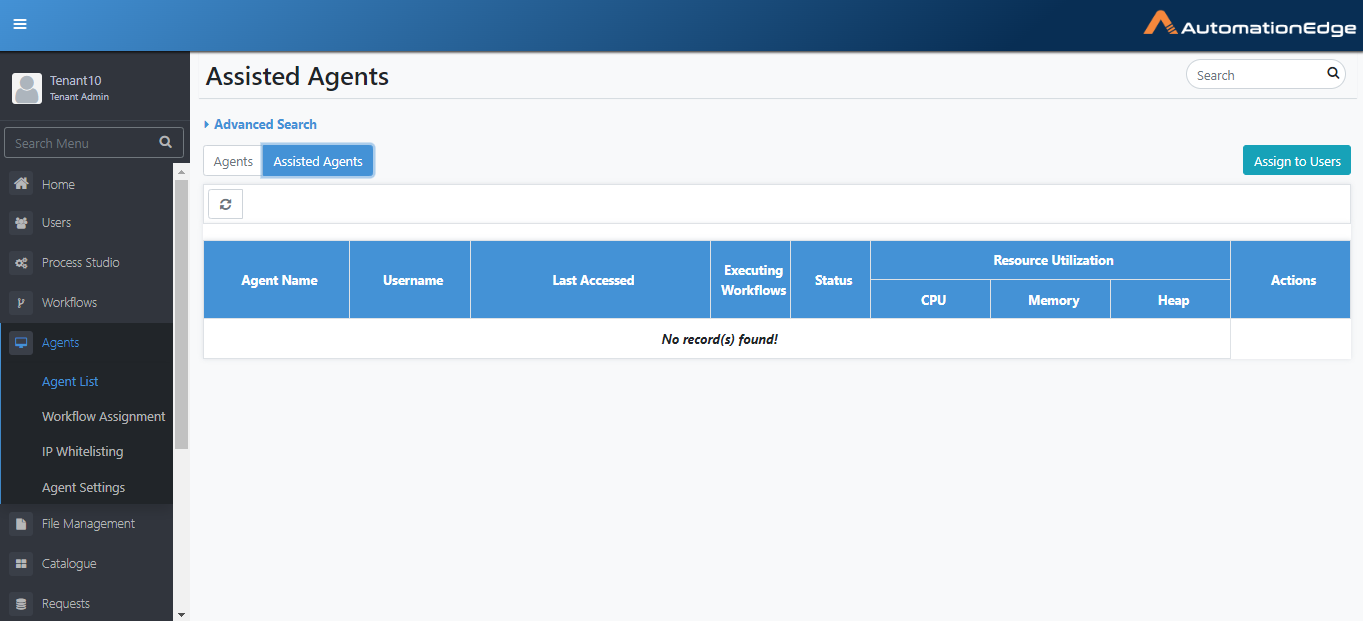
Figure 4.7: Assign to Users Button
- Select the checkbox against the users to be permitted to download Assisted Agents.
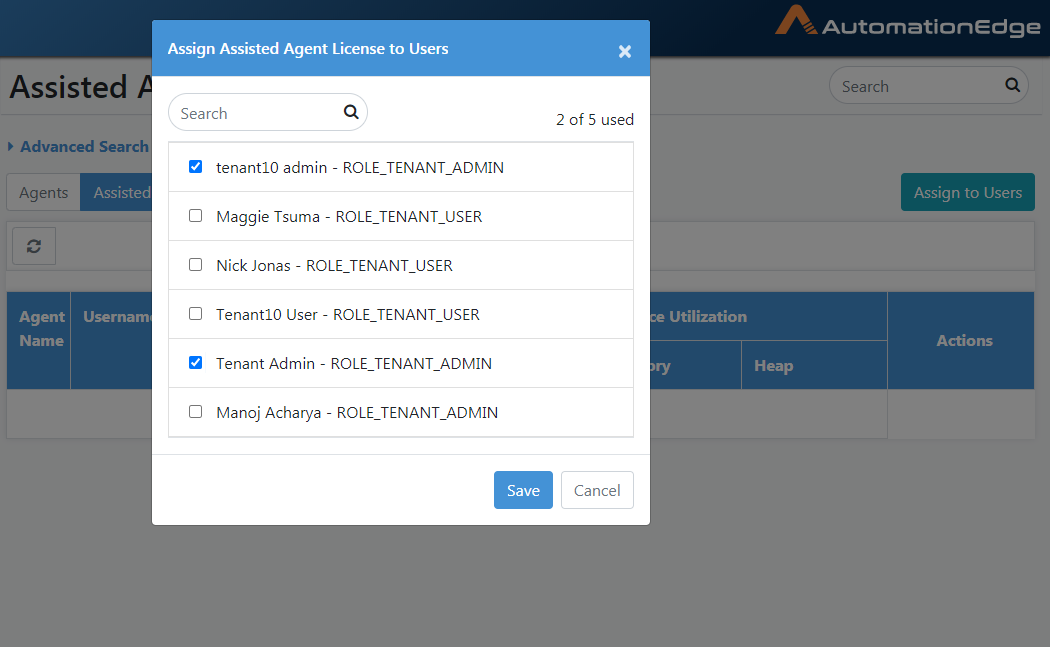
Figure 4.8: Assign Assistant Agent to Users
- The assignment is updated successfully, and the selected users can now download and use Assisted Agents
License Expiry Notification
Ensure SMTP server and email address configuration to send Expiry-related notifications to Admins,
AutomationEdge server sends Notifications on the following occasions:
Notifications related to License dates
Following are the Notifications related to license dates,
-
If the license is about to expire very soon, the customer receives an email mentioning the expiry date.
-
If the license expires today, the customer receives an email mentioning that the license is expiring today.
-
If the license has expired, the customers receive an email to renew the license and the expired date.
Notifications related to Number of Assisted Agents
Following are the Notifications related number of Assisted Agents,
-
If the license has expired and the renewed license is for a near-future date, the renewed license has fewer Assisted Agents. The Admin gets an Email notification about stopping and removing some of the Assisted Agents depending on the new license. Else all the Assisted Agents are stopped.
-
If the license is renewed with a reduction in Assisted Agent count, the system checks the reduction in assisted agents in the renewed license. If the number of assisted agents in the renewed license is less than those currently used, it stops all the assisted agents. The Admin has to reassign the Grant and then restart the Agents. The Admin gets an Email notification in this regard.
Home: Components on home page
This section discusses the components on the AutomationEdge home page.
After logging on to AutomationEdge, the following screen appears for Admin. In this case, the AutomationEdge Server instance has a UAT license.
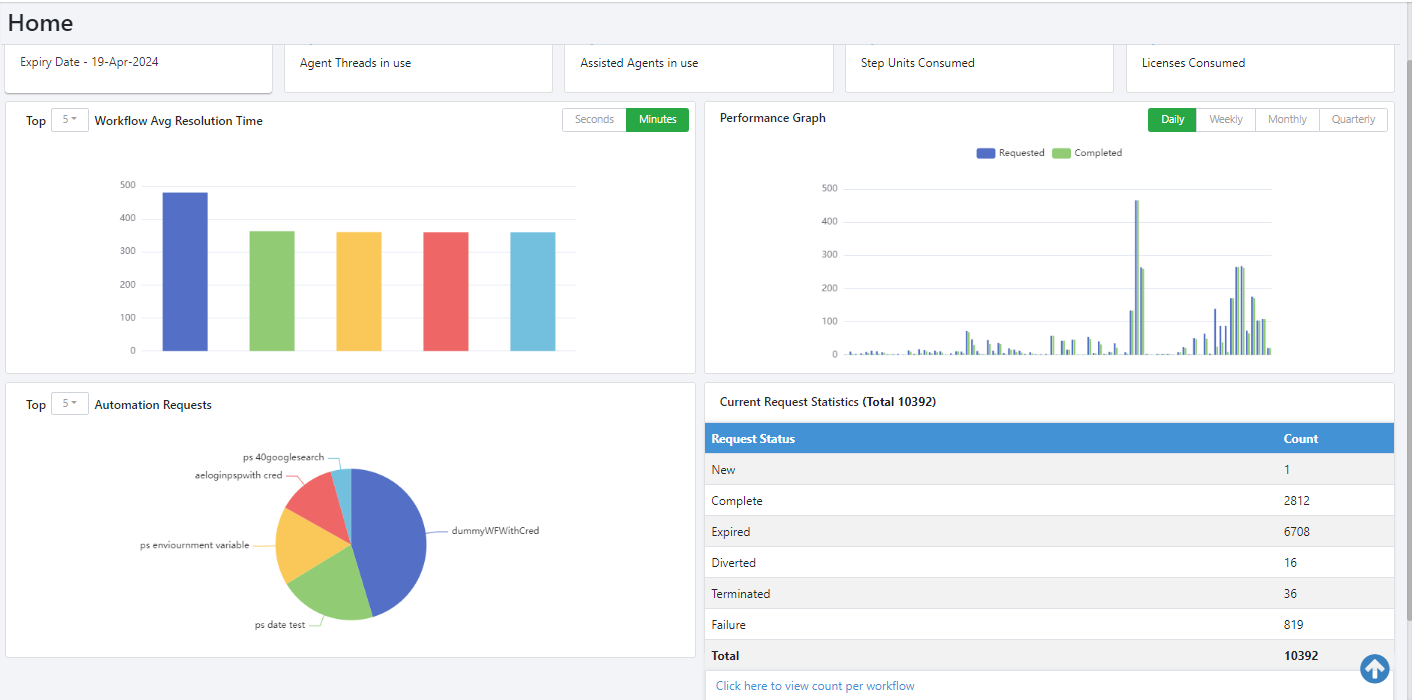
Figure 4.9: Home page
The home page dashboard data refreshes every five minutes.
: Table 3: Admin Home Screen Menu
| Section | Name | Description |
|---|---|---|
| Menu | Home | Home displays Organization information, License details, Agent execution threads, and charts for current AE engine status. |
| Users | Edit/add tenant users, create user groups, upload users in bulk, and assign tenant users and user groups roles. | |
| Workflows | Configure, edit, view workflows, create workflow categories, assign permissions to workflow, and view and add a new workflow scheduler. | |
| Agents | Download agent and assign a workflow to agents. | |
| Catalogue | To view and execute the workflows that have agents assigned | |
| Requests | To view all the requests submitted by the users and their results. | |
| Logs | To view Audit logs and Agent logs. | |
| Reports | To Create custom dashboards with out of the box reports or custom reports. | |
| Plugins | To view plugins and plugin steps | |
| Purging | To purge and archive data on four tables with a large volume of data. | |
| Process Studio | To assign Process Studio licenses. | |
| Integration | To set up Integration Services, Types and Type configurations. | |
| Settings | To set up commonly used services | |
| Icon | User Icon | You can view your login details, change your password, log out from AE. |
| Table | Tenant | Table 6 below Add New Tenant displays a list of Details table all tenants. The table provides details such as Organization code, tenant license type, start, end date, etc. |