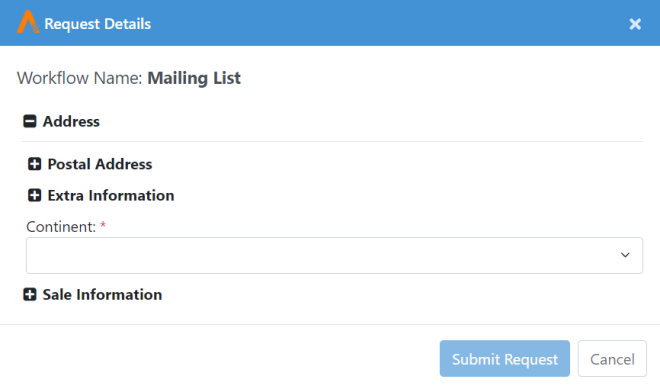Catalogue
Submit workflow requests on the catalogue menu.
Note that a user will see only those Workflows/Assisted Workflows on which they have Execute permissions.
Submit Request
To submit the request:
-
Click Catalogue. Select a category from which you want to submit a workflow. All the workflows in that category appear.
-
Click on a workflow tile to submit a request. It opens a parameters dialog, if there are any runtime parameters. Provide the parameter values and click on the Submit button.
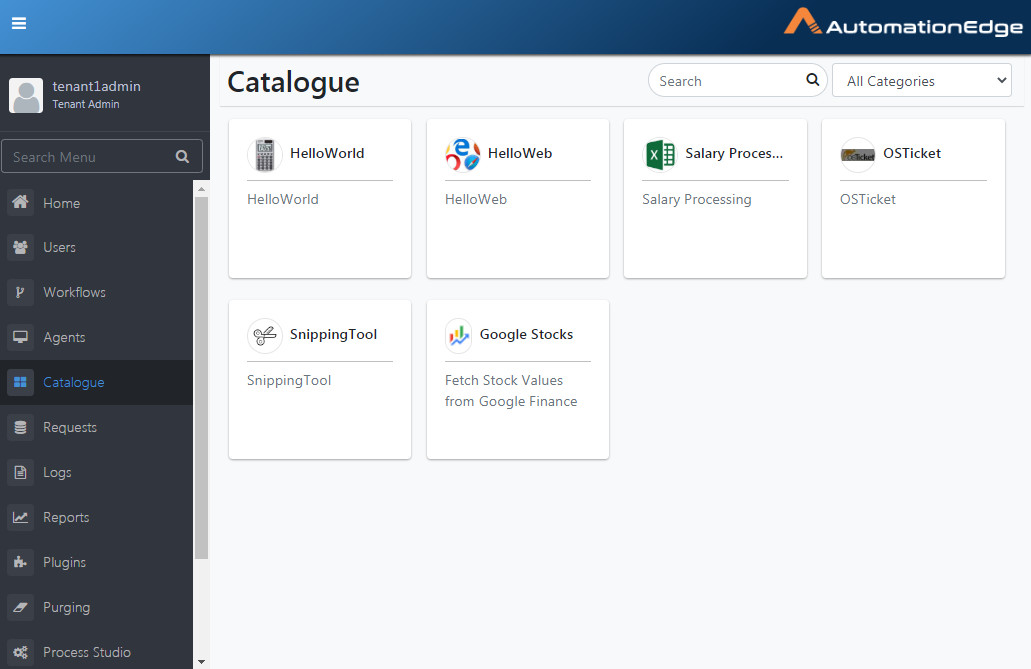
Figure 8.1: Selecting a Request from Catalogue
A description of the fields is provided in the table below.
| Field Name | Description |
|---|---|
| Search | To search service requests. |
| Category List | The Catalogue displays workflow tiles depending on the category selected. |
| 1. Default | |
| 2. All Categories | Displays all the Requests if All Categories is selected. |
Table 8.1: Catalogue Field Description
Request details
Click a workflow tile on the Catalogue; if the workflow has runtime parameters, it displays the Request Details dialog.
If there are many parameters on an AutomationEdge UI, the Request Submission page can be cumbersome for users to handle while submitting the request. Simplify parameter handling by grouping parameters in Process Studio. Refer to section Parameter Configuration in AutomationEdge_R7.7.2_ProcessStudio_User_Guide for more details.
-
Parameter Groups in workflow/process in Process Studio reflect on the AutomationEdge UI Request details dialog.
-
Expand or collapse the groups as required by clicking the | sign next to the group; provide values and submit the request.
Figure 8.2: Request details parameter form with groups
- Expand the Address Group; it has two subgroups and a parameter.
Figure 8.3: Subgroups
- Expand to view the parameters of the Postal Address group.
Figure 8.4: Parameters in a group
- Expand to view the parameters of the Extra Information group.
Figure 8.5: Parameters in a group
- This section showcased the Request submission details with parameters and parameter groups.
Catalogue: Features/Permissions for other users
Table 8.2: Catalogue Features
| Feature/Role | Admin | Workflow Administrator | User Administrator | Tenant User | Activity Monitor |
|---|---|---|---|---|---|
| Catalogue to view and execute Requests | ✔ | ✔ | - | ✔ | - |
*Tenant users can view and execute Requests depending on Execute permissions granted to them on workflows.
Features to improve the efficiency of Requests
Several features are available to improve information on Requests and improve the efficiency of requests.
Notification Options
Configure Several Email Notifications Options depending on Request status. For the configuration, details refer to section 13.4(Settings: Email Notifications).
Cleanup Old Request older than H number of hours
When scheduled requests miss one cycle, the following request takes care of the work/tasks that earlier requests can/would do. It can make sense to clean up the requests which are older than 'H' numbers of hours. The 'H' can be 24 hours, 120 hours or anything based on the use case that the workflow is handling. Requests remaining in New state older than 'H' number of hours will be cleaned up and marked as Expired. AE adds Expired Requests to Audit logs.
There is a workflow specific setting for this, which can regulate when the workflow request cleans, shown in the section Add/Update Workflow🡪Enter Basic Details page.
A System-level setting for clean-up hours is also available. The Sysadmin can set this applicable for all workflows (Refer Settings section in System Administrator Guide). If workflow also has clean-up hours specified, it gives preference to the smaller value between the two.