Cisco
Connecting to Cisco with SSH
- Use Putty to connect to CISCO Switch.
- Provide the given IP Address and Port and click on Open.
- After clicking on Open, it will prompt for Security Alert, click on "Yes".
- The console will ask you to enter the username and password by which you have to login to the Switch. Enter the provided username and password.

- It will prompt for "VyomSwitch#", you can start writing your commands after #.
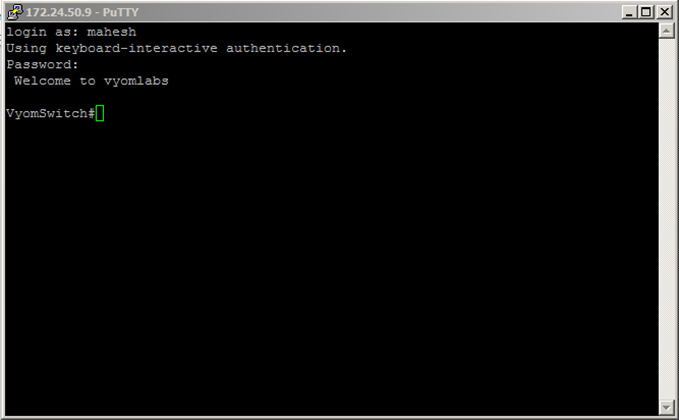
Commands used for Plugins
-
Backup Configuration:
- To take backup you require to have TFTP Server. Download and install Tftp Server.
- Connect to putty as mentioned above and use the below command to take backup of the switch:
- VyomSwitch#copy running-config tftp
- Address or name of remote host []? 10.51.29.28
- Destination filename [vyomswitch-confg]? backupFile!!
- 8859 bytes copied in 2.156 secs (4109 bytes/sec)
-
Get Interface from IP Address
- To get interface from IP Address execute the following command:
- show ip arp | include Hardware Addr | 172.24.50.9
-
Get Interface from Mac Address
- To get interface from MAC Address execute the following command:
- show mac address-table | include Type | 0011.9390.f600
-
Get Interface Status
- To get interface from MAC Address execute the following command:
- show interface fa0/1 status
-
Shutdown Interface
- To shutdown the interface use the below set of command:
- VyomSwitch# config terminal
- Enter configuration commands, one per line. End with CNTL/Z.
- VyomSwitch(config)# interface f0/1
- VyomSwitch(config-if)# shutdown
- VyomSwitch(config-if)# end
-
No Shutdown Interface
- To start the interface use the below set of command:
- VyomSwitch#config terminal
- Enter configuration commands, one per line. End with CNTL/Z.
- VyomSwitch(config)#interface f0/1
- VyomSwitch(config-if)#no shutdown
- VyomSwitch(config-if)#end
Additional Commands used for Plugins
- To get host name
- show configuration | inc hostname
- set terminal
- terminal length 0