AirWatch: Enroll Devices
You can enroll Android, Apple, QNX, Chrome OS, and Windows OS devices in AirWatch.
Setup Apple MDM
In the topic, you will learn how to setup Mobile Device Management (MDM) for Apple devices.
To setup Apple MDM:
-
Navigate to Getting Started.
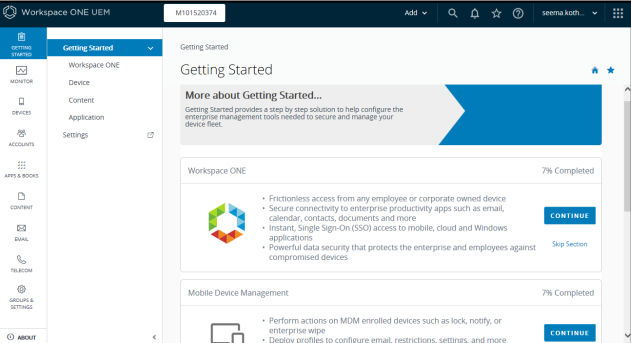
-
In the Mobile Device Management, click CONTINUE.
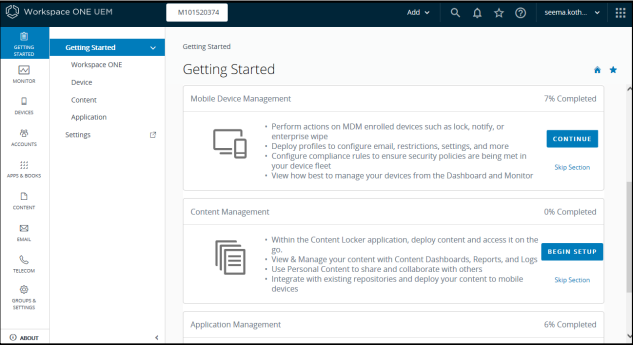
-
If you wish to enroll an Apple Device, complete the Apple MDM and Apple Certificate Setup through the wizard
.
Important:- Make sure you have Safari, Firefox, or Chrome browser.
- Internet Explorer is not supported.
The first step of the wizard is to Download certificate signing request from AirWatch Administrator console (MDM_APNsRequest.plist).
Login to Apple Certificate Portal using your Apple ID, select Generate Certificate and upload the previously downloaded file to the Apple Push Certificate Portal.
Download the APNs certificate file (*.pem) provided by Apple and upload it here.
-
You can see that Apple MDM step is incomplete. If you will be using Workspace ONE UEM(AirWatch) to manage Apple devices click Yes.
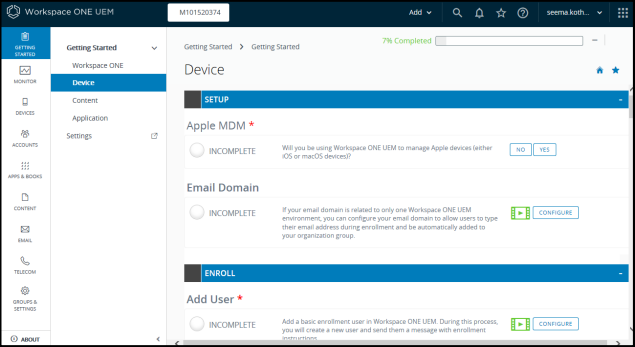 Notes:
Notes:- The following image shows that Yes has been selected.
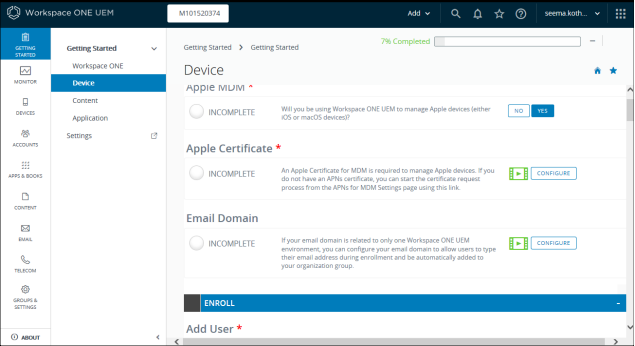
- For devices other than Apple you need not perform the step.
- The following image shows that Yes has been selected.
-
Once you click Yes, a popup appears. Click Yes to navigate to Apple Push Notification Service (APNs) setup.
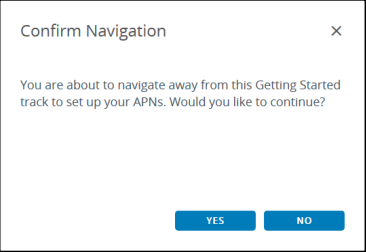
-
Apple Push Notification Service (APNs) setup:
In the Download Certificate Request section, click MDM_APNsRequest.plist.
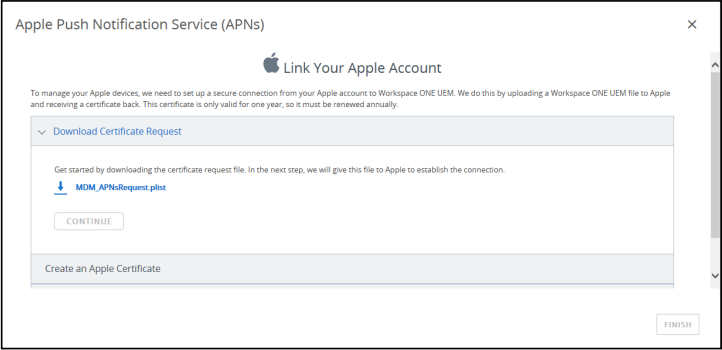
Click Continue.
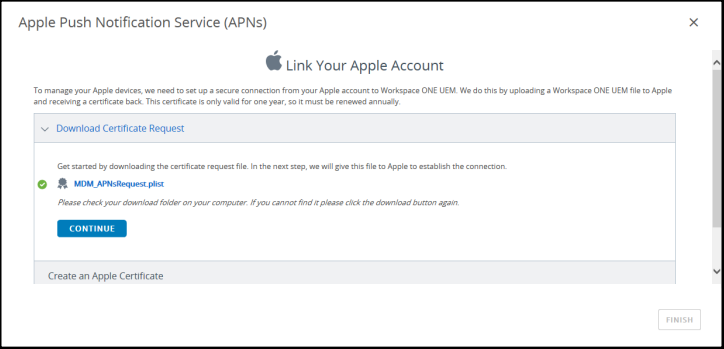
Provide your Corporate Apple ID. Click on Apple Push Certificates Portal.
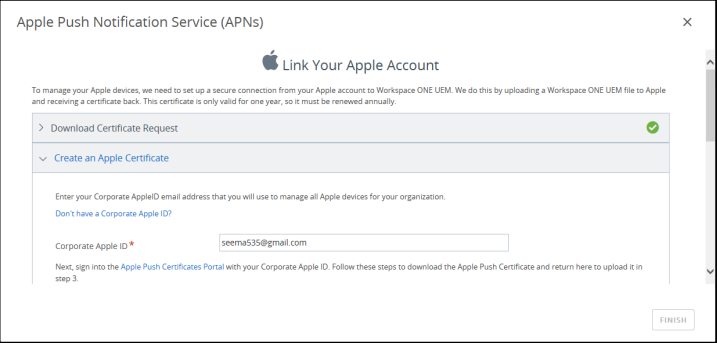
Sign In to Apple Push Certificates Portal.
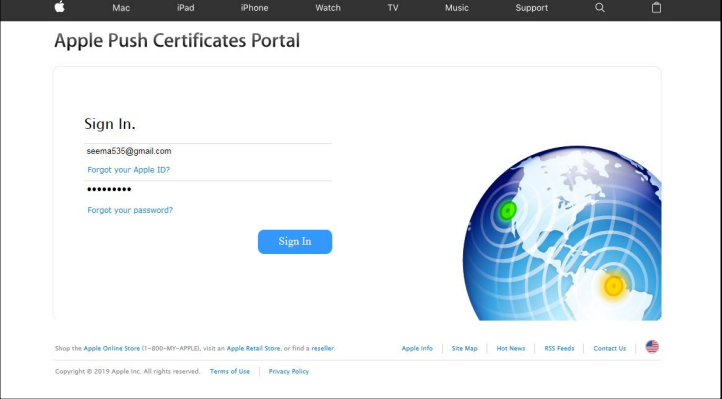
Enter the verification code shown on your trusted Apple device.
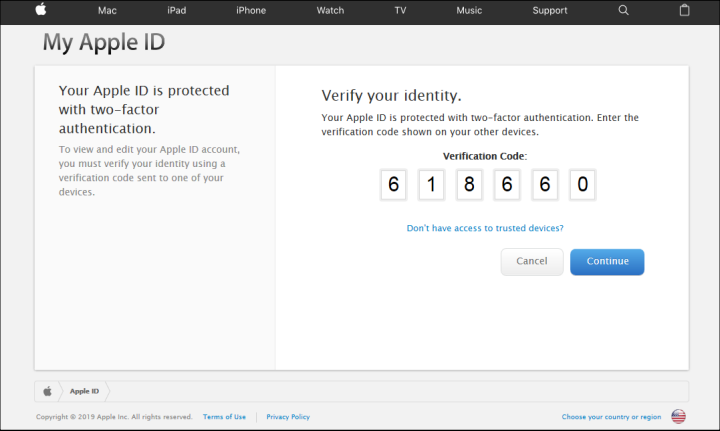
Click to Save your MDM_ AirWatch_Certificate.
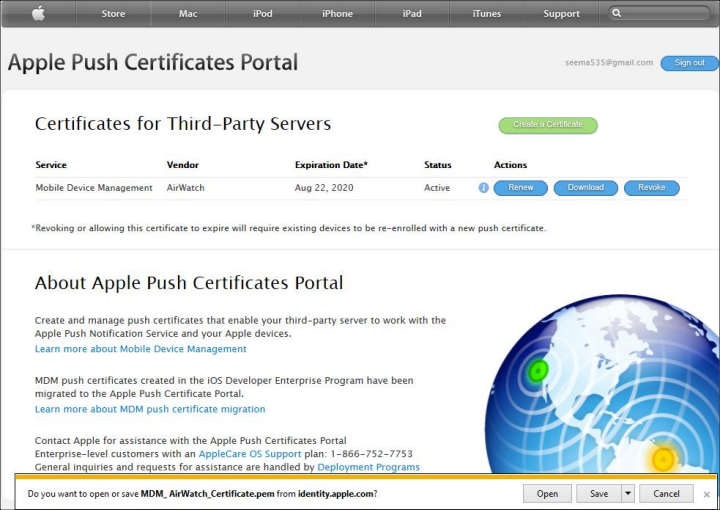
Browse a file path to save MDM_AirWatch_Certificate.
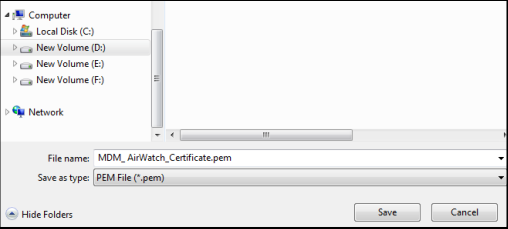
You have successfully created a new push certificate Confirmation screen appears.
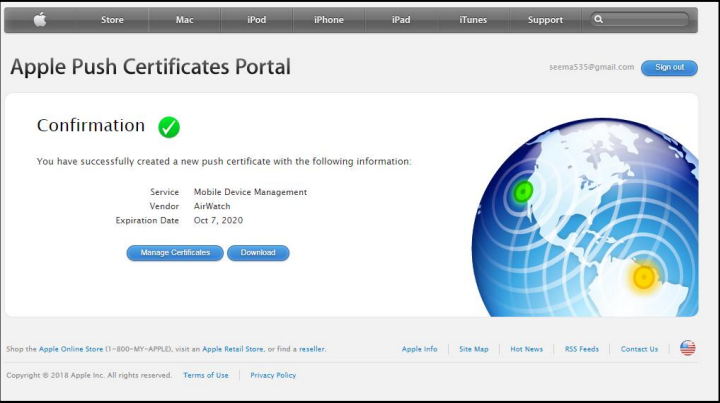
-
Go back to Workspace ONE UEM on the third step upload the Apple Certificate.
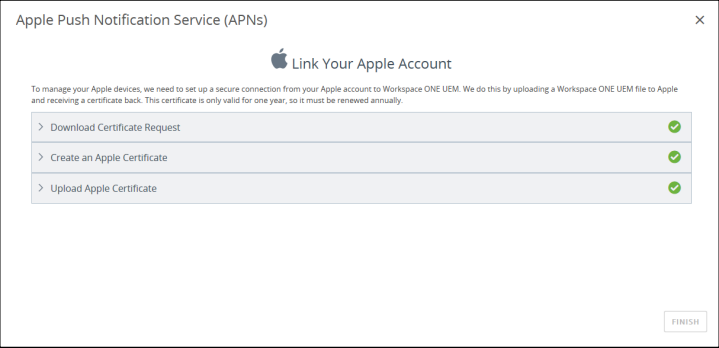
-
Go back to Workspace ONE UEM. On the third step upload the Apple Certificate.
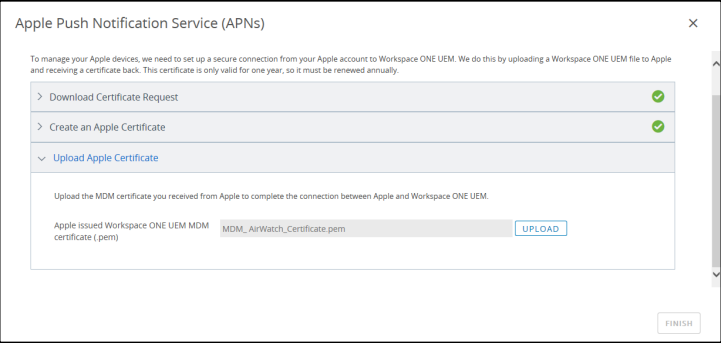
-
Apple issued certificate is successfully uploaded to Workspace ONE UEM MDM.
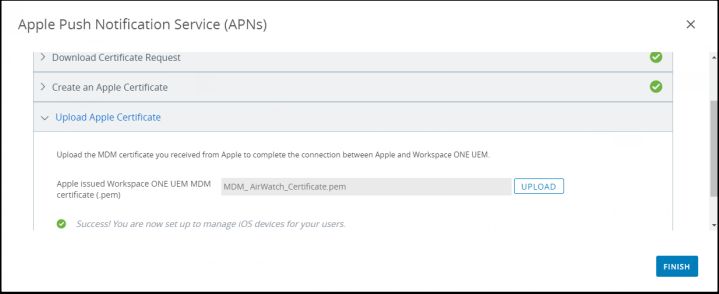
-
Apple MDM step is now complete.
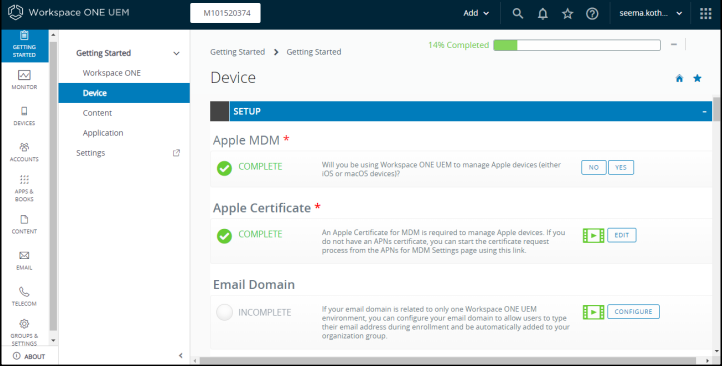
You may Skip or configure Email Domain. In this case we have skipped configuring email domain.
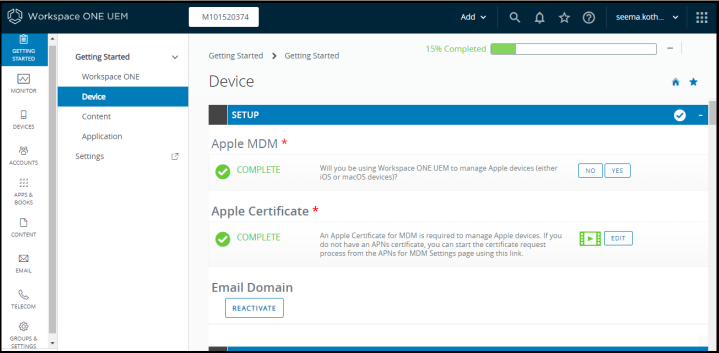
Enroll Users
To enroll users for all devices:
-
Next you can enroll users.
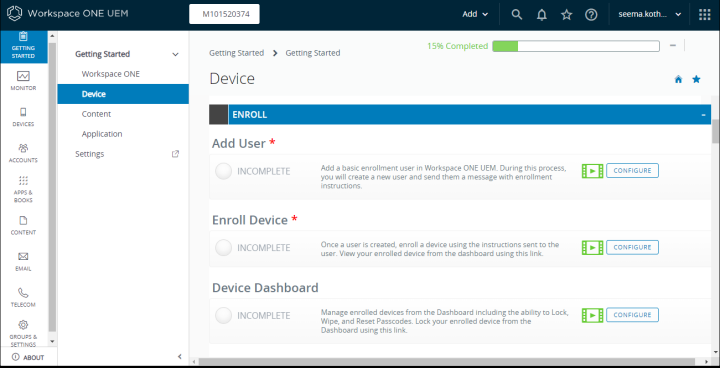
-
Provide the general user information.
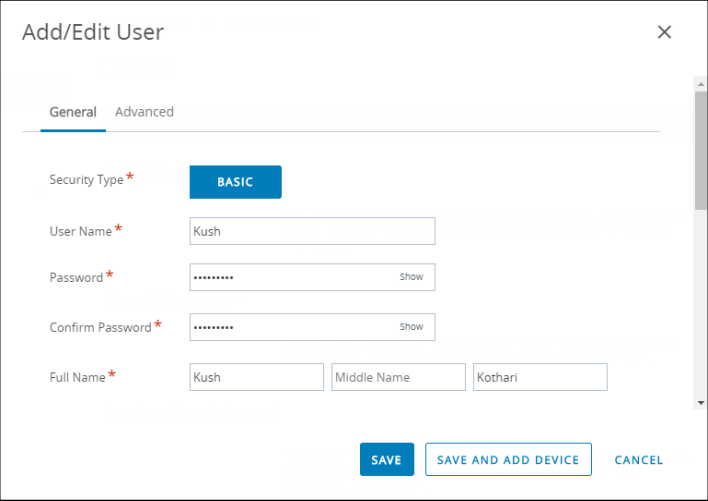
-
Provide Advanced Information.
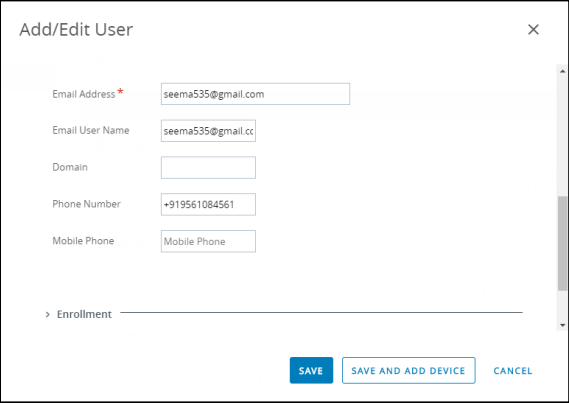
-
Enroll Device for the newly enrolled user.
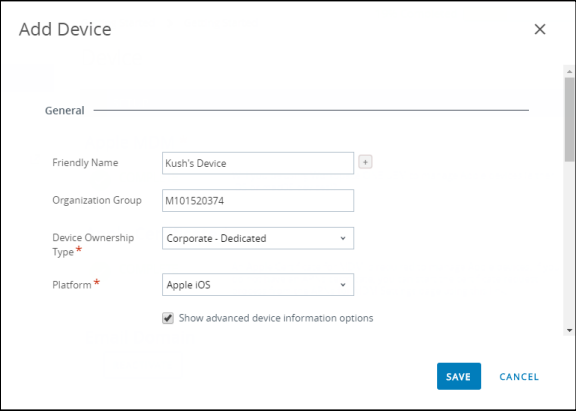
-
User is enrolled.
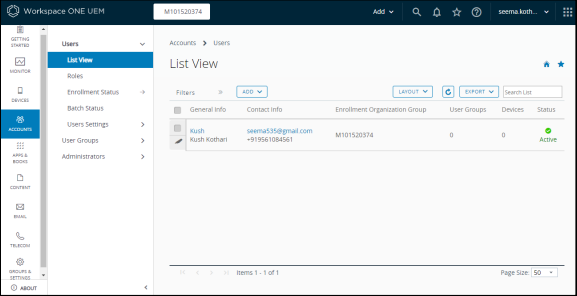 Note:
Note:For devices other than Apple you need not perform the step.
-
Go to the Enroll section and Add User. Add user to a Custom User Group. During this process you add a user and a Message sent to the user with enrollment instructions.
-
The next step is to complete Enroll Device as shown in the following image:
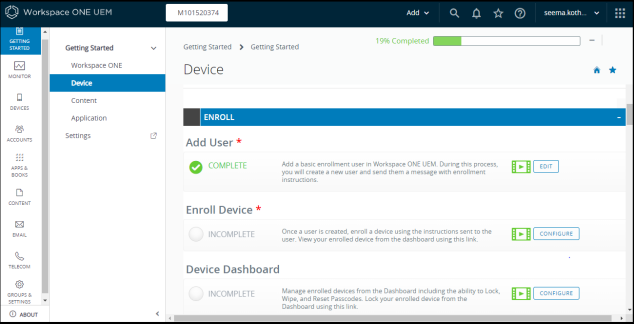
-
Enrollment user receives email for Device Activation.
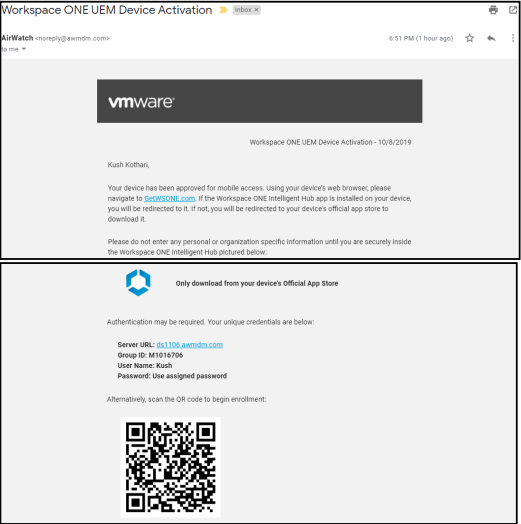
Enroll Device
Prerequisite
To enroll a device, you first need to download Workspace ONE Intelligent Hub (AirWatch MDM Agent) on your device.
To enroll a device:
- Open the email sent to you above and follow the instructions to enroll your device.
- Scan QR code or provide User/password. In case of Android device it is checked that the user should be assigned to a custom user group.
- You are redirected to the server URL and the Profile is downloaded.
- Install the profile and create a passcode.
- You can see the screen downloading configuration profile.
- You now enter Workspace ONE Intelligent Hub using credentials sent on an email.
- You may receive another email to reset your enrolled user password. Please reset your password. You can now view Apps and Notifications on your mobile device.
Device Dashboard
You can view your devices on the Device Dashboard. You can also start using Intelligent Hub and see Enterprise Applications as per roles assigned to the Custom User Group.
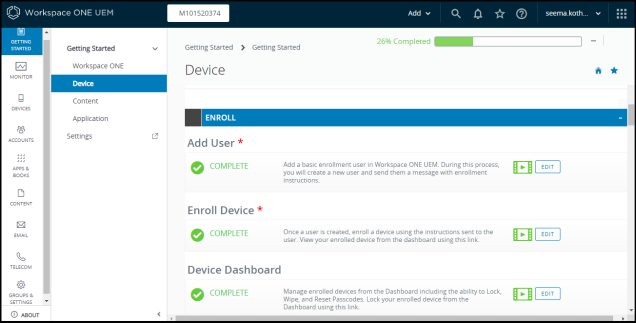
You can now start using the AirWatch Plugin steps.