Azure: Register App
Create Azure app: App registration
In the topic, you will learn how to setup Mobile Device Management (MDM) for Apple devices.
To setup Apple MDM:
-
Sign in to your Azure Account through the Azure portal.
-
Select the Azure Active Directory and, then select App registrations.
-
Select an existing app or alternatively, Select New registration to create and register a new app.
-
Provide a valid name to the app and click Register.
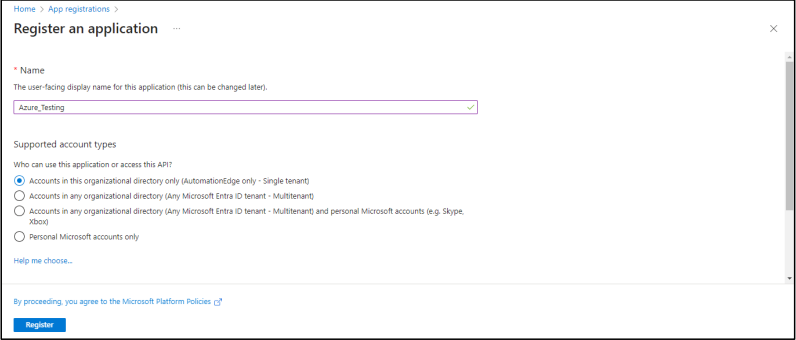
-
Upon registration, fetch the Tenant ID and Client ID for the app as seen in the following image:
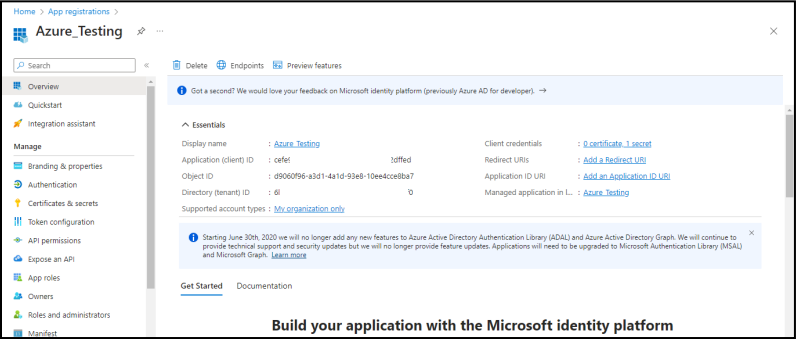
-
To create a Client Secret:
Click Certificates & secrets.
Click New client secret.
Under Add a client secret:
- Description: Enter a brief description.
- Expires: Select the duration in which the client secret will expire.
Click Add. The client secret is added.
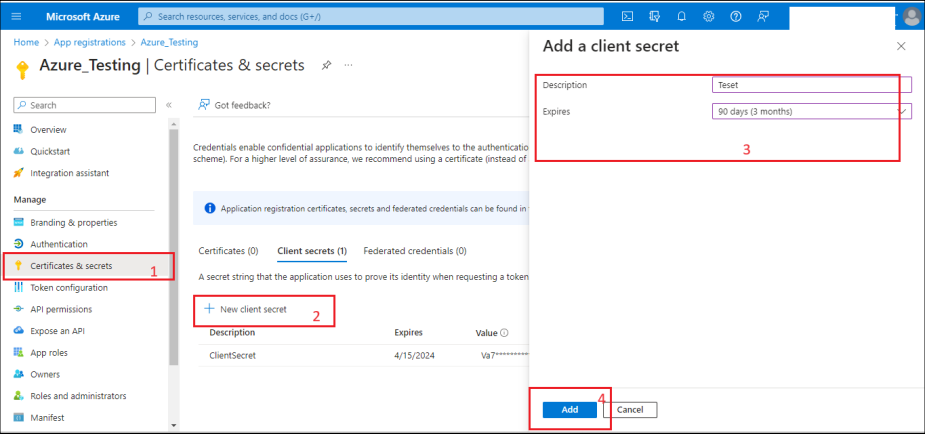
Create a new role
To create a new role, a Contributor or Admin role is needed.
- In the Search tab, find and select your Resource group.
- In the menu, select Access Control (IAM) -> Roles -> Add Custom role. The Create a custom role page appears.
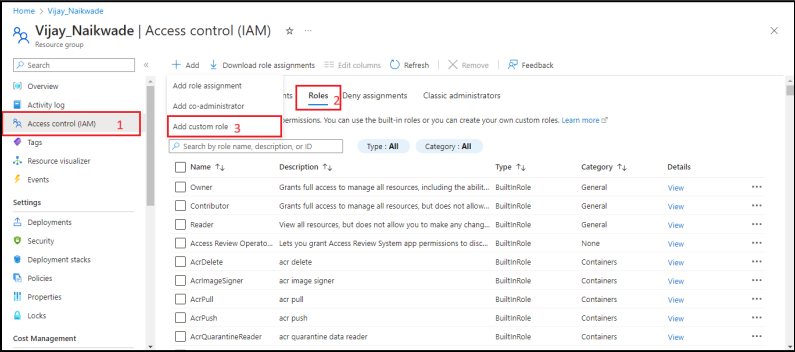
- In the page, fill Custom role name and select the Start from scratch checkbox.
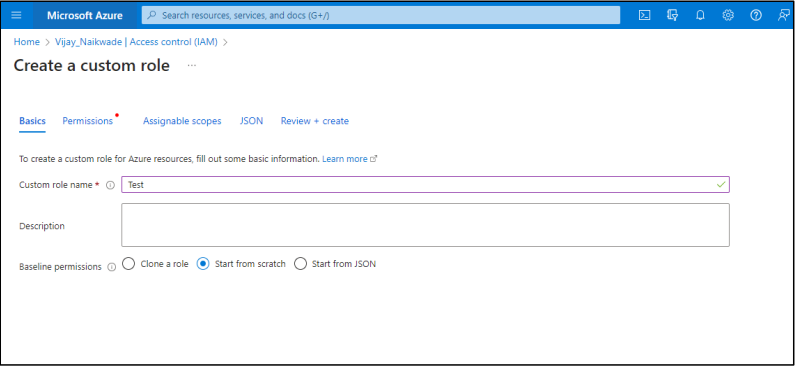
- Select the JSON tab. In actions [ ], add the required permissions as provided in the respective step.
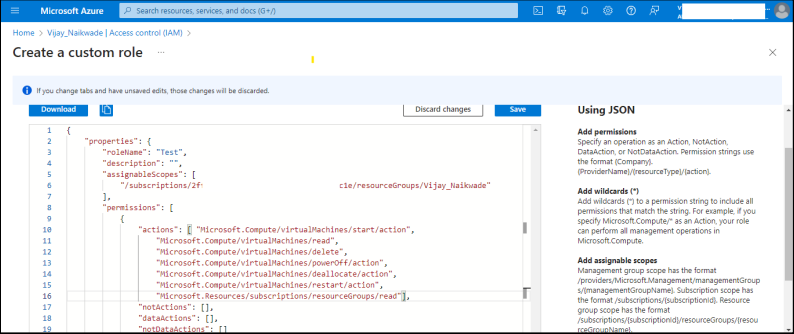
- Click Save -> Review and Create. The new role is created.
Assign access control role to Azure app
-
In the Search tab, find and select your Resource group.
-
In the left menu pane, select Access Control (IAM) -> Roles, and then in the Search box, enter the custom role you want to find. The list of roles appears.
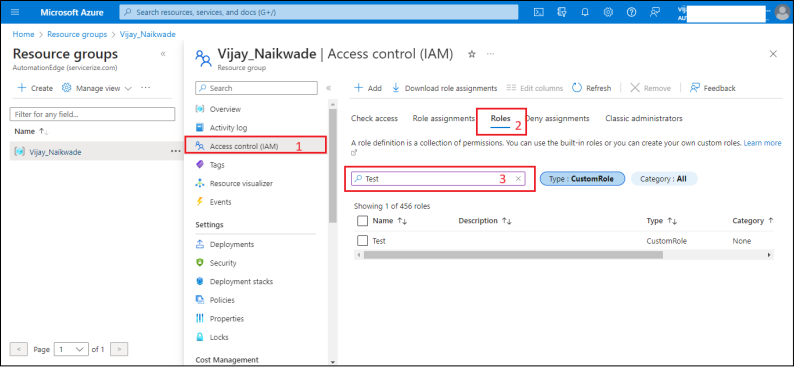
-
In the roles list, select the checkbox against the custom role you created, and then scroll to the right of the page. Select the View link that appears.
-
On the page, select Assignments -> Add assignment. The Add role assignment page appears.
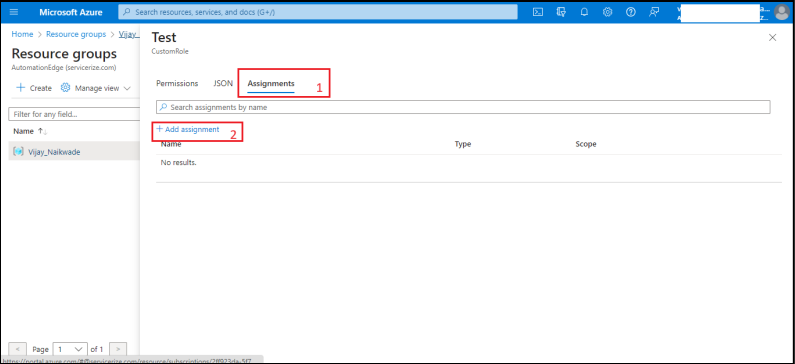
-
In the Add role assignment page complete the following steps in the Roles and Members tabs, respectively:
- Roles tab:
- Click the Roles tab, and then click Job Function roles. The Search box appears.
- Enter the custom role you want to find. The list of roles appears.
- In the roles list, select the custom role.
- Members tab:
- Click the Members tab, and then in the Assign access to field, select User, group or service principal.
- In the Members field, click Select members. The Select members dialog appears.
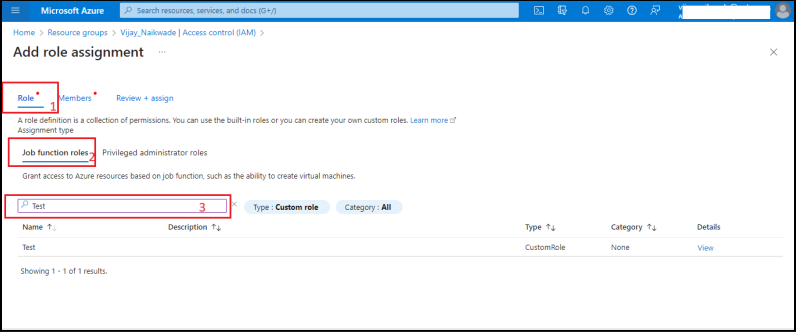
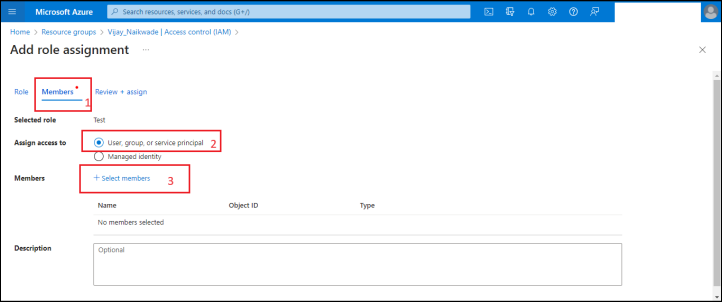
-
In the Select members dialog, enter the name of the app created in Create Azure app: App registration in the Search box.
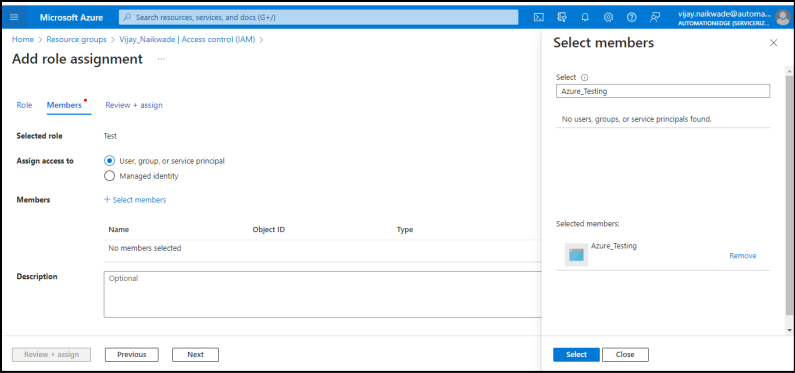
-
Click Select. The app is added to the Members list.
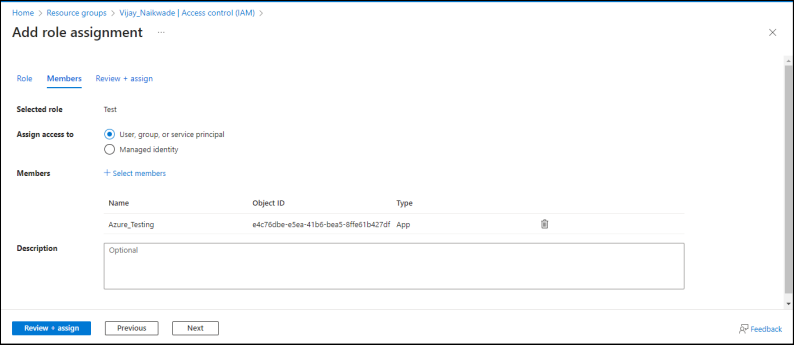
-
Click Review + assign. The access is assigned to the Azure app.