Import to UAT instance
Import button on Workflow menu supports import of a zip file exported from DEV instance or other instances of AutomationEdge.
A project exported from Process Studio cannot be imported or updated directly on an AutomationEdge instance.
Once a workflow works satisfactorily on the Development instance, it’s usually uploaded on UAT. A workflow can be exported from the development instance and then imported to UAT or Production (Enterprise/Subscription) instances, although usually imported to the UAT server, one workflow at a time. Import the workflow as exported from Development instance.
To import the workflow on the UAT instance:
-
Login to UAT instance.
-
Navigate to the Workflows -> Workflow List. On the Workflows page, click Import.
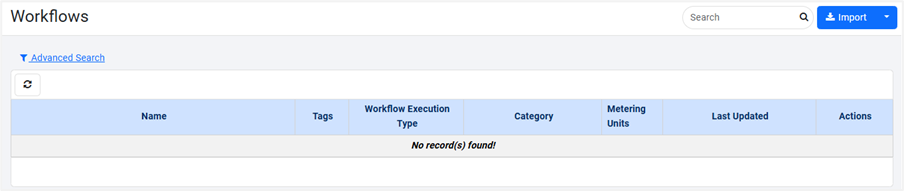
-
The Create New Workflow page appears. Provide configuration details. Browse and upload the exported zip file from the Development instance under the Select Workflow file (.zip).
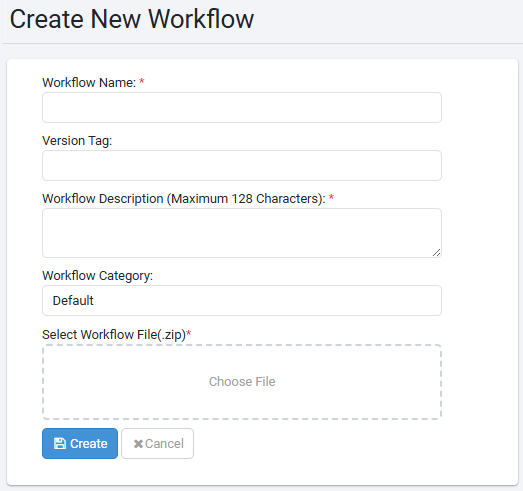
-
Click Show file content above to see the contents of the zip file to import. Click Create.
-
Fill in the basic workflow configuration details.
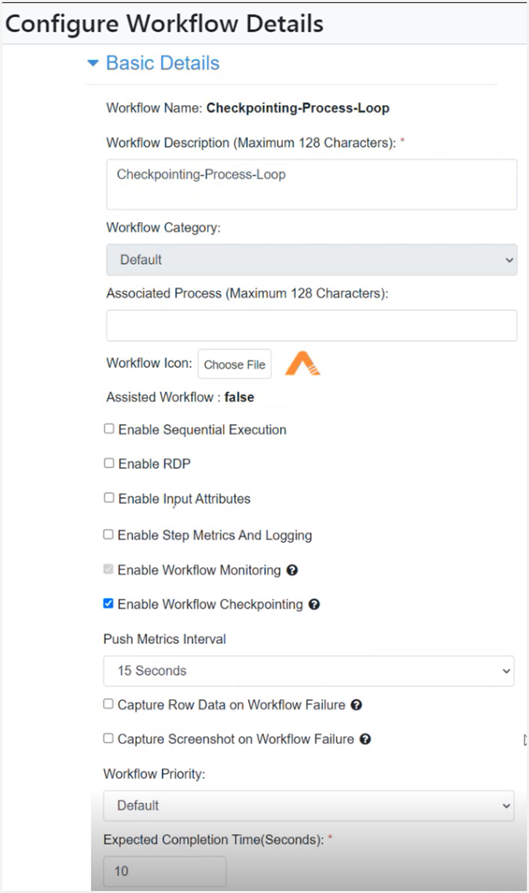
Figure: Create New Workflow dialog
- Fill in the email notifications configuration settings and click Save. Workflow updated successfully message appears.
- You may now Activate the workflow. The process of importing a workflow to a UAT instance is complete.