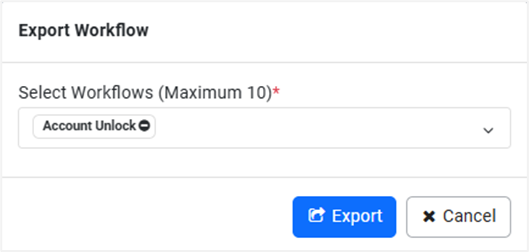Export from Development Instance
Once a workflow works satisfactorily on a Development instance, it’s usually exported and uploaded on UAT. A workflow can be exported from the development instance and then imported to UAT or Production (Enterprise/Subscription) instances, although AutomationEdge recommends importing it to a UAT server.
The exported workflow is self-contained, that is, it has all the .psp, and .psw it needs and all the supporting files required for execution.
To export one or more Workflows:
-
In the menu, click Workflows -> Workflow List. The Workflows page appears.
-
On the Workflows page, click
next to Import. From the drop-down list, click Export.
-
You may view the file structure and contents of the workflow zip being exported by clicking the folders icon in the Actions column. Users can see and verify if the zip for export contains valid files.
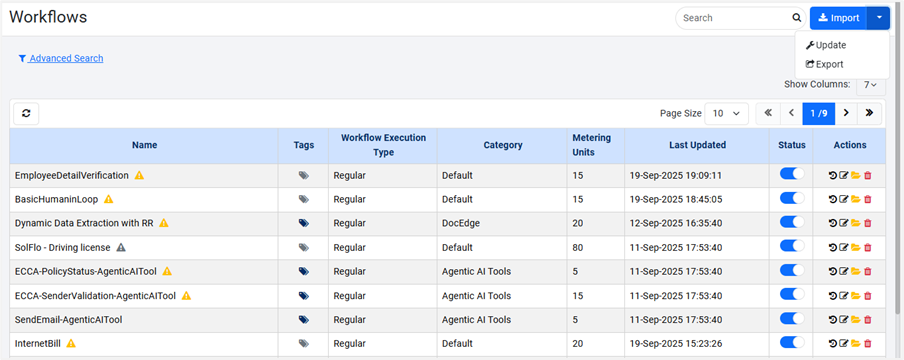
- In the Export Workflow dialog, select a workflow or workflows to export. Select the checkboxes next to workflows to be exported, which appear in the Select Workflows (Maximum 10)* list.