Assign Workflow Permissions
In the topic, you’ll learn how to assign workflow permissions.
To assign workflow permissions:
-
In the menu, click Permissions Manager → Workflow Permissions. The Workflow Permissions page appears.
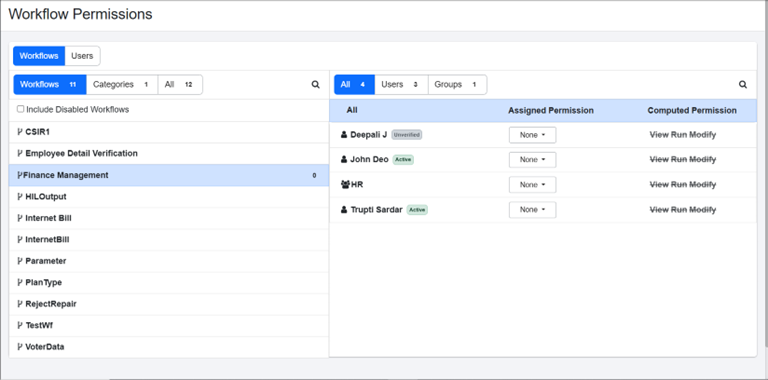
-
Click Workflows tab, and in the section, select All or Workflows or Categories sub-tab. Respective tabs lists the following:
-
Workflows (
): Lists all workflows.
-
Categories (
): Lists all categories.
-
All: Lists all workflows and categories.
-
-
Select the workflow or category for which you want to assign permissions to users or groups.
Note:To view the list of disabled workflows, select the Include Disabled Workflows checkbox.
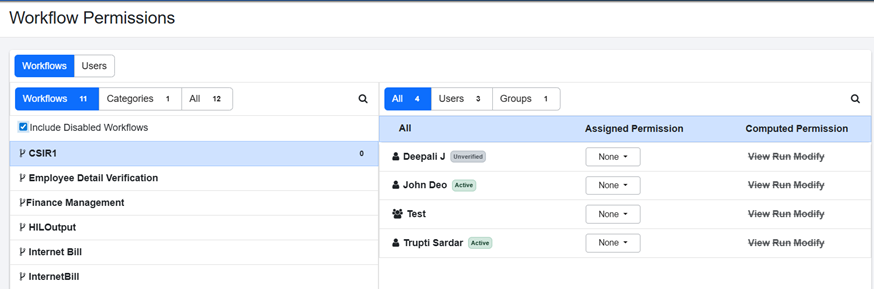
-
In the right pane, select All or Users or Groups sub-tab. You will see the following under each sub-tab:
-
All: Lists all users and groups.
-
Users (
): Lists all users.
-
Groups (
): Lists all groups.
-
-
In the Assigned Permission column, select the permission you want to assign to the user and / or user group for the selected workflow or category. Available options are View, Run, and Modify.
Note:In the Computed Permission column, view the maximum permissions assigned to the users or user groups or categories or workflows.
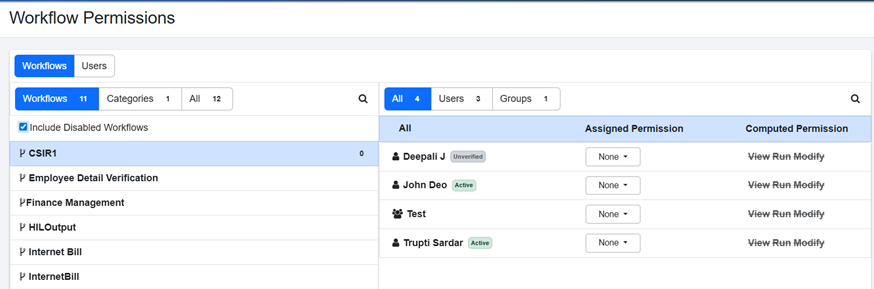
-
Click Save. The permissions are saved successfully.
Note:-
The user state is displayed next to the username.
-
Click Users tab to similarly assign permissions to the users or groups for workflows and categories.
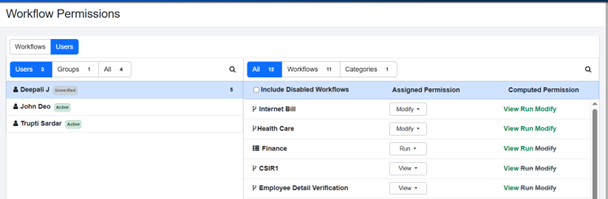
-
To remove the permissions to categories and / or workflows, select None in the Assigned Permission column. The permission is struck out and greyed indicating that the permissions are removed.
Permissions:
- View: Allows users only to view the workflows.
- Modify: Allows users to view and edit the workflows.
- Run: Allows users to view and execute the workflows.
-