Assign Report Permissions
Use the Report Permissions feature to grant permission to users and / or user groups to various Dashboard and Custom reports available in AE.
You can grant the following permissions to custom reports: View and/ or, Modify and / or Use.
However, permissions are assigned depending on the user role and permissions allowed for the user role. For example, any user role with existing template page permission can have View, Modify, and Use permission, but a user role without template page permission can have Use permission only.
For OOTB reports, you can grant only the Use permission.
- When you migrate from previous AE version to the latest version the legacy reports will have the following permissions:
- OOTB reports: Users and user groups will have Use permission.
- Custom report templates:
If the users or user groups have Report Template access, then they will have View, Modify, and Use permissions.
and
If the users or user groups has no access to the Report template, then they will have Use permission only.
To grant report permissions to users and / or user groups:
-
In the menu, click Permissions Manager 🡪 Report Permissions. The Report Permissions page appears.
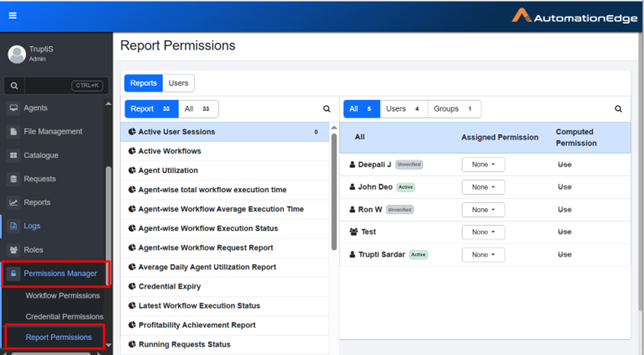
-
In the Report Tab all reports, custom and OOTB, appear in the left pane. The users and user groups appear in the left pane.
Notes:- To change the view, click the Users tab, users and user groups will appear in the left pane, and the reports will appear in the right pane.
- All: All users and user groups appear in the list.
- Users (
): All users under the tenant appear in the list.
- Groups (
): All user groups under the tenant appear in the list.
: Indicates that the user is member of a group.
- To change the view, click the Users tab, users and user groups will appear in the left pane, and the reports will appear in the right pane.
-
In the reports list, select the report to which you want to grant permission, and in the left pane, select the users and / or user groups.
Permissions:
-
View: Allows users to view template details in a read only mode.
-
Modify: Allows users to view, edit, and delete the template.
-
Use: Allows users to create reports using the template.
-
-
In the Assigned Permission column, select the permission you want to assign to the user and / or user group for the selected workflow or category. Available options are View, Run, and Modify.
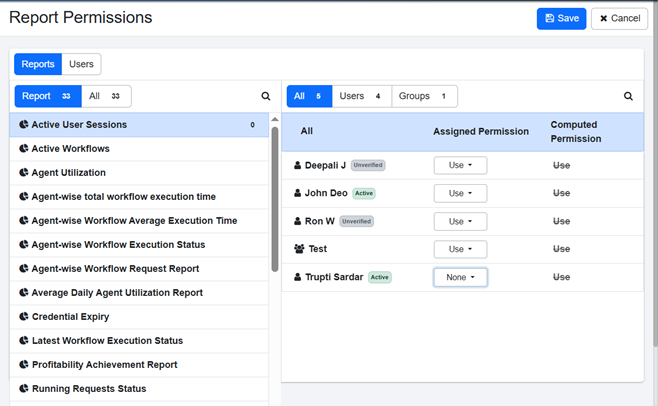 Notes:
Notes:-
In the Computed Permission column, view the maximum permissions assigned to the users or user groups or reports.
-
To remove the permissions granted to users and / or user group, click the respective permission. The permission is struck out and greyed indicating that the permissions are removed.
-
-
Click Save. The permissions are saved successfully.