Assign Credential or Credential Pool Permissions
In the topic, you’ll learn how to assign credential or credential pool permissions.
The Admin can have Access to All Credential and Credential Pool permission, which grants the role access to all credentials and credential pool available in a tenant. When you migrate from previous AE version to the current AE version, the users and user groups in the existing credentials and credential pool will have only View and Use permissions. You will have to individually grant the Modify permission to the users and user groups.
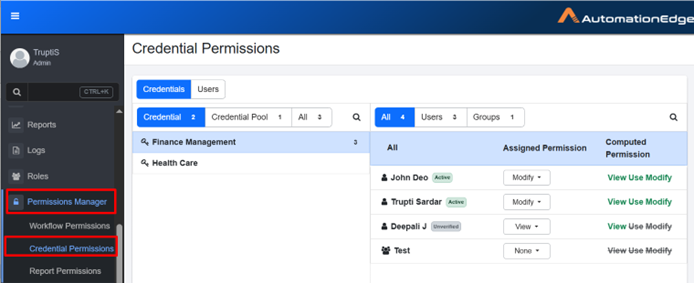
To assign credentials or credentials pool permissions:
-
Click Permissions 🡪 Credential Permissions. The Permissions page appears.
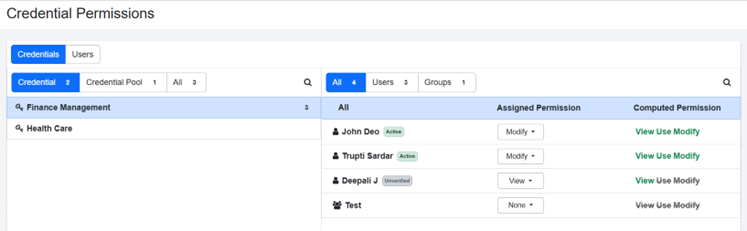
-
Click the Credential tab, (the tab selected by default), the following sub-tabs are available: All or Credential or Credential Pool sub-tab. You will see the following under each sub-tab:
- All: Lists all credentials and credential pool.
- Credential (
): Lists all credentials.
- Credential Pool (
): Lists all credential and credential pool.
-
Select the credential or credential pool to which you want to assign permissions to users or groups.
-
In the right pane, select All or Users or Groups sub-tab. You will see the following under each sub-tab:
- All: Lists all users and groups.
- Users(
): Lists all users.
- Groups(
): Lists all groups.
-
In the Assigned Permission column, select the permission you want to assign to the user and / or user group for the selected credential or credential pool. Available options are View, Use, and Modify.
Note:In the Computed Permission column, view the maximum permissions assigned to the users or user groups or credential or credential pool.
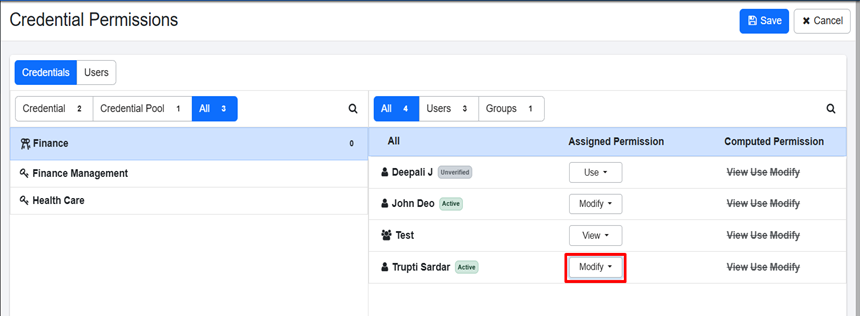
-
Click Save. The permissions are saved successfully.
Notes:-
Only those credentials or credential pool to which the user has View and Use permissions will be available in the Workflow and Catalogue menu.
-
Click Users tab to similarly assign permissions to the users or groups for credential and credential pool.
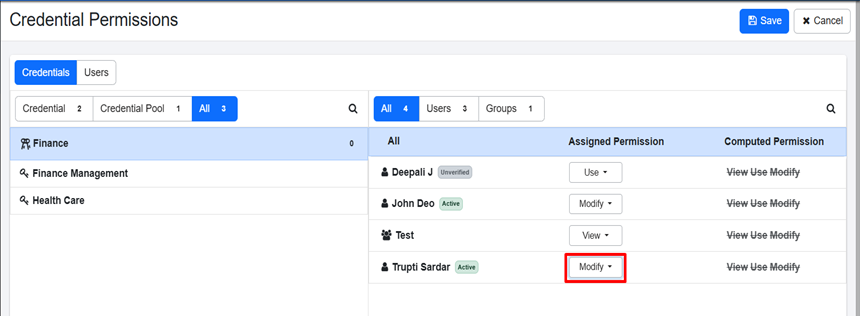
-
To remove the permissions to credential and / or credential pool, select None in the Assigned Permission column. The permission is struck out and greyed indicating that the permissions are removed.
-
Permissions:
- View: Allows users only to view the credentials.
- Modify: Allows users to view and edit the credentials.
- Use: Allows users to view and use the credentials.
-