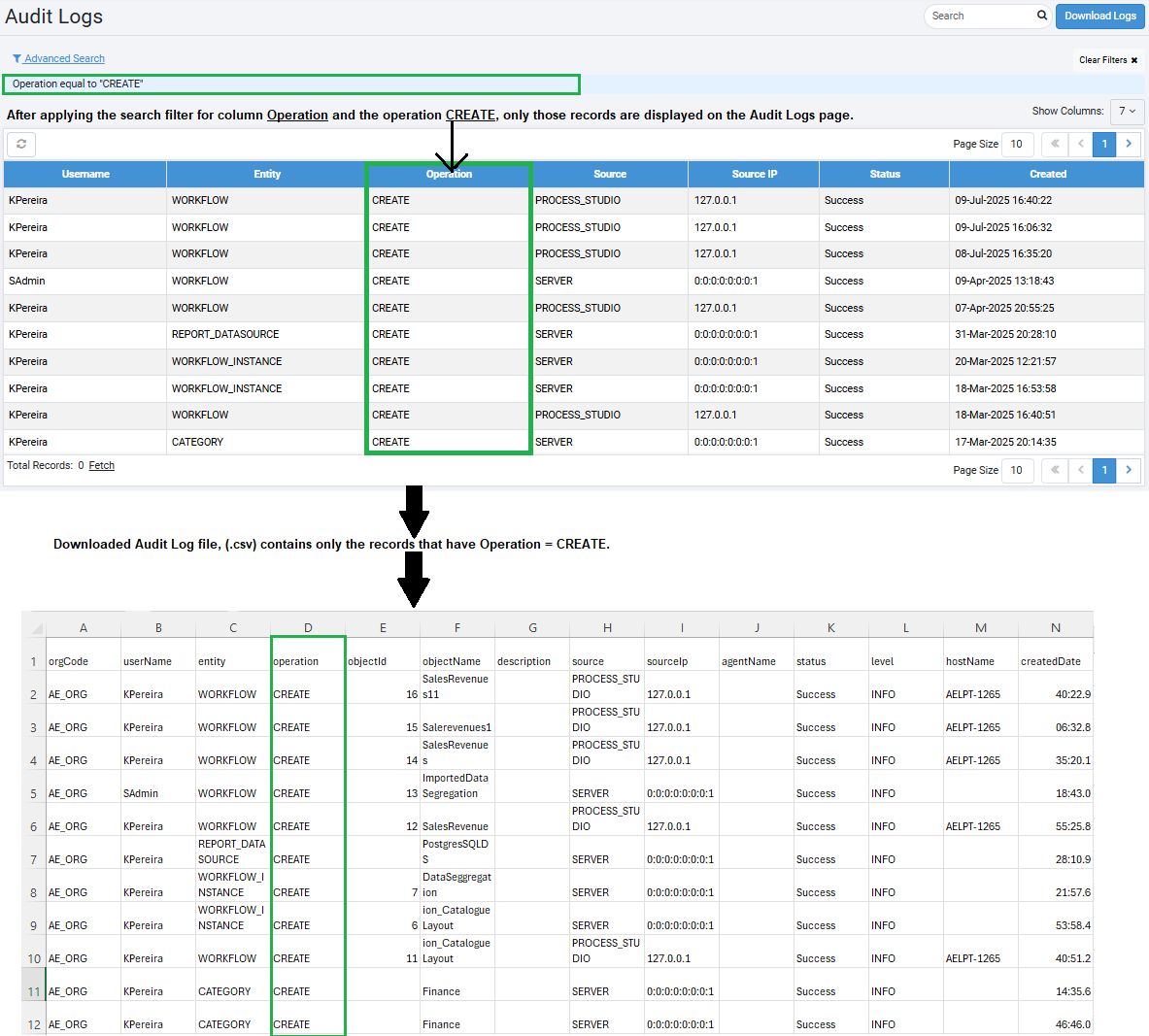View or download Audit Logs
Audit logs maintain the following log information:
- AutomationEdge maintains Audit Logs for operations on entities, and the source can be Server, Agent, or Process. In Process Studio, there is an ‘Audit Log’ plugin step through which users can send any Process Audit logs to AutomationEdge with the source as "PROCESS". AutomationEdge adds Agent log generated by Server or Agent with source Server and Agent, respectively.
- In an Update operation, the second level of information, that is, description, is also captured. Fields updated are added in the description of the Audit log. Field values before the update, and new field values, are also added in the Audit log description.
- Audit logs also maintain more information such as Source IP.
View Audit Logs
View the Audit log details.
To view the Audit Logs details:
-
In the menu, click Logs → Audit Logs. The Audit Logs page appears.
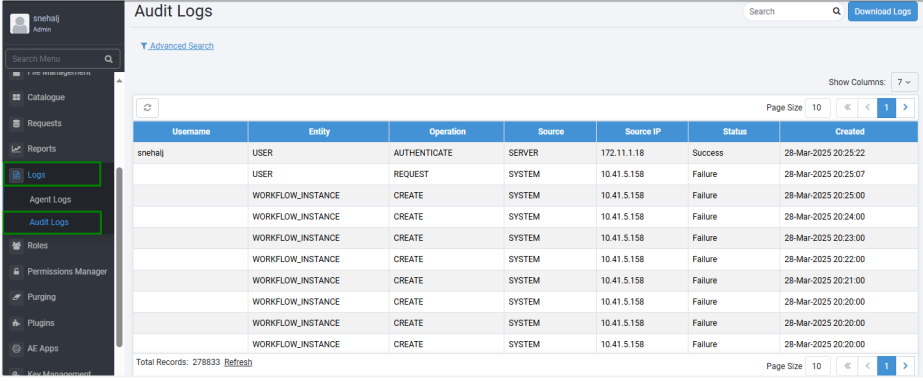
-
View the following field details:
Field name Description Username Displays the login username.
Note: If the source is SERVER, logged in username is populated.Entity Displays the name of the entity on which operation was performed. Following is the list of entities accessed by users:
- AGENT
- AGENT_CONSUMPTION
- APPLICATION
- ARTIFACT
- ASSISTED_AGENT_LICENSE
- CATEGORY
- CREDENTIAL
- CREDENTIAL_POOL
- DEBUG_LOG_REQUEST
- FILE
- LDAP_CONFIGURATION
- LICENSE - NOTIFICATION_CONFIGURATION
- PS_PLUGIN
- PS_PLUGIN_PROPERTY
- REMEDY_FORCE_CONFIGURATION
- REPORT_DASHBOARD
- REPORT_DATASOURCE
- REPORT_INSTANCE
- REPORT_TEMPLATE
- ROLE
- SCHEDULE
- SERVER_URL
- SMTP_CONFIGURATION
- SYSTEM_SETTING
- TENANT
- USER
- USER_GROUP
- USER_GROUP_MAPPING
- WORKFLOW
- WORKFLOW_CONSUMPTION
- WORKFLOW_INSTANCE
- WORKFLOW_PARAMETEROperation Displays the name of the operation performed on the entity.
- ASSIGN
- ASSIGN_PERMISSIONS
- AUTHENTICATE
- CHANGE_PASSWORD
- CREATE
- DELETE
- DOWNGRADE
- DOWNLOAD
- EXECUTE
- EXPORT
- IMPORT
- LOGOUT
- OWNERSHIP_TRANSFER
- REGISTER
- REQUEST
- RESPONSE
- RESTART
- START
- STOP
- SYNC
- UNASSIGN
- UPDATE
- UPGRADE
- UPLOADObject Id Displays the ID of the entity object on which the operation was performed. Object Name (Optional) Displays the name of the entity object on which operation was performed. Description (Optional) Displays the description of the Audit log. Source Displays the source for the Audit logs. The source can be, Server, Agent, Workflow.
Note: AE also adds Username value for audit logs with source "SERVER" and the agent name value for source "AGENT/WORKFLOW".Source IP Displays the source IP of the Audit Logs. Agent Name Displays the name of the agent. If the source is AGENT/WORKFLOW, the Agent name is populated. Status Displays the operation status. The status of operation can be: Success or Failure. Log Level Displays the log level. Log level can be set to INFO or TRACE for source WORKFLOW in the Process Studio - Audit log step. For source, Server and Agent, Audit logs are system generated, and we do not specify log level. Created Displays the Audit log creation date, that is, the date of operation. -
Click Fetch. Total count of records available and the Refresh option appears.
Notes:- To refresh the total count view, click Refresh.
- Click Show columns to select the fields in the table. UI will retain visible columns until the user changes the selection.
Download Audit Logs
Download the Audit logs, as required.
To download the Audit logs:
-
In the menu, click Logs → Audit Logs. The Audit Logs page appears.
-
On the page, click Download Logs. The Download Logs dialog appears.
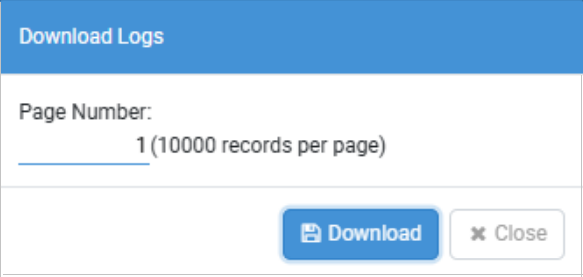
-
In the dialog, enter the page number that you want to download, and then click Download. The log is downloaded as a .csv file.
Notes:-
A maximum of 10000 records are downloaded per page.
For example, click Fetch to get the total records. If the total records are 20000, then to download the Audit logs, first enter 1 in the Download Logs dialog, and then download the log file. The file will contain 10000 records. To download the other 10000 records, specify 2 in the dialog and again download the file.
-
Multiple pages download is not supported.
-
If you apply search filter to the records, then only those records are downloaded in the log.