View or download Agent Logs
One or more agents can download Agent logs along with dates or by workflow request ID.
Agent log contains Agent or workflow execution logs and Process Studio step Debug Log’s Debug Log messages. There is a workflow step in Process Studio called Debug Logs. When workflow requests execute, it logs the Debug Log variables and fields and Debug Log messages. These debug messages are also present in Agent logs.
Users can download Agent log files, including debug logs from the AE portal.
AutomationEdge users can download agent logs by submitting one or more agent names with from and to dates. Users can also download logs for a particular workflow instance. Users can see all Agent log requests submitted on the AE portal with their date criteria and link to download the Agent log file.
Download Agent logs only for requests executed within the last 15 days; you cannot fetch logs for any request executed before that. AE server keeps these requests for 24 hours after the link to download is active. Users need to download debug logs during that time.
View Agent logs
View the Agent log details.
To view Agent logs details:
-
In the menu, click Logs → Agent Logs. The Agent Logs page appears.
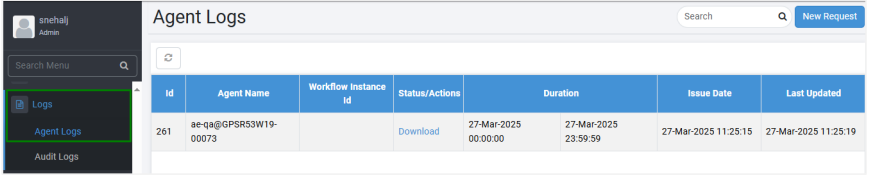
-
View the following field details:
Field Name Description Id Displays a unique ID for the logs. Agent Name Displays the name of the agent with which the Agent log file is associated. Workflow Instance Id Displays the ID of the workflow request submitted. Status/Actions Displays the status of the operation: New,
In Progress,
Complete,
or Failed.
Note: If the request completes, a link to download the logs is available.Duration Duration is the period for the Agent log file retrieval. From Date Displays the start timestamp of the period. To Date Displays the end timestamp of the period. Issue Date Displays the timestamp of the request. Last Updated Displays the timestamp when the request was last updated.
To find specific Agent logs, enter the name of the log in the Search box and press Enter. The specified log details appear.
Download Agent Logs
Download the Agent logs, as required. You can raise a log request by Agent or Request ID.
To download Agent level logs, Agent must be up and running; else, you’ll see an error message.
To download Agent logs:
-
In the menu, click Logs → Agent Logs. The Agent Logs page appears.
-
Click New Request. The New Request dialog appears.
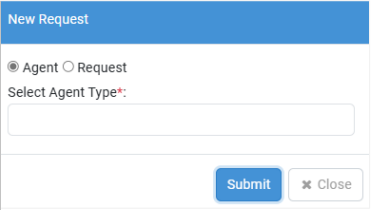
-
Select Agent or Request and then:
i. In the Select Agent Type*, choose the type of agent, Agent or Assisted Agent for which you want to download the log.
ii. Enter the following details:
-
Select Agent*: Select the agent for which you want to download the log.
-
Duration*: Set the start and end date for downloading the log. The maximum duration to download log files is five days, that is, the difference between start and end date must be less than or equal to five.
OR
In the Enter Request Id*, enter the request Id for which you want to download the log.
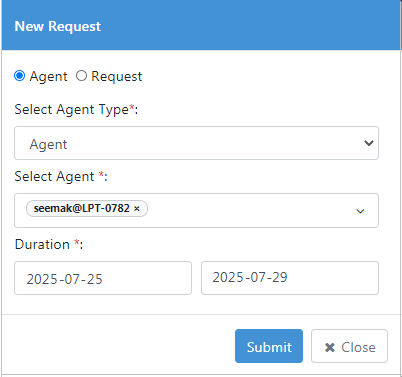
-
-
Click Submit. On the Agent Logs page, a new download request entry appears with status New.
The status changes to Download after some time. Click the link to download the log as a zip file.
-
Every log generation request allows you to download a separate log as a zip file.
-
Unzip the downloaded file and extract the Agent log.
-
You can also raise a request for generating logs for requests with Failed status through the Requests page. For details, see Retrieve Execution logs.