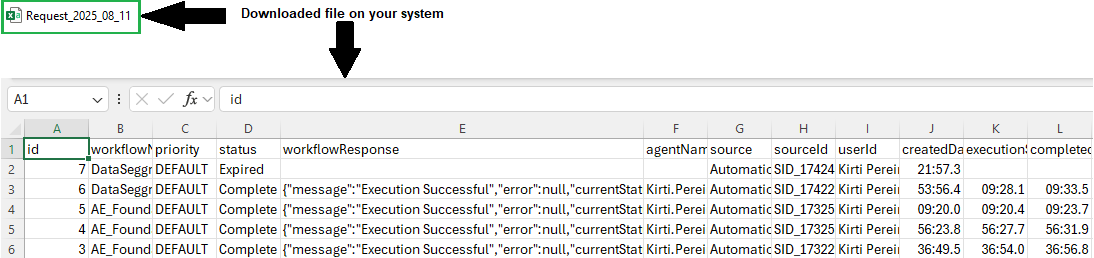View and Download requests
You can view the details of the requests and download them, as required.
You can search for specific requests that you want to view or download, if required. For details, see Common activity.
View request details
To view the request details:
-
In the menu, click Requests. The Requests page appears.
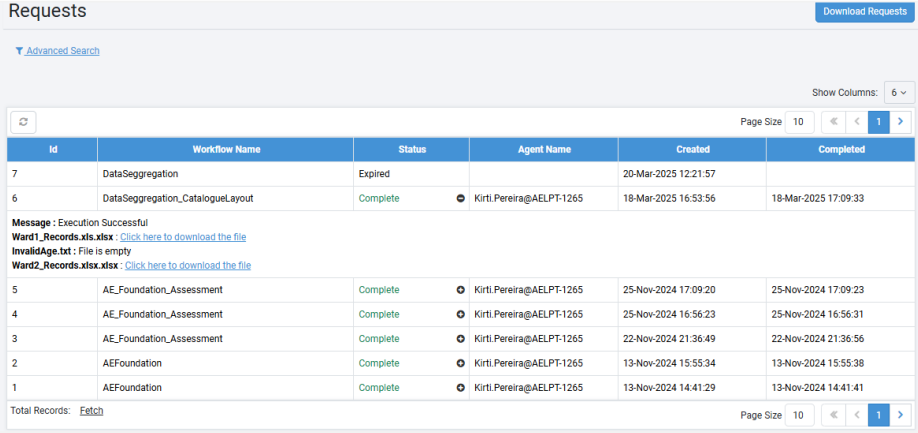
-
View the following field details:
Field name Description Id Displays the unique ID of the request. Workflow Name Displays the name of the submitted workflow.
Note: If the workflow fails, the reqeust status changes to Failure and the option to retrieve execution log appears. For details, see Retrieve Execution Logs.Priority Displays the priority of the workflow request. Status Displays request status and message description.
Clickto expand the view and see the message description.
Clickto collapse the message view.
AutomationEdge has a set of states of a workflow like:
New, Execution Started, Complete, Diverted, and Failure. The status can also be Expired or Terminated.
If the workflow requires manual intervention due to the inclusion of the Manual Intervention step in the workflow, then the status of the request changes to Awaiting Input.
The workflow execution will continue after the user has performed the required action, and the status changes to Execution Started.
In addition, in long-running workflows using Intermediate Status Step, set a user-defined intermediate message as described in Understand request status.
The refresh () option is available if the workflow status is Failure. For details, see Manual restart of requests or workflows.
The terminate () option is available when the status of the workflow is Execution Started. For details, see Manual termination of requests or workflows.
Note: Workflow is not marked as a failure if output file upload fails from Agent onto Server. It considers the result received from workflow execution.Failure Reason Displays the reason for workflow execution failing. Agent Name Displays the name of the agent which executes the workflow. Source Displays the request source from where the request is received.
Note: Source column displays‘Scheduler: \<Name\>’, if a scheduler triggers a request.Source ID Displays the source ID of the request. Submitted By Displays the name of the user who has submitted the request. Created Displays request creation date & time. Execution Start Time Displays the request execution start time. Completed Displays the date when the request execution was completed. Input Attribute 1 to 6 - Map Input Attributes to input parameters. For example, ITSM systems: Remedyforce "task id" Remedy, "workorder id" or any other Source / Target System.
- Input Attribute 1 is mapped to Remedyforce Service Request ID.Attribute 1 to 6 - In these six Attribute columns provided retrieve any extra workflow information.
- These values can be set from the ‘Set Workflow Result’ step in the ‘AutomationEdge Core’ category in Process Studio workflows.
- The values of these attributes can be set from in-stream field, variable or as a constant.Workflow Version Displays the version of the workflow. Workflow Version Tag Displays the workflow version tag. Parent [Root] Request Id Displays the parent root request ID. Act Click to retrieve the execution logs. Click Retrieve Execution Logs, and a message informing you that the log is available on the Agents page appears. You can download the logs from Agents Logs page. For more details, see Download Agent Logs.
Note: Users can retrieve execution logs from the Requests page for any request, except those with the status New or Cancelled or Expired.
If there is an output parameter type hyperlink in the workflow, then you will see a link if the validations are fulfilled, else you will see a message, respectively. See the following screenshot:
Example 1:
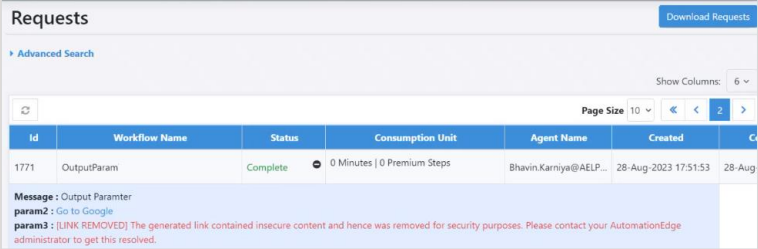
param2: if the validation is fulfilled, you will see the link to the external site. Click the link and you will get redirected to the site, which will open in a new tab. param3: if the validation is not fulfilled, the link is removed, and you will see the message informing why the link was removed. If there is an output parameter type AE-AppLink in the workflow, then you will see a button or message, respectively. See the following screenshot:
Example 2:

Param1: if the validation is fulfilled, you will see the app button. Click the button and you will get redirected to the AE app, which will open in a new tab. However, if the validations are not fulfilled, you will see a message informing you that the app does not exist. For details about AE app, see Work with AE Apps. For more details about configuring the output parameters using hyperlink or AE-AppLink option, see Set Workflow Result step, in the Standard Plugin Reference Guide.
You can also view the workflow execution metrics, if required. For more information, see Workflow Monitoring. In the Requests page, click ID link of the request for which the Workflow Monitoring feature is enabled. The link is available only if the Enable Workflow Monitoring checkbox in the Update Workflow page is selected.
Download Requests
Download request details as a .csv file, if required.
To download requests:
-
In the menu, click Requests. The Requests page appears.
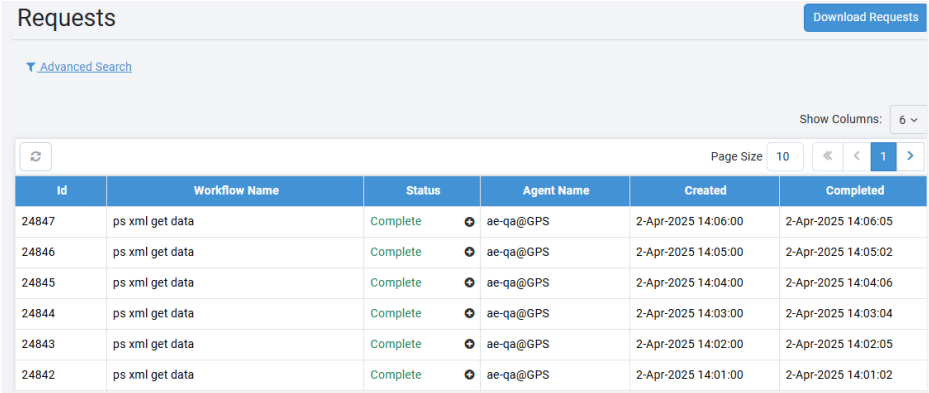
-
Click Download Requests. The Download Requests dialog appears.
-
Enter the page number and click Download. The file is downloaded in CSV format.