Download Archives
All the purged records are archived and exported to CSV files in batches of 10000 records.
Download the archived files from AEUI or the purging target directory. Archives menu lists Archives and is also available for download. Archives are visible and available for download only once a Purge Schedule completes execution. If a purge job creates multiple files, those many entries are visible for downloading on AEUI for the purge job. It also applies to the Purging Target to fetch Archived records.
For CONSUMPTION based tenant, the Workflow Consumption report is saved as a PDF with tenant name prefixed in the name. The report is saved in the tenant's Archives location.
Download archives
You can download archives from the AutomationEdge UI.
To download archives:
-
In the menu, click Purging → Archived. The Archived page appears.
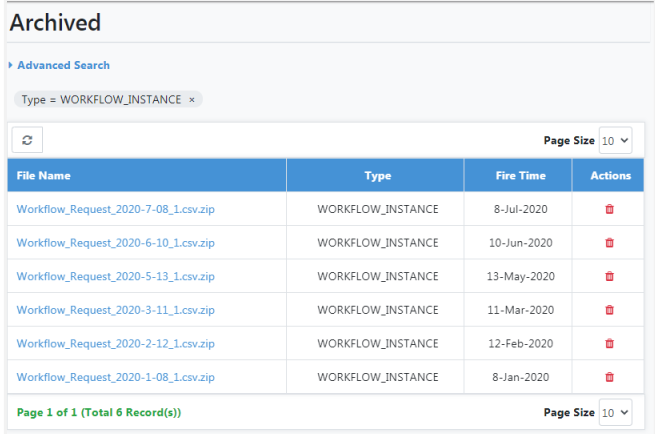 Note:
Note:Archives are available once at least one Purge Schedule execution is complete.
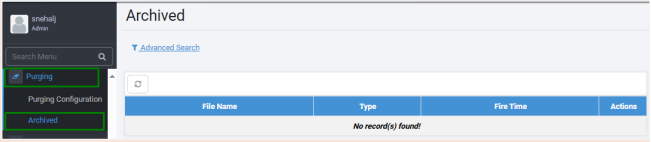
-
In the File Name column, click the archive file name link that you want to download. The file is downloaded.
- In addition, AutomationEdge stores the archived CSV files as zip files in the default location,
AE Home\Archives. - However, the default purging destination is configurable, set it in the AE_Home/conf/ae.properties by setting the following configuration parameter,
*ae.archive.location = <Desired filepath(e.g D:/testPurge/Archives)>*. - Tenant folders are created in the purging destination.
- The Zips files include purging data of all the three entities (Workflow Requests, Audit Logs Notification History).
- To delete the archive file, click