Work with Reports
In the chapter, you will learn about the various reports that you can generate through AE. The report inform you about the features and plugins that a tenant is using. In addition, you can generate reports to understand the system status.
The following topics are required:
-
Usage Analytics reports
-
System Status
Usage Analytics reports
The Usage Analytics reports allow you to understand how tenant users work or interact with the application. The reports provide tenant wise usage information of AE platform and Process Studio features and workflows.
In addition, the report also provides information about the usage pattern of all tenants of the AE platform, steps being used or not, and PS features.** **
Important: The report does not include any tenant specific information or data.
You can generate and download the following reports:
-
Calendar Year
-
Active License Year
-
Year Range
You can generate the reports for one or all tenants, as required and download the reports. For details, see the following screenshot:
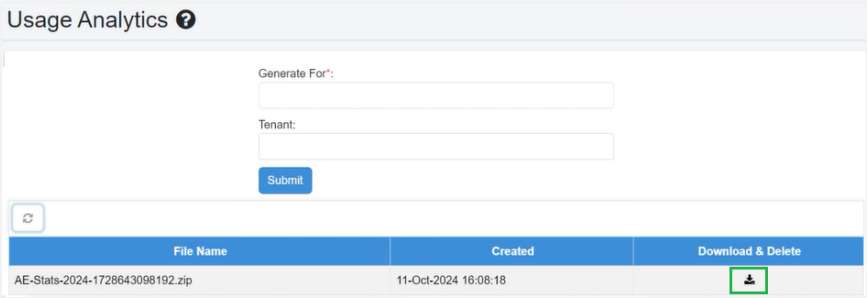 The report is automatically deleted after you download the report.
Multiple users cannot submit a report generation request if report generation is already in-progress. The users will receive an error message if they try to submit the request.
The report is automatically deleted after you download the report.
Multiple users cannot submit a report generation request if report generation is already in-progress. The users will receive an error message if they try to submit the request.
To generate usage analytics report:
-
In the menu, go to Reports -> Usage Analytics.The Usage Analytics page appears.
-
In the Generate For list, select the report you want to generate. Depending on the report selected, the details fields appear.
Enter the following field details, as required:
-
For Calendar Year, in the Year list select the year for which you want to generate the report.
-
For Active License Year, click Generate & Download.
-
For Year Range, select the year range for which you want to generate the report in From Year and To Year.
- Click Generate & Download. for option and select Calendar year. The report is downloaded.
Follow similar steps as given in generate report for the calendar year to generate report for Active license year and specified year range.
System Status report
The System Status reports provide you information about the status of tenant license, agents, and current tenant status.
You can view and download the following system status reports:
-
Tenant License Status Report: Generate report to view details of tenant's license status. You can add additional columns to the report.
-
Tenant Current Status Report: Generate report to view details of the tenant's active license status.
-
Agent Status Report: Generate report to view the status of the tenant's agent.