Get started
In the chapter, you will learn about logging on to AE server, modifying the default password, and configuring the security questions. In addition, the chapter includes a brief overview of the AE userinterface, which will help you work with AE with ease.
Logon to AutomationEdge
Forgot Password
Understand the UI
Logon to AutomationEdge
To logon to the AutomationEdge:
-
In the browser's address bar, enter the AutomationEdge URL.For example, http://localhost:8080/aeui. The AutomationEdge Login page appears.
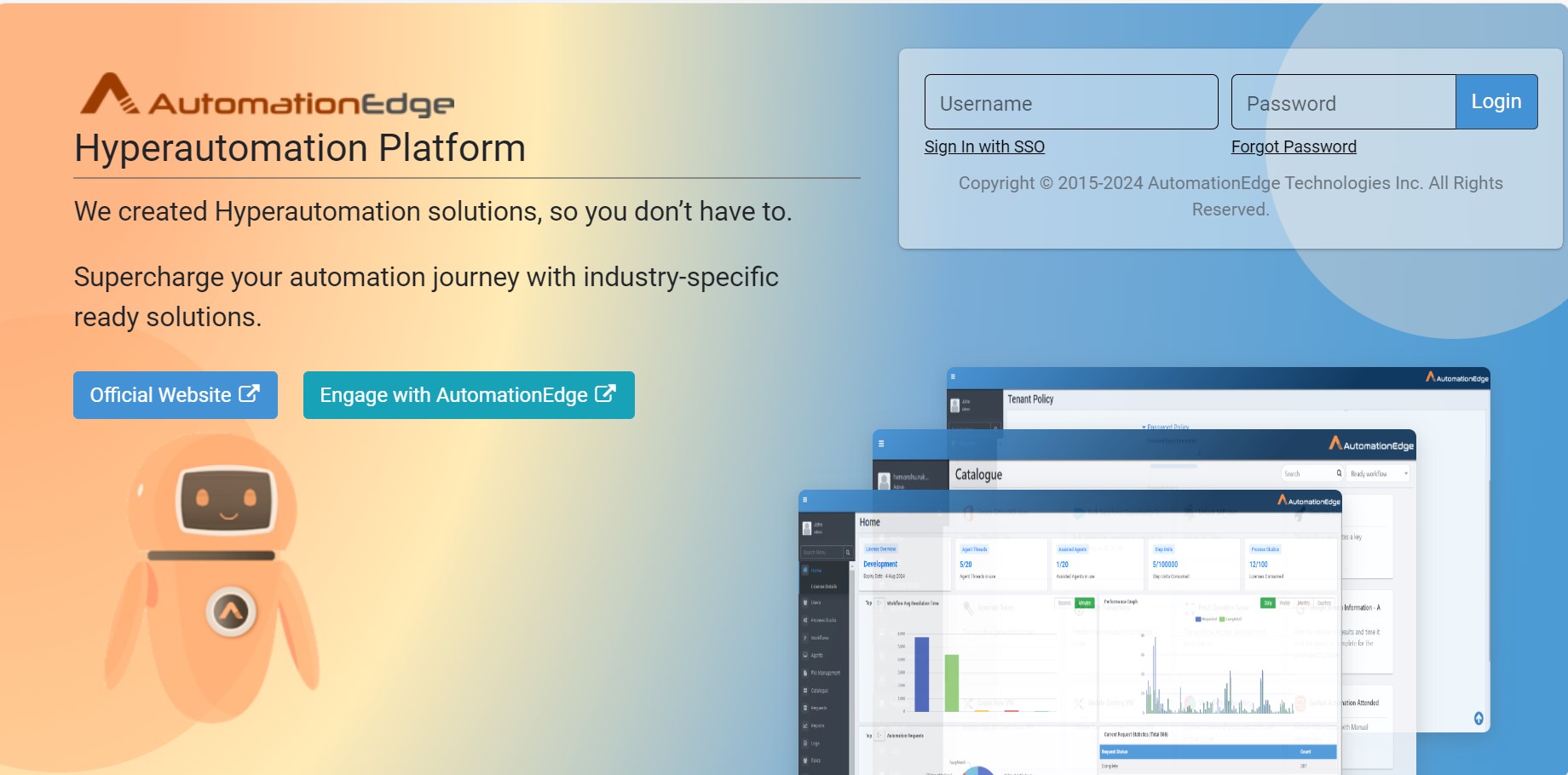
Figure 1: Login page
- In the logon page, enter the following field details:
| Field name | Description |
|---|---|
| Username | Enter the name of the user with which you want to log on to the application. |
| Note: The default user with the System Administrator role is created by AE with username, sysadmin. The user cannot be deleted. If required, you can create users with System Administrator role. For details, see [Add New Users](#_Add New User). | |
| Password | Enter the password to log on to the application. |
| Note: The default password for System Administrator, sysadmin is vY78_h$ia. After the first-time login, you will be prompted to change your password. |
If the captcha property is enabled, that is set to true in the aeui-config.properties file, then the captcha text appears on the login and forgot password pages. For more details, see the AutomationEdge Installation Guide.
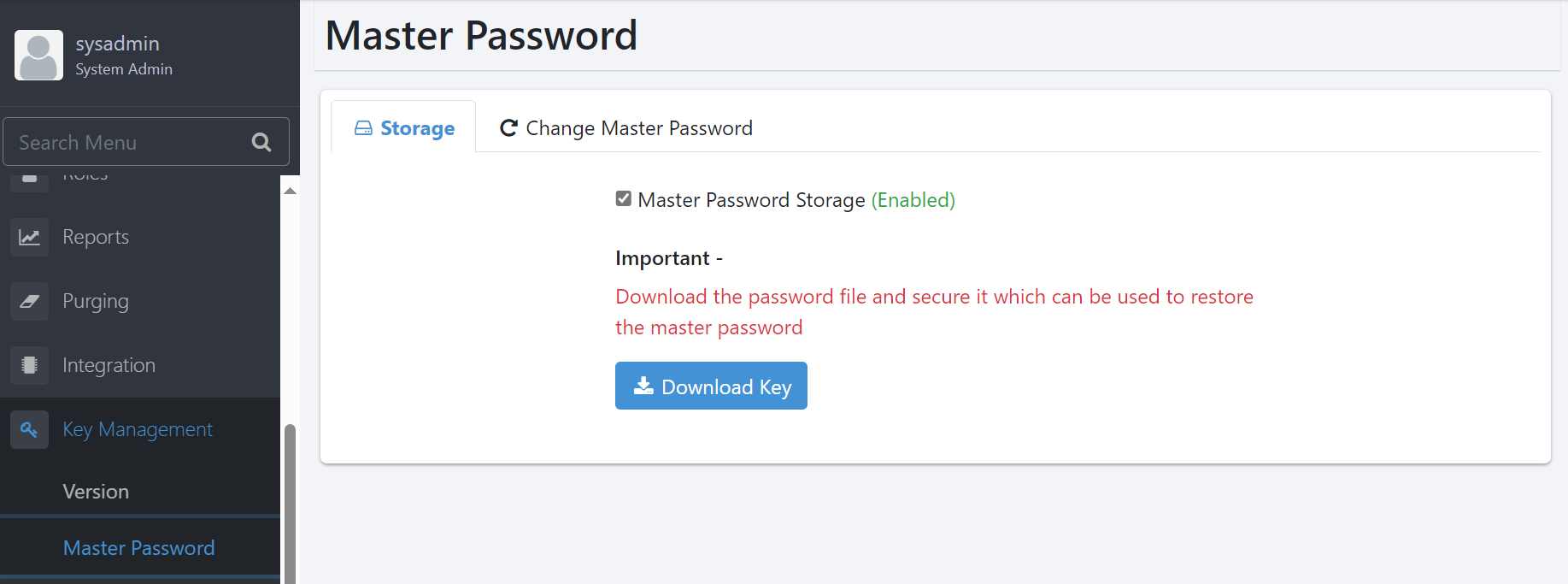 To log on to AE, enter the captcha text along with the username and password.
To log on to AE, enter the captcha text along with the username and password. 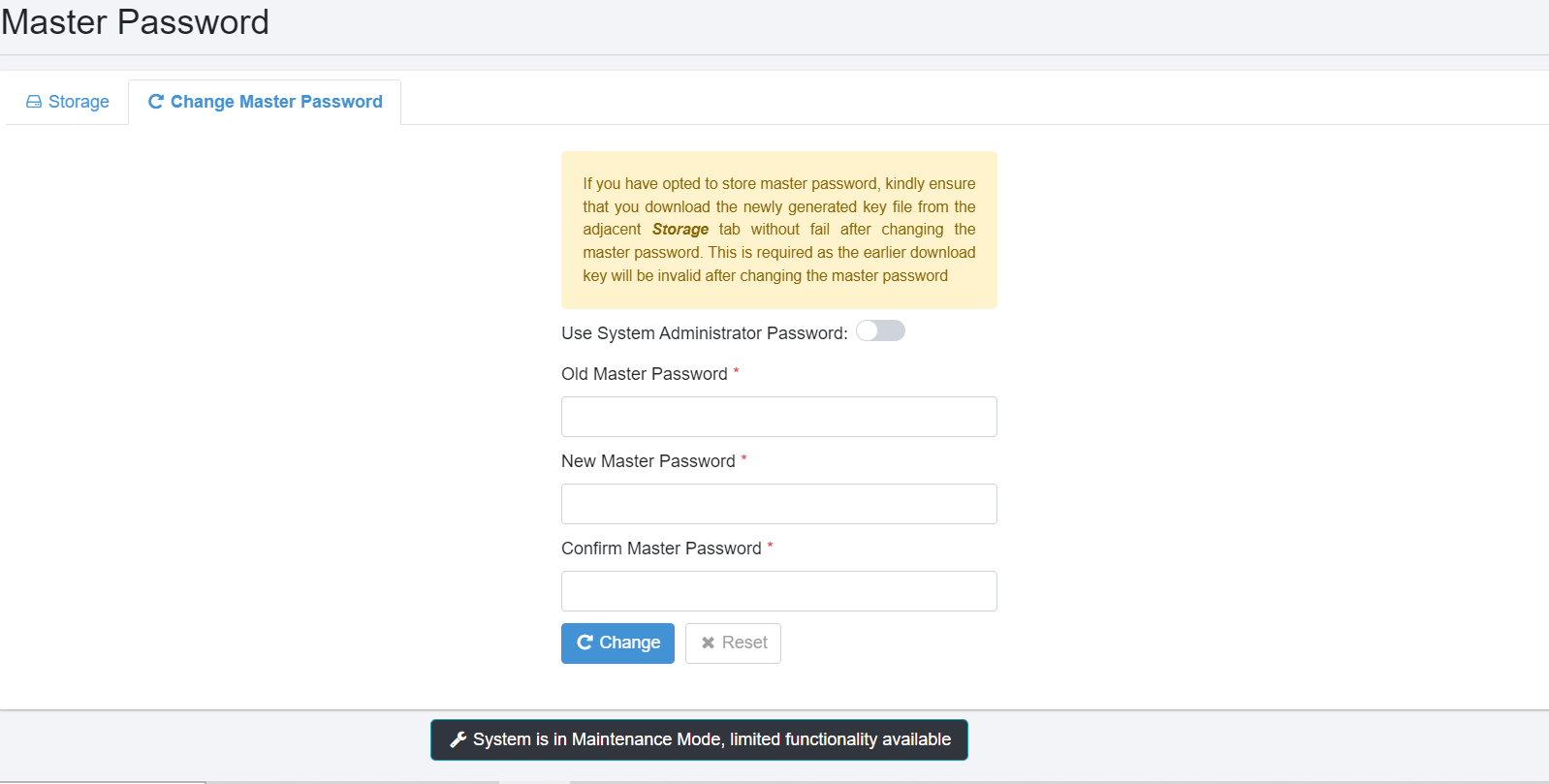
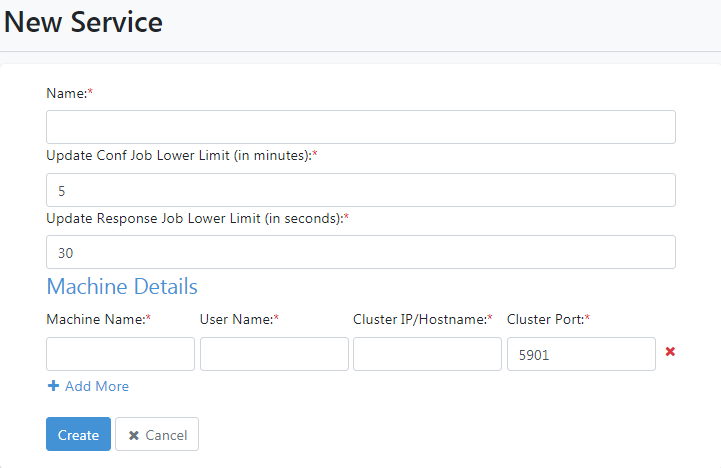
Figure 2: Captcha
- Click Login. The Welcome page appears.
Set Security Questions
Set the three Security Questions as shown below.
- Select from the set of questions as listed below. Select a question and provide an answer. Repeat this for the three questions.
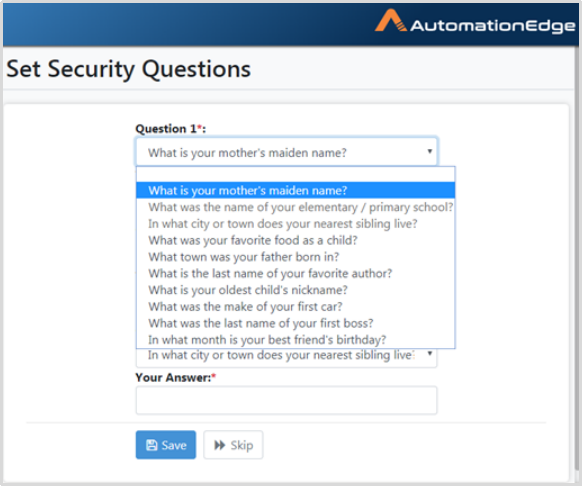
Figure 3: Choose from a list of Security Questions
- A sample list of questions and answers is seen below. Click Save or Skip.
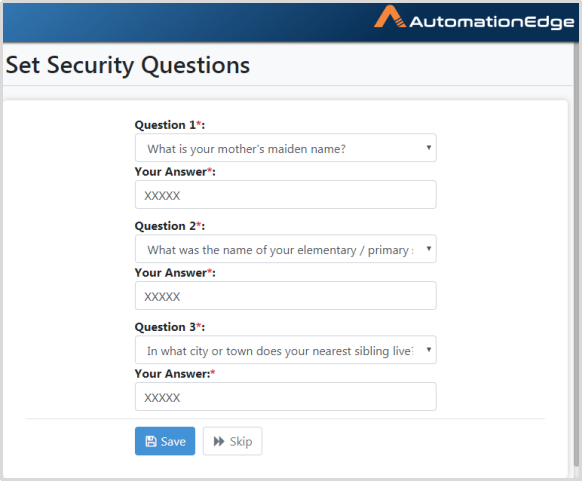
Figure 4: Choose Security questions and answers
- Click Save. A message confirming that the security questions are set successfully appears.
If Skip is clicked Security questions are not set and it takes you to the Tenant menu.
Forgot Password
System Administrator users can reset the password using Forgot Password, based on the Security questions. Use Forgot password to reset password in the following scenarios,
- in case of Forgot password
- for Security reasons. Following are the steps to reset a forgotten password.
- A Forgot Password link is visible on the login page. Click on the link.
- A screen is displayed, as shown below. Provide a System Administrator username to reset password. Click the Submit button.
- Provide the System Administrator username for which password is to be retrieved.
Figure 5: Enter a System Administrator Username
- A screen displayed with the security questions that were set for the System Administrator user.
- Provide answers for all the three questions as shown below. Click Submit.
- Invalid answers display a pop-up message showing Invalid Security Answer.
- Valid answers display a screen to reset your password.
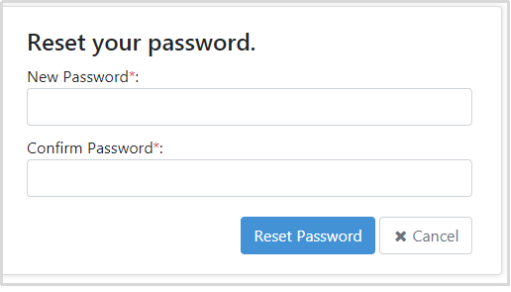
Figure 6: Reset Password
- If password does not comply to the System Administrator password policy, the password policy is displayed.
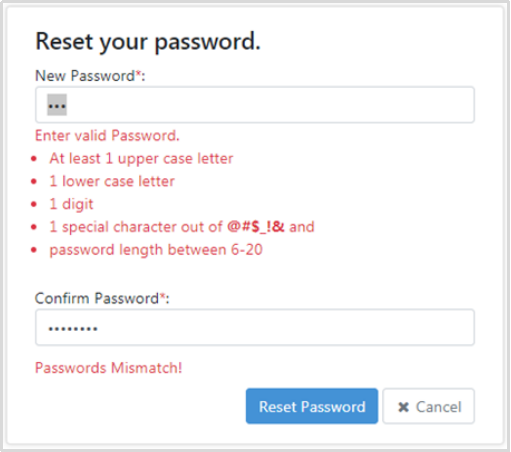
Figure 7: Password mismatch
- Provide the New Password and Confirm Password. If passwords do not match, it gives an error, Passwords Mismatch.
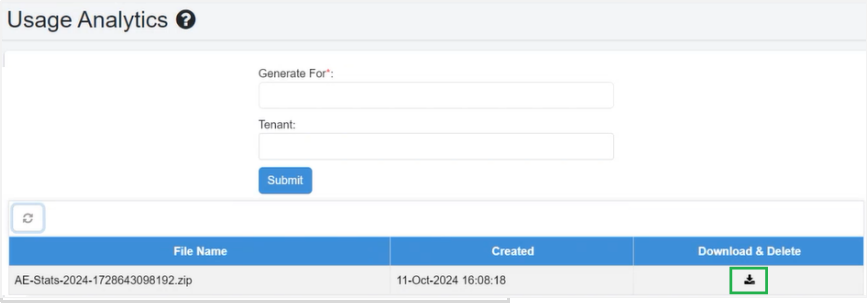
Figure 3.10: Confirm New Password
- If you provide the same password as your last password, you get an error message, you cannot use the old password
- Provide a password that meets the password policies, to set the password and display the Password set successfully message.
A failure message displays if a user has not set security questions. A failure message displays if a user other than System Administrator tries to use the Forgot Password functionality.
Understand the UI
The UI is divided into 4 parts Toggle navigation menu, User profile menu, Navigation menu and Workspace
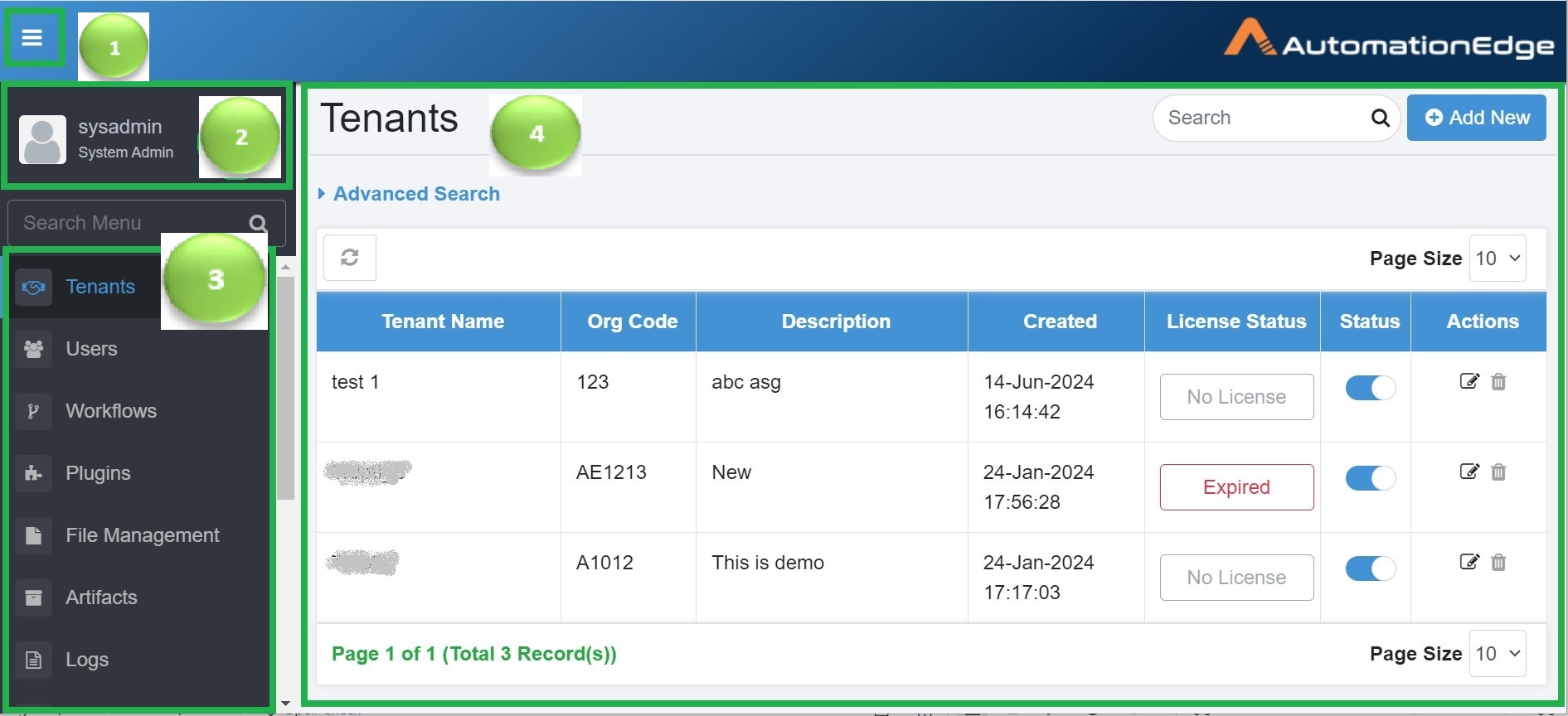
Figure 8: Understand UI
| Label | Interface | Usage | |
|---|---|---|---|
 | Toggle navigation menu | Toggle the navigation menu,that is, hide or unhide the menu. | |
 | User profile menu | View login details and user profile, and change user password. | |
 | Navigation menu | Search for the navigation menu Click each menu option to work with each menu. | |
 | Workspace | Perform various actions depending on the selected menu. |
Toggle navigation menu
Click to hide or unhide the navigation menu
User profile menu
After you sign in to AE UI, click the user name and view your sign in details, the user profile, the application details. You can also change your password.
| Menu | Description | ||||||
|---|---|---|---|---|---|---|---|
| User sign in details | You can view the details, such as user name, user role, and the last login details that includes, date and time. | ||||||
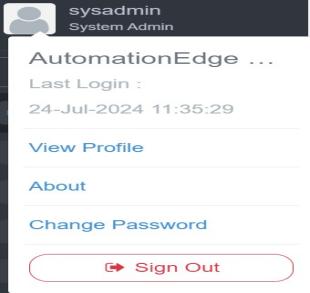 | |||||||
| View user profile | To view the user profile: | ||||||
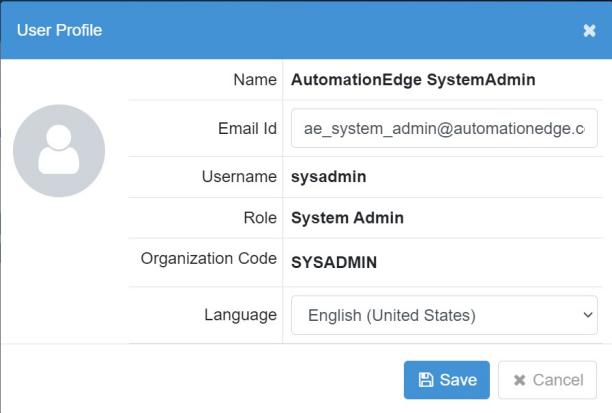 | Click the User Icon on the top left corner of the AE UI page. Click View Profile, to see the user details. The Organization Code refers to the Tenant. Modify the email address in the Email Id field, if required. | ||||||
| Preferences | 1. Click user icon. List for user settings appears. 2. Click Preferences. User preferences dialogue appears. | ||||||
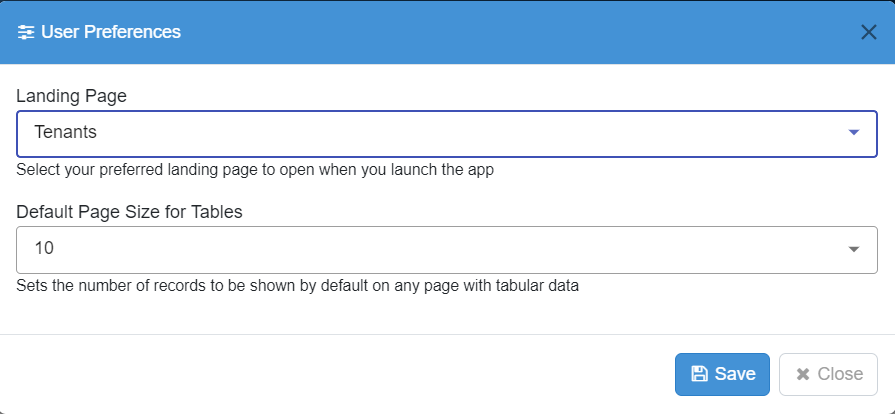 |
| ||||||
| About | To view the application details: | ||||||
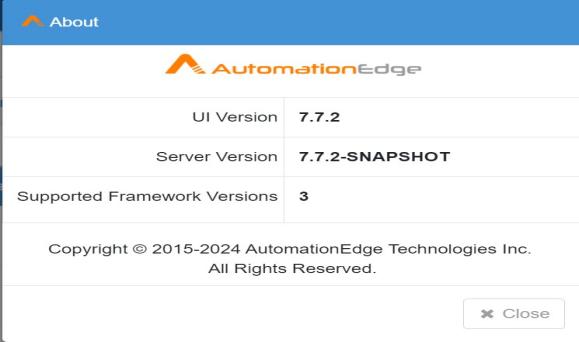 | Click the User Icon on the top left corner of the AE UI page. Click About to view the following details: | ||||||
| UI Version | |||||||
| Server Version | |||||||
| Process Studio Framework Version | |||||||
| Supported Process Studio | |||||||
| Frameworks Version | |||||||
| Change Password | You can modify the password using the Change Password option. To modify the password: | ||||||
| 1. Click the User Icon on the top left corner of the AE UI page. | |||||||
| 2. Click Change Password. | |||||||
| 3. The Change Password dialog appears. | |||||||
| 4. In the fields, enter the old and new password. | |||||||
| 5. Click Change. The modified password is saved. | |||||||
| Sign out | Click to log out of the application. |