Work with Purging
Some tables in the AutomationEdge database accumulate a large amount of data over time. To maintain optimal system performance, these records should be periodically purged.
Purging enables the creation of a Purge Policy and Purge Schedule to periodically clean up these database tables. This process reduces database and disk space usage, thereby enhancing the performance of the AutomationEdge system.
Purging Configuration
Policy
Purging option is available for the following data tables:
-
Workflow Requests
-
Audit Logs
-
User Session History
-
Notification History
A System Administrator has the permissions to set up Purge Policy and Purge Schedule.
A Tenant Administrator can only edit the Purge Policy at the Tenant level setup by a System Administrator. A Tenant Administrator cannot set up or edit a Purge Schedule.
To create a purge policy:
-
Navigate to **Purging **→ Purging Configuration.
-
Click Edit.Details page appears.
-
In the details page, provide the desired purge duration in months for each of the four tables. Also, set notification details.
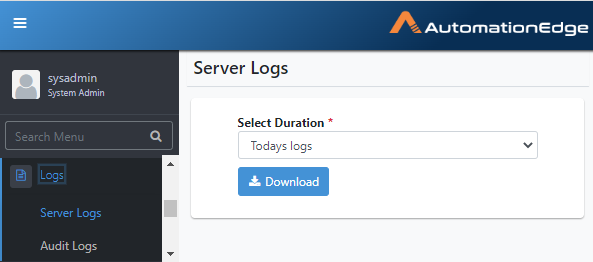
Figure 72: Purge policy details
-
Click Save. The details appear in the Purging Configuration page.
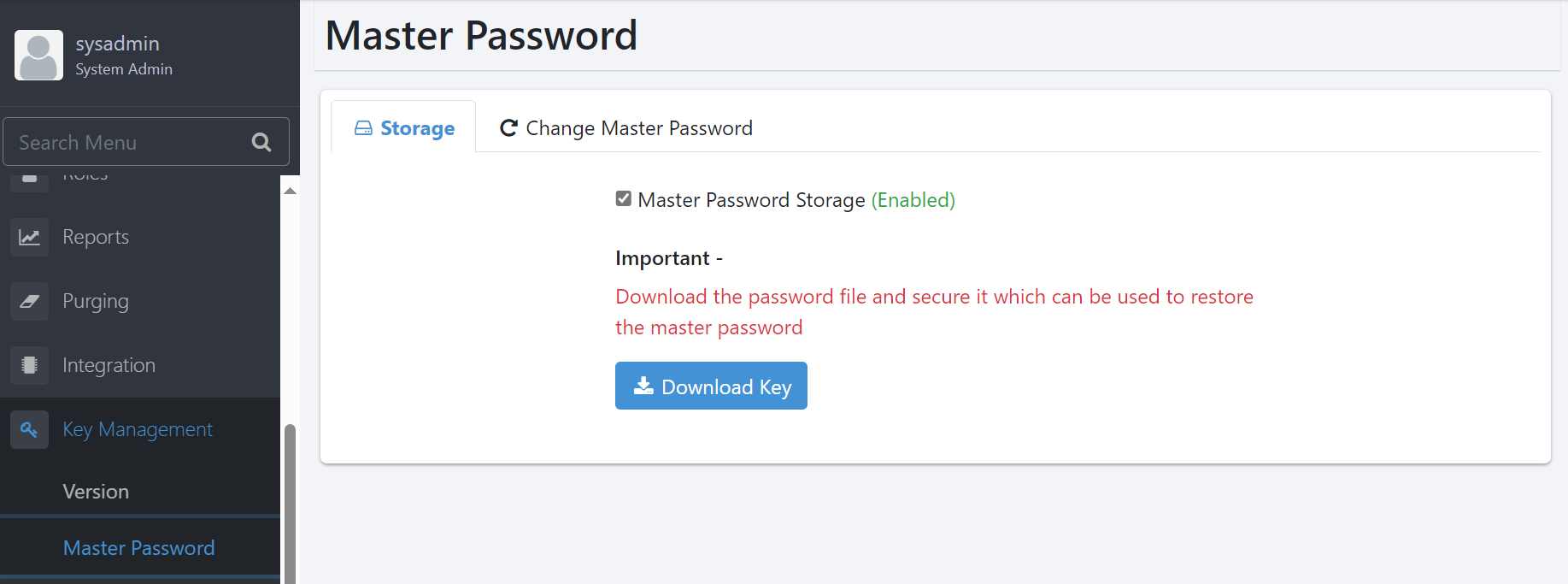
Figure 73: Purge policy
Schedule
A System Administrator can create a purge schedule, whereas a Admin can only view a purge schedule created by the System Administrator.
Create purge schedule
Use the following steps to create a purge schedule.
-
Navigate to Purging. The Purging Configuration page appears.
-
On the page, click the Schedule tab, and then click Add. Purge Schedule configuration page appears.
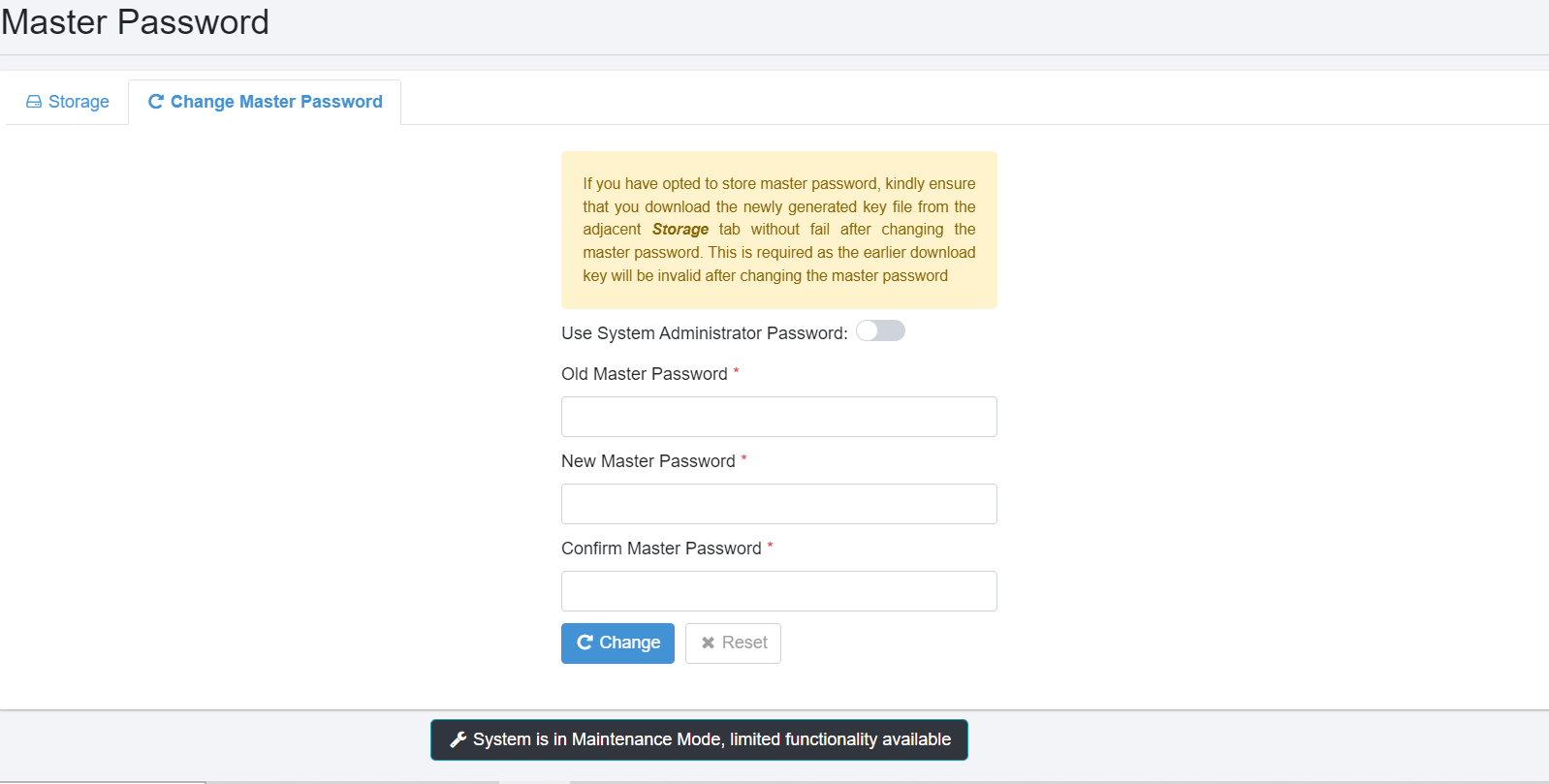
Figure 74: Purge Schedule Configuration
-
The schedule fields appears.
Enter the following field details:
|-----------------|----------------------------------------------------|
| Fields | Description |
|---|---|
| Criteria | Select the criteria from the list. Available |
| options are: | |
| Day of Month | |
| Day of Week | |
| ----------------- | ---------------------------------------------------- |
| Start Time* | Select the purge start time in hours and / or |
| minutes. | |
| ----------------- | ---------------------------------------------------- |
| If the selected | |
| criteria is Day | |
| of Month, then | |
| the following | |
| fields are | |
| available: | |
| ----------------- | ---------------------------------------------------- |
| Day of Month* | Select the day of the month to schedule the purge. |
| ----------------- | ---------------------------------------------------- |
| If the selected | |
| criteria is Day | |
| of Week, then | |
| the following | |
| fields are | |
| available: | |
| ----------------- | ---------------------------------------------------- |
| Day of Week* | Select the day of the week when you want to |
| schedule the purge. | |
| ----------------- | ---------------------------------------------------- |
| Week of the | Select the week of the month when you want to |
| Month* | schedule the purge. |
| ----------------- | ---------------------------------------------------- |
*: indicates a mandatory field.
-
Click Save. The purge schedule details are saved.
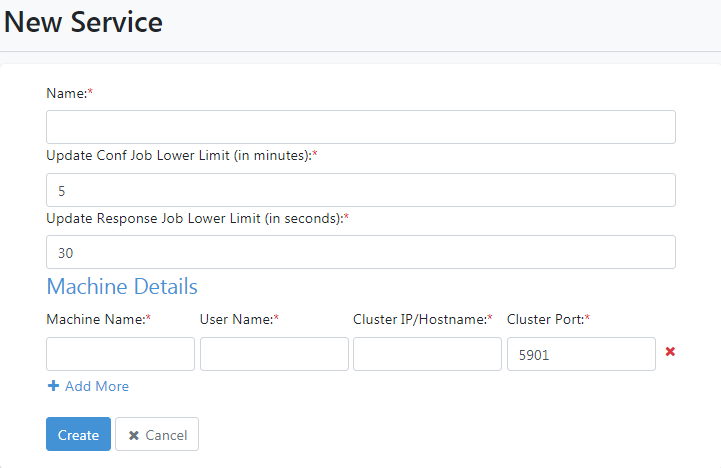
|-----------|----------------------------------------------------------| | - | - Click Edit and modify the schedule details. | | | |
| - Click Delete to delete the schedule. |
|---|
: Figure 75: Purge Schedule Created