Remedy (REST): Update Record
Description
Use the step to update a single record in the sprcified form name with field values provided on a Remedy Server instance.
The step is used to update Remedy Applications like Incident Management, Change Management, Problem Management, People Management and others. For example, Remedy Update Record can be used to close a ticket if resolved.Configurations
| Field name | Description |
|---|---|
| Step name | Specify a unique name for the step. |
| CONNECTION tab: | Connection tab |
| AR Server Base URL | Specify the base URL of Remedy server, for example, http://ServerName or IP:port, where Port is the Remedy REST API port. The default REST API port is 8008. The field is mandatory. |
| Username | Specify the username having permission to login to Remedy Server, for example, Allen. The field is mandatory. |
| Password | |
| Accept value as variable/static | Specify the password of the user to authenticate to Remedy Server. The password is encrypted and not stored in the .psw workflow file. If the Accept Value as variable/static checkbox is selected, then the password field appears as a text box and accepts static or variable values. OR If the Accept Value as variable/static checkbox is clear, then the password field appears as a dropdown in which you can select a field from the previous steps. The field is mandatory. |
| Test Connection | Click to verify if the connection is available or not. Note: Test Connection does not work, if the connection fields are provided from previous step. |
| INPUT tab: | Input Fields |
| Form Name | Double click the field to open a Form Explorer dialog with a list of Remedy forms and choose the Form from the list to populate the Form Name field. The field will not work for the previous step fields. However, you can provide static values, for example, CTM:People, HPD:IncidentInterface, PBM:ProblemInterface, CHG:ChangeInterface, and so on. Users can update records on any form according to the permissions. |
| Get Forms | Click to open a Form Explorer dialog with a list of Remedy forms. Choose a form from the list to populate the Form Name field. |
| Criteria Field | Double click the field to open the Field Explorer window. Select form field names to set Criteria Field. Criteria Field has to be chosen from the Field Explorer window. It will not work for the previous step fields; however Static Values and Environment Variables can also be provided. |
| Get Fields | Click to open the Field Explorer window. Select a Criteria form field from the list. |
| Criteria Field Value | Specify a value for the selected criteria field. |
| Accept Fields as JSON | Select a checkbox to accept field names as JSON input. |
| JSON | If ‘Accept Fields as JSON’ checkbox is selected, then the field is activated. Choose a field containing the JSON text. JSON text should contain key-value pairs enclosed by double quotes (“) enclosure. Provide all the required or mandatory fields as well as other fields to be inserted as as keys in the JSON. Note: The JSON could be from any input step such as Generate rows, Text File input, Excel Input etc. In Remedy (REST) steps JSON text can only be accepted from input fields from previous steps and not as files directly. Sample JSON text for updating an Incident record: Provide key-value pairs in the JSON text denoting the fields to be updated and the new values for the record. Note: Lookup field values must exactly match existing values in the Remedy instance. For example, if Last_Name is to be updated in HPD:IncidentInterface create a JSON field with value: {"Last Name":"Khaitan"} |
| Table Fields | |
| Variable Field Name | Choose a field in input stream from the list or provide a user or system defined variable. The field is optional. |
| Static Field Name | Click the column field, it opens a dialog with the list of available form fields of the provided Form Name. Select the name of the fields you want to insert. You can select multiple fields. |
| Field Value | Specify field values to be inserted in the corresponding chosen fields. Following, is a sample snapshot of input tab with Table Fields with Static Field Name. You may also provide variables in Variable Field Name instead of Static Field Name. 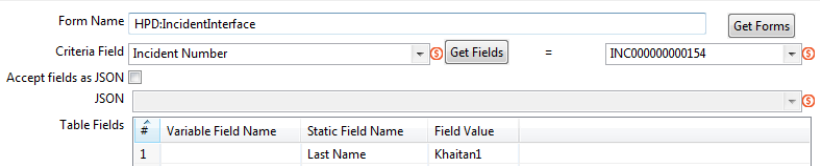 |
| OUTPUT tab: | Output Field |
| Updated Record Id | Specify an output field to hold the Record Id of the updated record as a result of the step execution. |