Remedy (REST): Insert Record
Description
Use the step to create a new record on the provided form name by inserting the field values provided on the specified Remedy Server instance.
The step is used to insert records in Remedy Applications like Incident Management, Change Management, Problem Management, People Management and others. For example Remedy Insert can be used to create an incident.Configurations
| Field name | Description |
|---|---|
| Step name | Specify a unique name for the step. |
| CONNECTION tab: | Connection fields |
| AR Server Base URL | Specify the base URL of Remedy server, for example, http://ServerName or IP:port, where Port is the Remedy REST API port. The default REST API port is 8008. The field is mandatory. |
| Username | Specify a username, for example, Allen in the Remedy instance having permissions to authenticate and to search Record on Remedy server. The field is mandatory. |
| Password | |
| Accept value as variable/static | Specify the password of the user to authenticate to Remedy Server. The password is encrypted and not stored in the .psw workflow file. If the Accept Value as variable/static checkbox is selected, then the password field appears as a text box and acceSpecify a username (Ex: - Allen) in the Remedy instance having permissions to authenticate and to search Record on Remedy serverpts static or variable values. OR If the Accept Value as variable/static checkbox is clear, then the password field appears as a dropdown in which you can select a field from the previous steps. The field is mandatory. |
| Test Connection | Click to verify if the connection is available or not. Note: Test Connection does not work, if the connection fields are provided from previous step. |
| INPUT tab: | Input Fields |
| Form Name | Double click the field to open a Form Explorer dialog with a list of Remedy forms and choose the Form from the list to populate the Form Name field. The field will not work for the previous step fields. However, you can provide static values, for example, HPD: IncidentInterface_Create, PBM: ProblemInterface_Create, CHG: ChangeInterface_Create, CTM: People etc. Users can insert into any form according to the permissions. |
| Get Forms | Click to open a Form Explorer dialog with a list of Remedy forms. Choose a form from the list to populate the Form Name field. |
| Accept Fields as JSON | Select the checkbox to accept field names as JSON input. |
| JSON | If ‘Accept Fields as JSON’ checkbox is enabled this field is activated. Choose a field containing the JSON text. JSON text should contain key-value pairs enclosed by double quotes (“) enclosure. Provide all the required or mandatory fields as well as other fields to be inserted as keys in the JSON. Notes: The JSON could be from any input step such as Generate rows, Text File input, Excel Input et al. In Remedy REST steps JSON text can only be accepted from input fields from previous steps and not as files directly. Sample JSON text for inserting a single Knowledge Article record: The JSON text has five key-value pairs denoting fields and their values to populate five fields. In this Cherwell instance Service and Title are mandatory for Knowledge Article Business Object. Lookup field values must exactly match existing values in the Cherwell instance. Sample JSON text for inserting an Incident record: The JSON text has eight key-value pairs denoting fields and their values to populate eight fields. Lookup field values must exactly match existing values in the Remedy instance. In the Remedy instance for Incident creation, First_Name, Last_Name, Service Type, Status, Impact, Urgency, Description, and Reported Source are mandatory. For example: on HPD:IncidentInterface there could be JSON field where field JSON_Inc is coming from the input stream such as a field in Generate Rows, CSV, and so on.  Sample value of JSON_Inc: {"Description":"Test_Incident_25072019","Impact":"2-Significant/Large","Urgency":"2-High","Service_Type":"User Service Request","First_Name":"Taufeek","Last_Name":"Kureshi","Status":"New","Reported Source":"Direct Input"} Sample JSON text for inserting a People record: The JSON text has five key-value pairs denoting fields and their values to populate five fields. Lookup field values must exactly match existing values in the Remedy instance. In the Remedy instance for People, Company, Last Name, First Name, Client Type, Phone Number Business are mandatory. For example, on CTM:People there could be JSON field as shown below, where field JSON1 is coming from the input stream such as a field in Generate Rows, CSV, and so on.  . .Sample value of JSON1: {"First Name":"Thomas","Last Name":"Astebro","Client Type":"Office-Based Employee","Company":"Calbro Services","Phone Number Business":"9999999999"} |
| Table Fields | |
| Variable Field Name | Choose a field in input stream from the list or provide a user or system defined variable. The field is optional. |
| Static Field Name | Click the column field, it opens a dialog with the list of available form fields of the provided Form Name. Select the name of the fields you want to insert. You can select multiple fields. The selected field’s values will be inserted in the record. Validation: The plugin validates field names from remedy server. |
| Field Value | Specify field values to be inserted in the corresponding chosen fields. Following, is a sample snapshot of input tab with Table Fields with Static Field Name.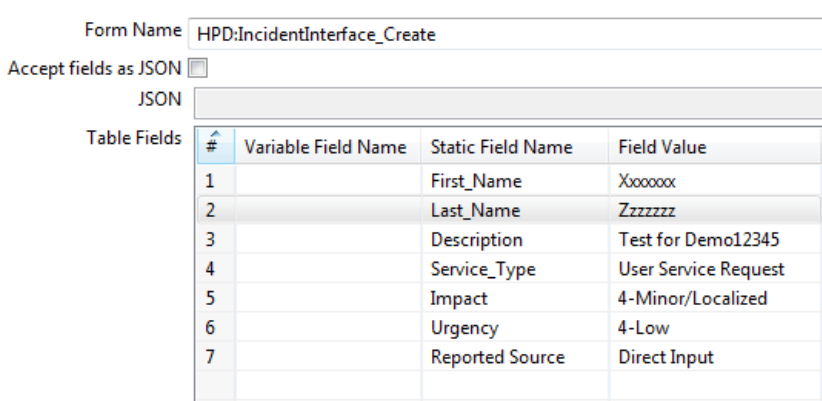 Following, is a sample snapshot of input tab with Table Fields with Variable Field Name. 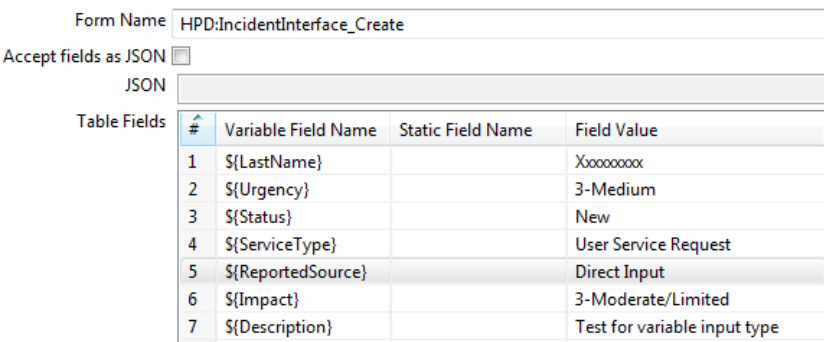 |
| OUTPUT tab: | Output Fields |
| Record Location | Specify an output field to hold the location value of the record. |
| Generated Requested ID | Specify an output field to hold the Generated Request ID of the inserted record. |