Remedy (REST): Input
Description
Use the step to get the records of a form with specified criteria on a Remedy server instance.
The step is used to search Remedy Applications like Incident Management, Change Management, Problem Management, People Management, and others. For example, Remedy Input can be used to query open incidents and so on.Configurations
| Field name | Desccription |
|---|---|
| Step name | Specify a unique name for the step. |
| CONNECTION tab: | Connection fields |
| AR Server Base URL | Specify the base URL of Remedy server, for example, http://ServerName or IP:port, where Port is the Remedy REST API port. The default REST API port is 8008. The field is mandatory. |
| Username | Specify a username, for example, Allen in the Remedy instance having permissions to authenticate and to search Record on Remedy server. The field is mandatory. |
| Password | |
| Accept value as variable/static | Specify the password of the user to authenticate to Remedy Server. The password is encrypted and not stored in the .psw workflow file. If the Accept Value as variable/static checkbox is selected, then the password field appears as a text box and accepts static or variable values. OR If the Accept Value as variable/static checkbox is clear, then the password field appears as a dropdown in which you can select a field from the previous steps. The field is mandatory. |
| Test Connection | Click to verify if the connection is available or not. Note: Test Connection does not work, if the connection fields are provided from previous step. |
| INPUT tab: | Input Fields |
| Form Name | Double click the field to open a Form Explorer dialog with a list of Remedy forms and choose the Form from the list to populate the Form Name field. The field will not work for the previous step fields. However, you can provide static values, for example, CTM:People, HPD:IncidentInterface, PBM:ProblemInterface, CHG:ChangeInterface, and so on. Users can perform a Search on any form according to the permissions. Users can download attachments from any form records according to the permissions. Once a form is chosen the Criteria field is enabled. Provide a criteria and the value. |
| Get Forms | Click to open a Form Explorer dialog with a list of Remedy forms. Choose a form from the list to populate the Form Name field. |
| Criteria Query | Specify the criteria for the search. Records present on the Remedy server will be fetched as per the provided criteria query. For example: * on CTM:People there could be a criteria query: 'First Name'="test3" AND 'Last Name'="sk"* on HPD:IncidentInterface there could be a criteria query: 'First_Name'="test3"Query Criteria in BMC Remedy can be built by navigating to the Advanced Search on the form on which search is being conducted. See the following screenshot, HPD:IncidentInteface in Advanced search. 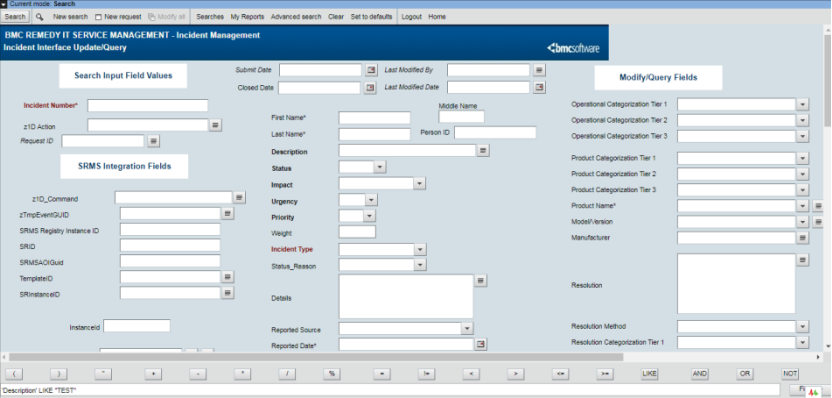 On the bottom row you can see the operators that can be used in Criteria Query. On the bottom right you may click Fields. You have the options to select Fields, Selection Values (List of Values), Keywords and currency as part of query building.  Query built in BMC Remedy forms can be used in Criteria Query field of the plugin. Make modifications as required. Notes: - Elements on the left of the operator should be in single quotes and elements on the right should be in double quotes. - Any * associated with mandatory fields should be removed before using the Remedy Query in the Criteria Query field. |
| Fetch Records Batch Size | Specify a batch size to fetch records. The default value is 10. Input step will give the output depending on the criteria query on the specified form. By this provision it will fetch the records in the provided batches. |
| OUTPUT tab: | Output Fields |
| Field Name | Double click in the output table, fields associated with the form name will populate. Select the field names you want to fetch. You can select multiple fields from the list. The selected field’s values will be the output parameters of the plugin. Validation: The plugin validates field names from remedy server. |
| Field Value | Specify the name to the output field which holds the value of the fields selected. |