Understand Process Studio user interface
In the chapter, you will learn about Process Studio user interface. It will help you to easily navigate and use the various features of the application.
The chapter includes the following topic:
Understand the user interface
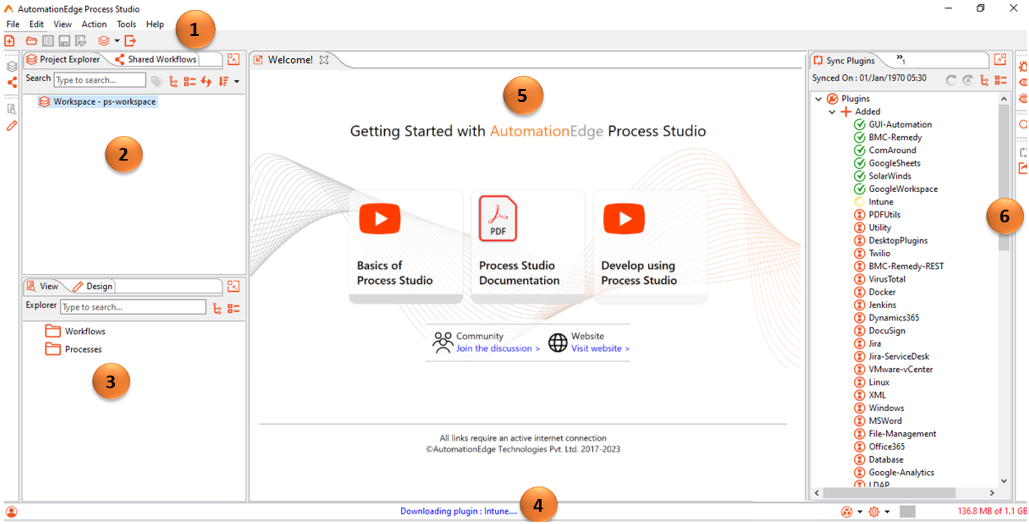
| Label | Interface | Usage |
|---|---|---|
| Menu bar and Toolbar | - Menu bar: Displays various menu options to work with in Process Studio. - Toolbar: Displays various tools to use instead of menu options. | |
| Project Explorer and Shared Workflows | - Project Explorer: Displays the name of the workspaces and list of projects, workflows, and processes. - Shared Workflows: Displays the list of workflows that are available for all users of the tenant. | |
| View and Design | - View: Displays the components, such as steps, database connections, hops, and process entries of in focus workflow or height process. - Design: Displays alphabetized list of steps or entries that you can use in workflow or process. | |
| Status bar | Displays the following: - User profile: Displays the details of the user. - Progress bar: Displays the current action in-progress in the Process Studio. For example, Downloading plugin: Intune. - Total Steps or Entries: Displays the step or entry details if a workflow or process is open. - Project Options: Displays a contextual menu with various options to perform actions on a project. - Quick Settings: Displays a contextual menu for allowing you quick setting. - Memory usage: Displays memory usage details. | |
| Canvas | Click the video or document links available under the Welcome tab, which is open by default. When working to build your workflows or processes, drag-and-drop steps or entries on the canvas. | |
| Sync Plugin and Sync Shared Workflow Debugging and Search | - Sync Plugins: Displays the list of new, updated, and deleted plugins. The new and updated plugins are synced. - Sync Shared Workflows: Displays the list of shared workflows ready for syncing. The Debugging pane displays three tabs, Breakpoints, Watch Variables, and Watch Fields. - Breakpoints: View all breakpoints in all projects in the currently active workspace. - Watch Variables: Add or update variables to watch during the workflow or process execution in debug mode. - Watch Fields: Add and update fields to monitor it during the debugging process. The Search pane, allows you to search values in a workspace, workflow, or process. |
To maximize canvas area, click in individual panes.
Menu bar
The following table lists the menu options available in Process Studio:
| Menu | Menu options | Description |
|---|---|---|
| File | New - New Project - Edit Project - Workflow - Process - Database Connection | Use to create new project, workflow, process, or database connection. |
| Open... or CTRL + O | Use to open existing files, workflow, or process. | |
| Open Recent | Use to open recently created workflow or process. | |
| Close or CTRL + W | Use to close the currently open project, workflow, or process. | |
| Close All or SHIFT + CTRL + W | Use to close all projects, workflows, or processes. | |
| Save or CTRL + S | Use to save the currently open project, workflow, or process. | |
| Save as... | Use to save the project with another name. | |
| Print... | Use to print the workflow or process view. | |
| Publish - Create - Update | Use to publish the created project to AE UI. | |
| Import - Import Sample Projects - Import Project - Import workflow/process as Project - Import workflow from server | Use to import projects or workflows and process as projects. | |
| Export Project | Use to export the project to another workspace. | |
| Switch Workspace | Use to switch from the current workspace to another. | |
| Exit | Use to exit Process Studio. | |
| Edit | Undo or CTRL + Z | Use to undo the last action in the workspace. |
| Redo or CTRL + Y | Use to redo the last action in the workspace. | |
| Cut or CTRL + X | Use to cut the steps or entries from the canvas. | |
| Copy or CTRL + C | Use to copy the steps or entries from the canvas. | |
| Copy File | Use to copy a file from the canvas. | |
| Paste or CTRL + V | Use to paste the cut or copied steps or entries on the new canvas. | |
| Snapshot Canvas or CTRL + ALT + I | Use to take a snapshot and directly save the snapshot or paste and save the captured image. | |
| Clear or ESC | Use to clear the selection of steps or entries on canvas. | |
| Select all or CTRL + A | Use to select all the steps or entries on canvas. | |
| Search Meta data or CTRL + F | Use to search metadata in steps or entries, parameters, PS variables, database connections, or notes of a workspace, project, and workflow or process. The result of the search appears in the Search tab. | |
| Workflow/Process Properties or CTRL | ENTER | |
| View | Perspectives - Process Studio - Git/SVN | Use to integrate Process Studio with source code control systems, such as Git and SVN. |
| Zoom in or PAGE-UP | Use to enlarge the view of the canvas. | |
| Zoom out or PAGE-DOWN | Use to decrease the view of the canvas. | |
| 100% or HOME | Use to reset the canvas view to 100%. | |
| Refresh or F5 | Use to refresh the view. | |
| Group / Ungroup | Use to group or ungroup the steps or entries in a workflow or process. | |
| View Group | Use to view the steps or entries in a workflow or process. | |
| Execution Results | Use to view workflow or process execution results, such as Logging, Step Metrics, Metrics, Preview data, and Debug. | |
| Action | Run or F9 | Use to execute the opened workflow or process. |
| Run Options... or Ctrl+F9 | Use to execute the opened workflow or process using various log level options, such as: - Nothing - Basic - Error - Minimal - Detailed - Debug - Row Level (very detailed) - Warning | |
| Run Project or Ctrl+Shift+F9 | Use to execute the complete project. | |
| Preview | Use to preview the workflow. NOTE: The option is available only for open workflow. | |
| Replay | Use to replay the workflow or process. | |
| Debug or F10 | Use to debug the workflow. | |
| Debug Project or Ctrl+F10 | Use to debug the project. | |
| Debug All Rows or Ctrl+Shift+F10 | Use to debug all rows of the workflow. | |
| Verify or F11 | Use to verify the workflow or process details. | |
| Verify Project or Ctrl+F11 | Use to verify the project details. | |
| Tools | Spy - Desktop Spy or CTRL+ALT+D - Surface Spy or CTRL+ALT+S - GUI Spy or CTRL+ALT+W - Web Spy [Classic] or CTRL+ALT+X | Use to spy components of a desktop, remote machines, and graphical user interfaces. |
| Sync - Plugins or F6 - Shared Workflows or Ctrl+F6 - Inspection Rules or Ctrl+Shift+F6 - Server Credentials or Ctrl+F7 | Use each sub-menu to: - Sync new or updated plugins with existing plugins. - Sync workflows shared with the user. - Sync inspection rules created through AE UI. For more information, see Workflows 🡪 Inspection section in the AutomationEdge User's Guide. - Sync the AE server credentials as and when required. | |
| Show plugin information... | Use to view information of plugins. | |
| Show workflow inspection rules | Use to view the list of inspection rules configured through AE AUI. | |
| Options | Use to update the general details of Process Studio and the look and feel of the canvas. | |
| Check for Updates or CTRL+U | Use to check if there are any new or updates to existing plugins. | |
| Clear all browser instances (Web-GUI [Classic] plugin) | Use to close all the currently open browser instances of the Web-GUI [Classic] plugin. | |
| Clear all browser instances | Use to close all the currently open browser instances. | |
| Help | Shortcuts or F7 | Use to view the list of shortcut keys used in the Process Studio. You will see shortcuts specific to the Process Studio and workflows and processes. |
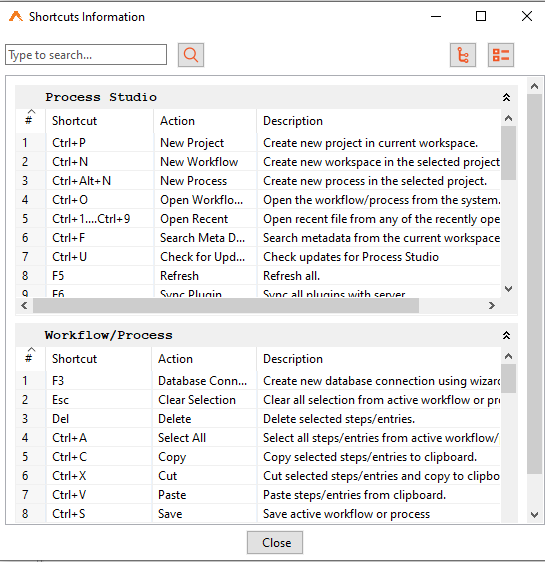 | ||
| Welcome Screen | Use to open and view the *Welcome tab. | |
| About | Use to view the details of the current Process Studio release. |
The usage of menu option is explained in the following chapters or topics, as required.
Toolbar
The following tables list the tools available on the toolbar in the Process Studio:
| Toolbar icon | Description |
|---|---|
| Main toolbar: | |
| Use to create new workflow, process, or database connection. | |
| Use to open an existing workflow, process, or resource file. | |
| Use to explore repositories. | |
| Use to save the current workflow or process. | |
| Use to save the workflow or process with another name and in another project, if required. | |
| Use to integrate Process Studio with source code control systems, such as Git and SVN. | |
| Use to deregister a Process Studio. | |
| Workflow or Process toolbar: | |
| Use to execute the opened workflow or process using various log level options, such as: - For the list of execution options, see Run Options... Ctrl+F9. - Use - Use | |
| Use to pause the running workflow. NOTE: The option is available only for an open workflow. | |
| Use to stop the currently running workflow or process. | |
| Use to preview the workflow. NOTE: The option is available only for an open workflow. | |
| Use to debug the workflow, all rows, or project. NOTE: The option is available only for an open workflow. | |
| Use to replay the workflow or start or restart the process. | |
| Use to view the inspection report listing the rule, brief details about the rule, and entity list. | |
| Use to verify a workflow, process, or project. | |
| Use to analyze the impact of the current workflow on the database. NOTE: The option is available only for an open workflow. | |
| Use to generate the SQL needed to run the workflow or process. | |
| Use to explore one of the available database connections. | |
| Use to view the Execution Results pane. | |
Use to locate in which project the current workflow or process appears. The workflow or process is highlighted in the Project Explorer.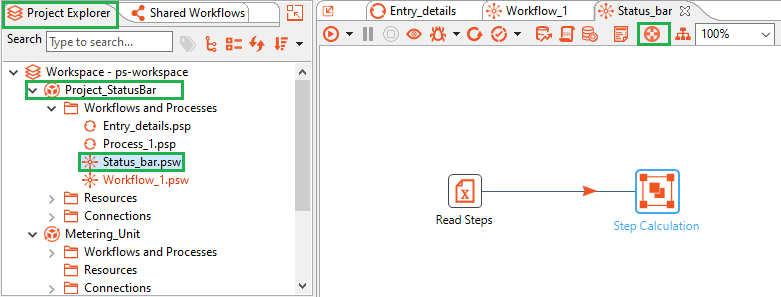 The feature is especially useful when you have workflows with same name listed in different projects. | |
| Use to view the hierarchy of a workflow or process from the main file specified in the project**.** | |
| Use to zoom in or zoom out the canvas view. | |
| Project Explorer and Shared Workflows toolbar: | |
| Use to search for a project, workflow, process, or shared workflow. | |
| Use to expand the tree view in the Project Explorer or Shared Workflow tab, respectively. | |
| Use to collapse the tree view in the Project Explorer or Shared Workflow tab, respectively. | |
| Use to refresh the view. | |
| Use to sort the projects in various ways. NOTE: The tool is only available in the Project Explorer tab. | |
| Use to search for tags in the shared workflows. NOTE: For details about tags, see the Others tab details in the Create a new project or Edit a project section. |
The usage of tools is explained in the following chapters or topics, as required.
Status bar
The following tables list the tools available on the status bar in the Process Studio:
| Toolbar icon | Description |
|---|---|
| Use to view the user profile details, such as name and role of the user, organization, server URL, and the date and time when Process Studio was last synced. | |
| Total Steps OR Total Entries | Use to view the workflow or process details. The option is available only if a workflow or a process is open in the canvas. Following are the details you can view: - Total Steps or Entries: Displays the count of total steps or entries in the workflow or process, respectively. - Shared workflow steps or entries: Displays the count of steps or entries of a shared workflow, if used in the current workflow or process. - Loop steps: Displays the count of looping steps used in the workflow. The detail is unavailable in a process. - Try-Catch steps: Displays the count of try-catch steps used in the workflow. the detail is unavailable in a process. - Executor steps or entries: Displays the count of executor steps in workflow or process. - Metering units: Displays the units of steps or entries consumed in the workflow or process. |
| Use to create a project, export or import a project, publish a project, or view the metering unit details of the current workflow or process. NOTE: - Ensure to set the main workflow or process, if you want to view the metering unit details. - If no workflow or process is open, click the icon and create a project through the Create Project option. Also, only the Import Project option is available in the dropdown. | |
| Use to complete recurring tasks quickly. NOTE: Click the icon to access the Process Studio Options dialog. | |
| Memory details | View memory details of the Process Studio, such as maximum available memory, currently allocated memory, and the memory in use. |
The status bar is displayed by default. However, to hide the bar, go to Tools 🡪 Options 🡪 Look & Feel tab, and clear the Show Status Bar checkbox.
To view the bar again, re-select the checkbox.