Office 365: Assign License
Description
Office 365: Assign License plugin step assigns a specified License to an Office 365 user.
Permissions Following permissions are required to assign license in Office 365:
| Permission Type | Permission Name (from least to most privileged) |
|---|---|
| Application | User.ReadWrite.All, Directory.ReadWrite.All |
References
https://docs.microsoft.com/en-us/graph/api/user-assignlicense?view=graph-rest-1.0
Note:
- Product names and service plan identifiers for licensing. Click the link to get the Subscription name or SKU ID (GUID) and apps (Service plans included).
- To get the user ID, see the following screenshot:
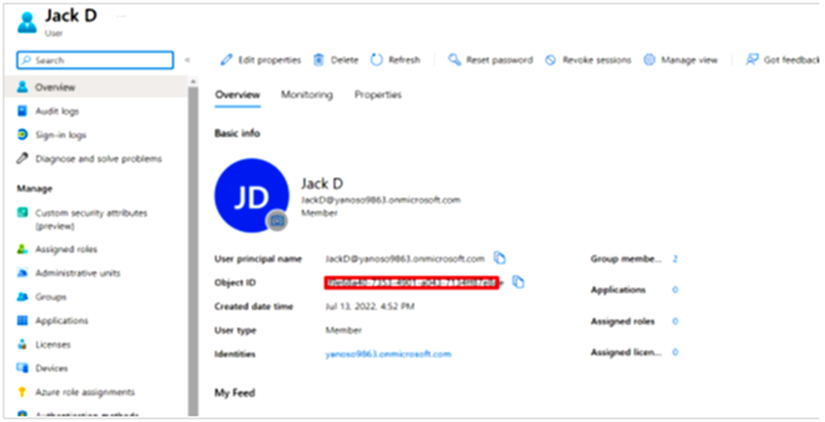
Configurations
| No. | Field Name | Description |
|---|---|---|
| 1 | Step Name | Name of the step. This name has to be unique in a single workflow. |
| Connection: | For details about app registration, see O365 App Registration, Authentication, and Permissions in Azure AD | |
| 2 | Tenant ID | Tenant ID of Microsoft Account. The data type is string. This field is mandatory. |
| 3 | Client ID | Client ID of the Application created in Microsoft Account. The data type is string. This field is mandatory. |
| Client Secret: | ||
| 4 | Accept Value as variable/static | Leave checkbox unchecked to accept Client Secret value from a field in the previous steps of the stream using a drop down list. Else enable checkbox for Client Secret field to appear as Text box. |
| 5 | Client Secret | Specify the Client Secret generated in Microsoft Account. Client Secret is entered using a widget. The widget handles both Text (static value or environment variable) and Combo (drop down containing values from previous steps). If checkbox above is enabled, Client Secret field appears as a Text box and accepts static or variable values. Else if checkbox above is disabled, Client Secret field appears as a drop down to select fields from previous steps. The data type is secure string. This field is mandatory. |
| 6 | Button: Test Connection | Test connection with Client ID and Client Secret provided. Verifies whether the connection is established or not. Note: For the purpose of verification, fields coming from previous steps are not allowed since field values can only be accessed when workflow is in running state. Static values and environment variables are allowed. |
| Input Fields: | ||
| 1 | Subscription Name (SKU Name)/SKU ID | Select the subscriptions available to the tenant.The data type is string. This field is mandatory. |
| 2 | Button: Get | Displays list of all the available subscriptions. |
| 3 | User Email/ID | Provide the email address or user ID of the user for which the license is to be assigned. |
| 4 | Button: Get | Click to Display the list of all the available user’s emails.It Can only fetch the top 100 User Emails. |
| 5 | Apps To Be Disabled | Select the apps to be disabled under a particular license from the table. Note: In the Apps To Be Disabled table, if both cells contain values, priority is given to the Static Apps column cell. |
| 6 | Variable Apps | Select input from a previous step or as workflow parameters in the column, which will set the apps to disable from the license to be assigned. |
| 7 | Static Apps | Click on a cell in the column, which will populate the apps to be disabled from the license to be assigned. |