Get started
In the chapter, you will learn how to download Process Studio through the AE user interface (UI), run the application, synchronize the plugins, upgrade the application, and deregister it.
This chapter includes the following topics:
Download Process Studio
Download Process Studio for Windows or Linux through the AE UI.
For more information on AE UI, see AutomationEdge User's guide.
Prerequisites
Before downloading the Process Studio, fulfil the following prerequisites:
-
Process Studio zip is available on the AutomationEdge server. For details about availability of the Process Studio zip folder, see the Artifacts section in the AutomationEdge System Administrator's guide.
-
Process Studio license is assigned to the user. For details about assigning licenses, see the Process Studio: Assign License section in the AutomationEdge User's guide.
To download Process Studio:
- Sign in to the AE UI as the Admin and go to Process Studio. The Process Studio page appears.
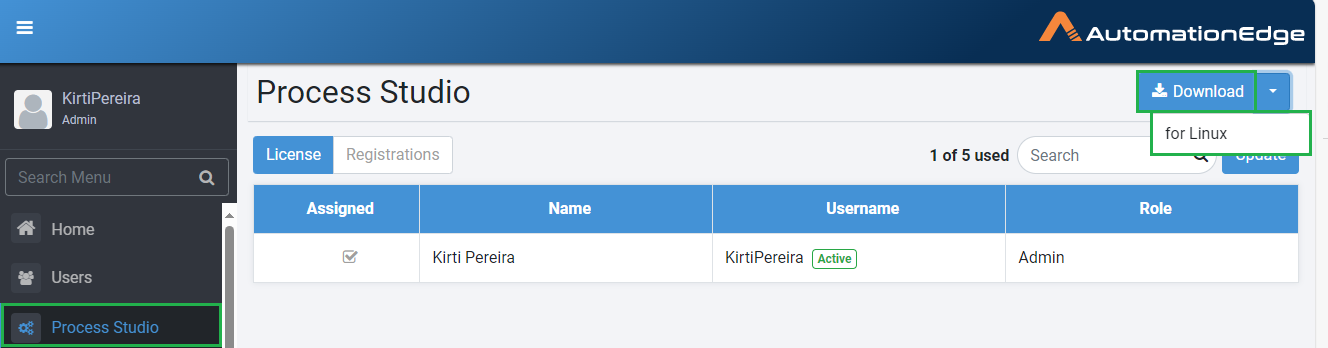
Figure 1: AutomationEdge user interface: Process Studio page
- In Process Studio Registration page, click Download. The Process Studio zip is downloaded for Windows.
- To download Process Studio for Linux, click the corresponding dropdown.
- The downloaded Process Studio bundles Java for the corresponding operating system (OS). It is, therefore, recommended to use the bundled Java, as it is automatically updated when Process Studio is updated.
Run Process Studio
Run Process Studio by using the Java bundled for the selected OS or using the Java available on your system. In addition, you can run Process Studio in a proxy server environment by configuring proxy settings.
If the Process Studio and AE server are installed on two different machines, then ensure that system time of both machines is in sync.
Process Studio with bundled Java
You can directly run the .exe or .sh file for Windows or Linux platform, respectively.
To run Process Studio with bundled Java:
- Windows platform:
Run <PS_Home>\bin\Process Studio.exe
- Linux platform:
Run <PS_Home>/bin/process-studio.sh
If you are unable to run Process Studio.exe due to organization policy restrictions, use the process-studio.bat file from the same directory to start Process Studio.
Process Studio with existing system Java
You can also use Java already existing on your system to run Process Studio.
To run Process Studio using existing system Java:
-
Delete the java sub-folder in Process Studio folder.
-
Install JRE 11 on the system with JRE_HOME/JAVA_HOME system variable pointing to the JRE 11.
-
After installing JRE 11, start Process Studio for Windows or Linux platform by running Process Studio.exe or process-studio.sh file, respectively.
Process Studio in proxy server environment
You can run Process Studio in a proxy server environment by configuring proxy settings.
To configure proxy settings:
- Download the proxy configuration file <Tenant Name>-proxy-config.properties from AE UI in following ways:
- Settings 🡪Proxy Settings
OR
- Agents 🡪 Agent Download 🡪 Download proxy configuration file
- Copy the file to Process Studio configuration folder, and then run Process Studio.exe or process-studio.sh file, respectively.
For more details on the proxy configuration file, see AutomationEdge User's Guide.
Sign in to Process Studio
After downloading and running Process Studio for the first time, sign in to it. To sign in to Process Studio, use any one of the following options:
OR
When you sign in to the Process Studio, by default, the Welcome tab is open in the canvas. The page provides links to training videos and Process Studio documentation.
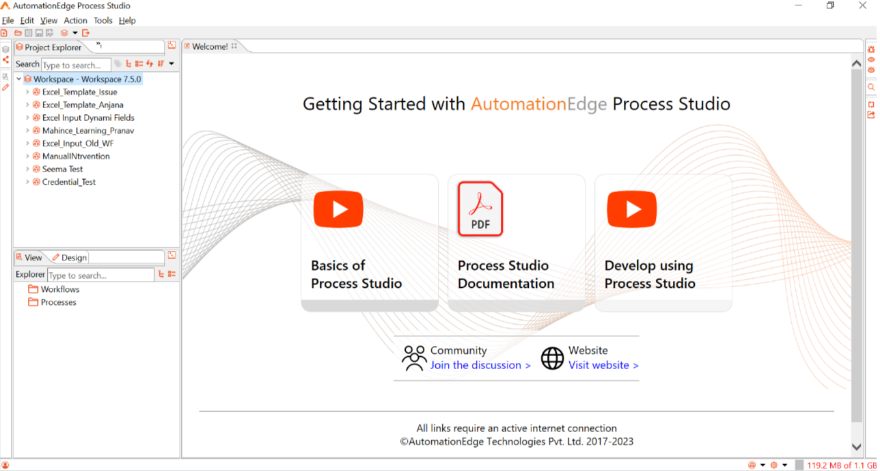
Sign in with AE native or LDAP user details
You can sign in to Process Studio using your AE native or LDAP user details.
To sign in to Process Studio:
- Run Process Studio, the AutomationEdge Connection Details dialog appears.
- In the dialog, enter the details.
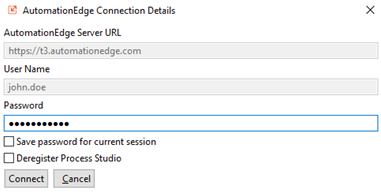
Figure 2: AutomationEdge Connection Details dialog
| Field | Description |
|---|---|
| AutomationEdge Server URL | Enter the AutomationEdge server path. |
| User Name | Enter your AE native or LDAP username. |
| Password | Enter your password to sign in to Process Studio. |
| To save the sign in details of the current session, select the Save password for current session. |
- Click Connect. The connection to the AutomationEdge server is complete, and the Open Workspace dialog appears.
Figure 3: Open Workspace dialog
- In the Open Workspace dialog, either proceed with the default workspace or click Browse, and select the workspace directory from your folder list.
When you register the Process Studio for the first time,the Open Workspace dialog displays the ps-home/ps-workspace directory, by default. If selected, the Process Studio uses the directory as the workspace. Else, select the directory of your choice. If the selected workspace directory is open in another Process Studio instance an error message appears. For details about workspace, see Work with workspace.
- Click Launch. The Process Studio opens.
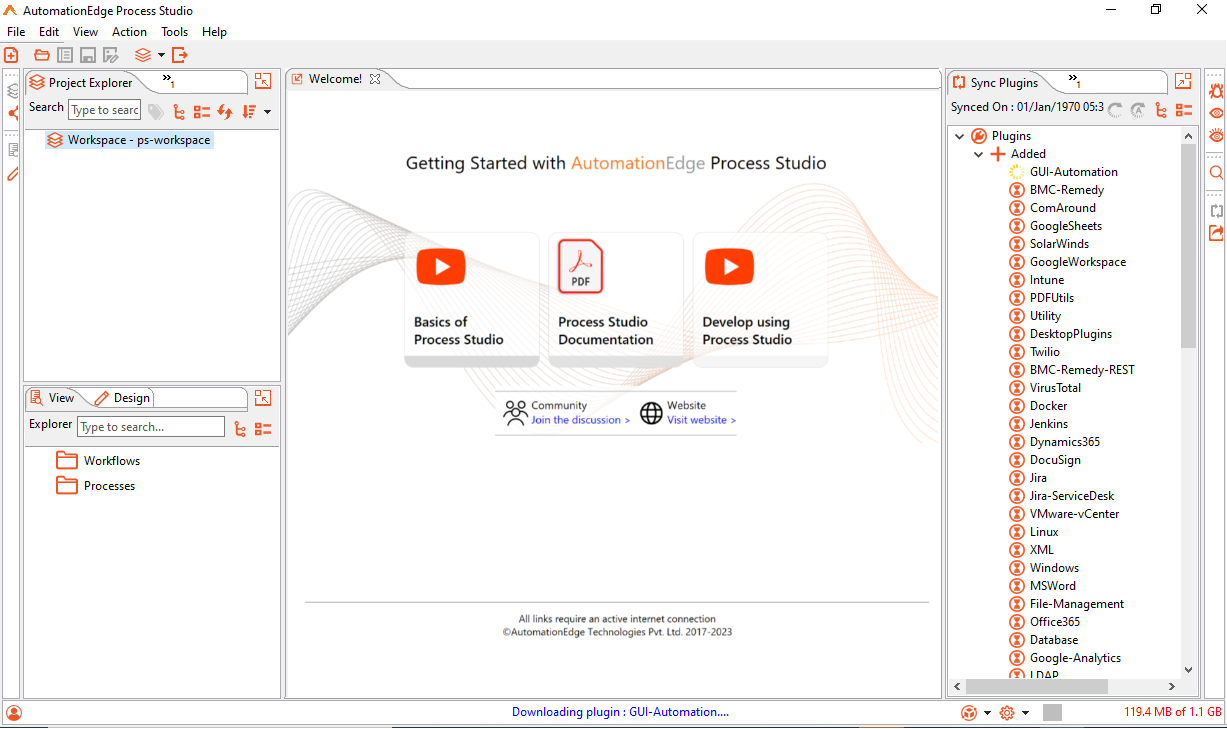
Figure 4: Process Studio
After the Process Studio opens, you will see the list of plugins in the Sync Plugins pane. For details on synchronization of plugins, see Synchronize Process Studio with AE.
Sign in through SSO
You can also sign in to Process Studio through SSO, if AE is configured for SSO with Identity Providers (IDP), such as Okta and ADFS having OAuth2.0 or OpenID protocols.
- If the IDP's are KeyCloak or ADFS for SAML protocol, you cannot sign in to Process Studio through SSO.
- SAML protocol is not supported on AE Cloud (t3/t4/On-Demand).
- For more information on configuring AutomationEdge SSO users, see AutomationEdge User's Guide.
To sign in to Process Studio:
- Run Process Studio, the AutomationEdge Connection Details dialog appears.
-
In the dialog, click Sign In with SSO. The SSO sign in details dialog appears.
-
Enter your tenant code in Tenant Organization Code and click Next. The AutomationEdge server connection is initiated.
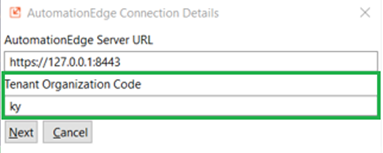
Figure 5: AutomationEdge Connection Details dialog
If a Security Alert pop-up appears, click Yes to proceed.
- After the connection to AutomationEdge server is complete, the IDP Log In page appears.
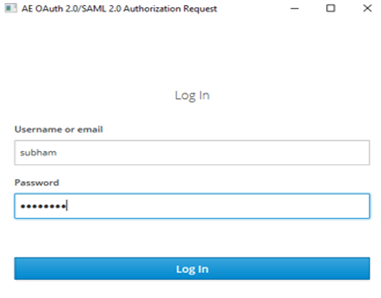
Figure 6: AE SSO log in page
-
Enter your AE SSO details, such as username or email and password in the Username or email and Password fields, respectively.
-
Click Log In, the Open Workspace dialog appears. Browse for your workspace and click Launch. Process Studio opens.
Upgrade Process Studio
You will need to upgrade your Process Studio if the AutomationEdge server is upgraded or there is a patch release for Process Studio, as the current Process Studio version becomes incompatible.
Upgrade your Process Studio depending on the version you currently have and want to upgrade to. There are two ways to upgrade Process Studio:
Upgrade Process Studio prior to release 6.1.0
If you want to upgrade your Process Studio which is a version prior to 6.1.0 to the next higher version, ensure that you have the new Process Studio zip that you want to migrate to.
To upgrade to a new version:
- Get Process Studio zip through following ways:
- Download from AE Electronic Product Distribution (EPD)
OR
- Download from under the AE installation directory, if installed using AE Installer.
If you are using any extra jars or libraries for running workflows on the Process Studio, ensure that you copy and / or paste the files in the following path, PS_HOME/lib_ext. Keeping the files in the provided path ensures that they will not be overwritten when yo upgrade the Process Studio.
- Unzip the new Process Studio.
- Upgrade to a new version using following ways:
- Deregister from the current Process Studio, and then connect through the newly downloaded Process Studio.
OR
- Directly connect through the newly downloaded Process Studio, where the older instance is automatically deregistered.
Upgrade Process Studio from release 6.1.0 onwards
From release 6.1.0, you can either auto-update the version or manually check for updates and proceed with auto-update of the version.
To upgrade to a new version:
- If you are signing in for the first time in a day, Process Studio automatically checks for updates on the AutomationEdge server.
i. If updates are available, a message informing that the current instance will be auto updated appears.
ii. Click OK. Process Studio is auto updated and restarted.
- You can also check for updates, manually, through the Tools menu in Process Studio.
i. In Process Studio, click Tools and select Check for Updates.
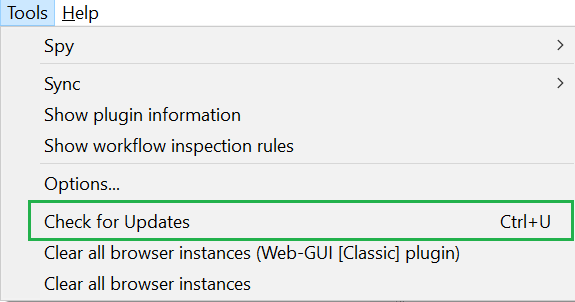
Figure 7: Process Studio 🡪 Tools 🡪 Check for Updates
ii. If Process Studio is already up-to-date, a No updates available, message appears. Click OK to close the message. And if updates are available then, Process Studio is updated and restarted.
In addition to auto-update and manual update, the Process Studio is updated in the following scenarios:
- Sync Plugins updates
- Sync Shared Workflows
- Publish
Synchronize Process Studio with AE
When you sign in to the Process Studio, new or updated plugins from the AutomationEdge server are automatically synchronized. You can see the plugins in the Sync Plugins pane. You can also manually synchronize the plugins through Process Studio, Tools 🡪 Sync 🡪 Plugins.
Known issue: Plugins are not syncing in the Process Studio due to time difference between the Process Studio and AE server.
Synchronization also cleans up any invalid plugins in Process Studio.
Synchronize plugins automatically
When you sign in to the Process Studio, it automatically checks for any plugin updates and synchronizes the plugins.
You can view the new, updated, or deleted plugins in the Sync Plugins pane. In addition, you can also view the list of updated or deleted files.
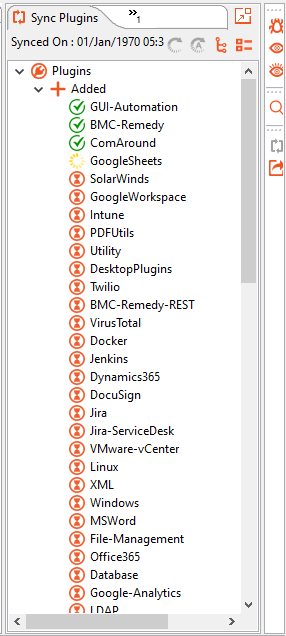
Figure 8: Process Studio 🡪 Sync Plugins view
: Indicates plugin sync is successful.
: Indicates the plugin sync is in-progress.
: Indicates plugin sync awaited.
You can continue working with the Process Studio even when the syncing of new plugins is in-progress. The Process Studio does not restart if plugins are added. However, if a plugin is updated or deleted you are requested to restart the Process Studio.
- Existing workflows or processes in the Process Studio display a message informing about missing plugins. After the sync is complete the workflow or process will work as expected.
- When plugin sync is in-progress you cannot perform server activities, such as publishing workflows, checking for updates, switching workspace, or again syncing the Process Studio.
Synchronize plugins manually
You can synchronize plugins manually through Process Studio.
To synchronize plugins:
- Open Process Studio, go to Tools → Sync → Plugins. The AutomationEdge Connection Details dialog appears.
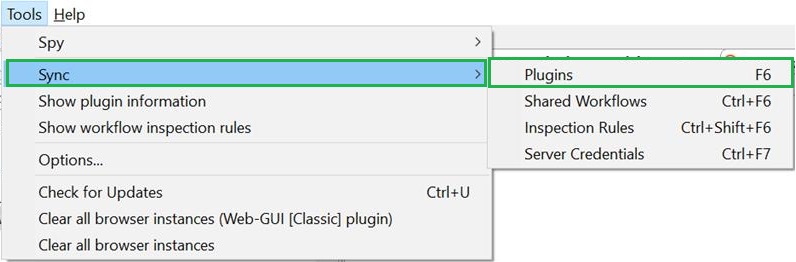
Figure 9: Process Studio 🡪 Tools 🡪 Sync 🡪 Plugins
-
In the dialog, enter the password, and click Connect. If updates are available, a message confirming the updates appears.
-
Click OK. The plugins are updated and Process Studio restarts.
If Process Studio plugins are not up to date with the AutomationEdge server, then the Plugin Sync Information pop-up appears with the list of new or deleted plugins.
Synchronize AE Server Credentials
You can synchronize AE server credentials within Process Studio. With synchronization you don't need to permanently store the credentials in the Process Studio, which also ensures the security of credentials. In addition, the credentials are never stored automatically or synced during other synchronizations.
You need to synchronize the credentials every time you sign in to the Process Studio.
To synchronize AE server credentials:
- In Process Studio, click Tools → Sync → Server Credentials. AutomationEdge Connection Details dialog appears.
-
In the dialog, enter the password, and click Connect. A message confirming the credentials are synced appears.
-
Click OK. The AE server credentials are synced and available for use.
Deregister Process Studio
Deregister Process Studio if you need to work on another system or want to upgrade the current version. You can deregister in following ways:
OR
Deregister through AutomationEdge Connection Details dialog
You can directly deregister Process Studio through the AutomationEdge Connection Details dialog.
Figure 10: AE Connection Details dialog
Run Process Studio, and in the AutomationEdge Connection Details dialog select Deregister Process Studio.
If the deregistration is successful a message confirming the success appears.
Deregister using Process Studio toolbar
You can also deregister Process Studio through the Deregister Process Studio tool available on the toolbar.
To deregister Process Studio:
- In Process Studio, select
on the toolbar. AutomationEdge Connection Details dialog appears.
-
Enter the password and click Connect. The process is initiated, and a message confirming the deregistration appears.
-
Click OK to close the message.