Add an SMTP email configuration
To configure SMTP email:
- Go to Settings 🡒 Email Configuration. The Email Configuration page appears.
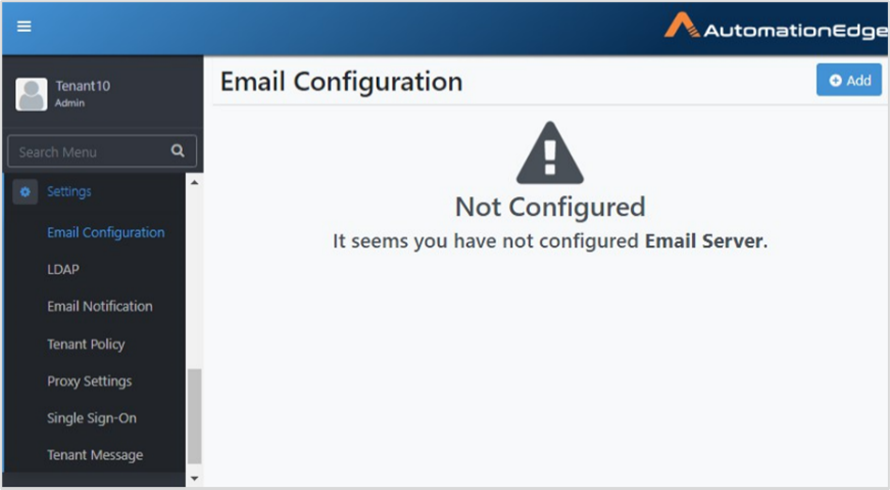
- Click Add. The Email Configuration dialog appears.
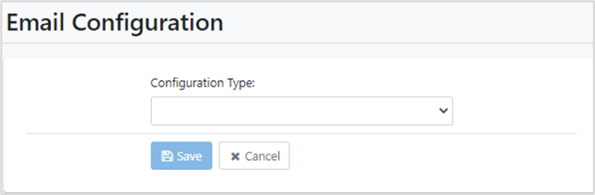
- In Configuration Type, select SMTP Configuration. Email configuration fields appear.
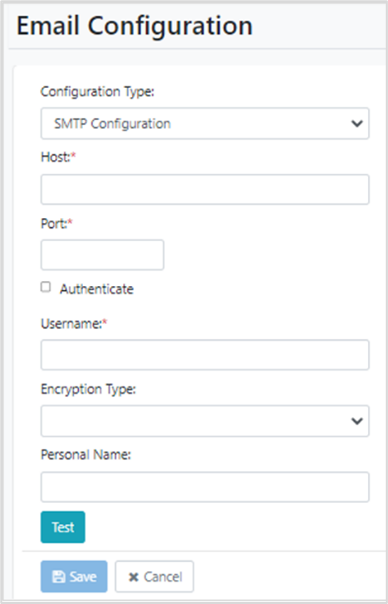
- Enter the details, as required.
SMTP Configuration Fields
| Field | Description |
|---|---|
| Host* | Enter the host name or IP address of the LDAP server. For example, Gmail. |
| Port* | Enter the port number for LDAP connectivity. For example, for Gmail SMTP server SSL 465, TLS 582. |
| Authenticate | Select the checkbox to use authentication to connect to the SMTP server. |
| Username* | Enter the name of the user for authentication. |
| Encryption Type | Select the type of encryption you want to use. The following options are available: • None • SSL • TLS |
| Personal Name | Enter the personal name of the user that appears in the email. |
tip
If the user selects TLS as the type of encryption, a Protocols list. Select one or more protocols for setting up SMTP configuration.
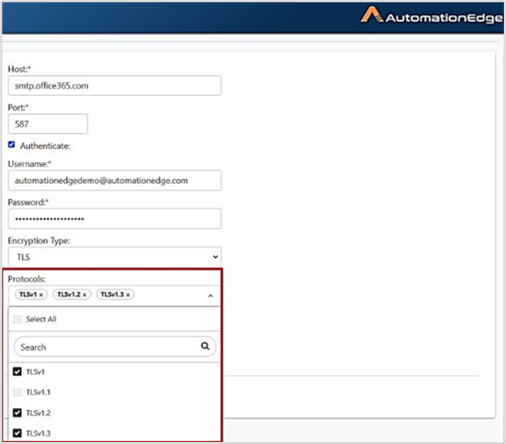
- Click Test, to validate the SMTP connectivity. A message confirming the success of the connectivity appears.
- Click Save. The SMTP configuration details are saved.