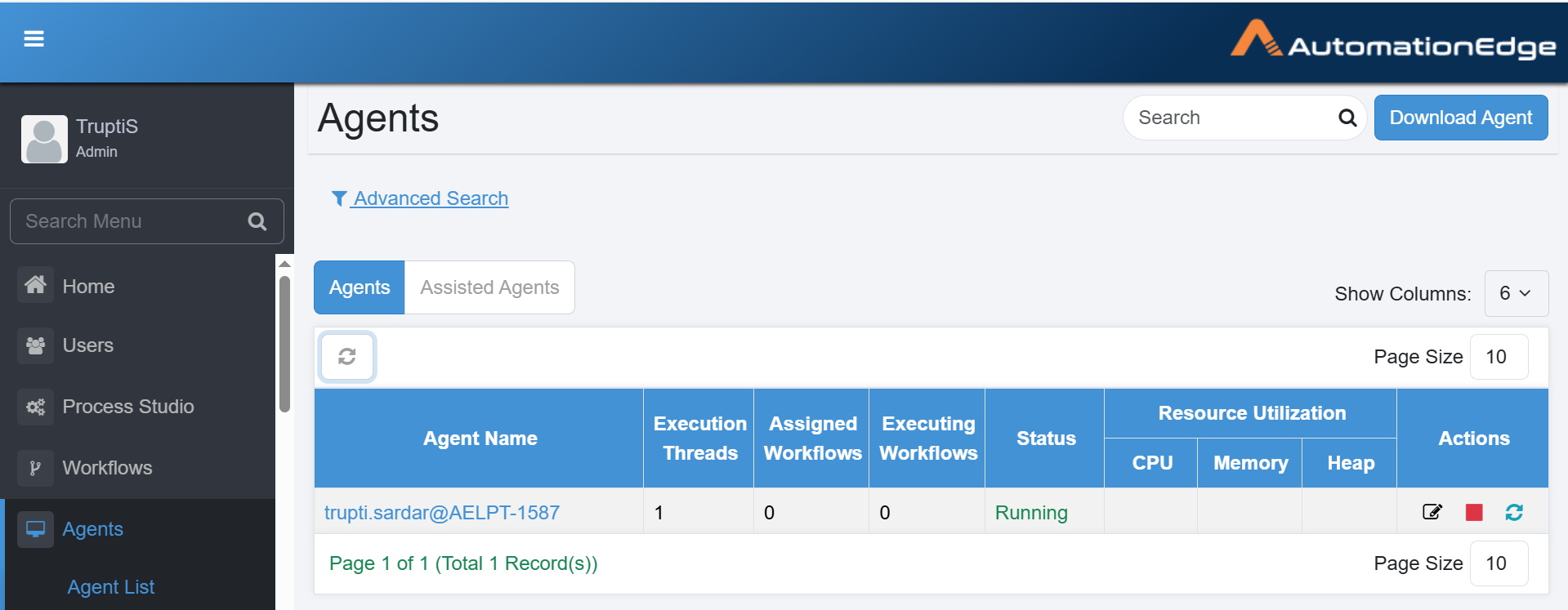Set up an agent
In the chapter, you will learn to set up an agent. Agents execute the workflows through AutomationEdge.
The chapter includes the following topic:
- Download AutomationEdge agent
- Start AutomationEdge agent
Download AutomationEdge agent
You need to download the AutomationEdge agent.
To download an agent:
- In the menu, click Agents - Agent List. The Agents page appears.
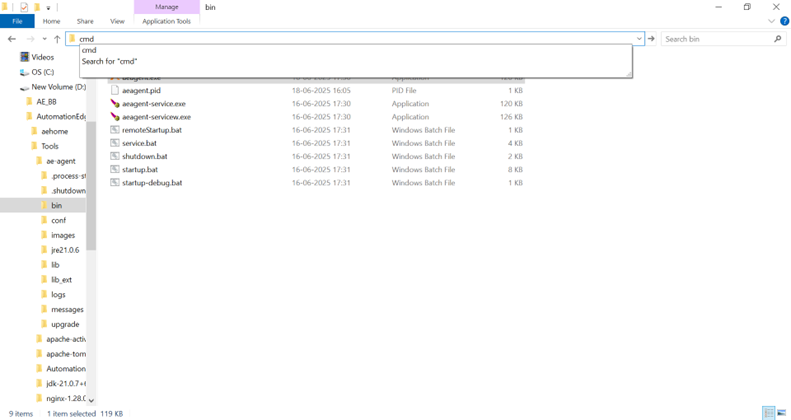
- Click Download Agent. The download agent dialog appears.
- In Select Proxy, choose either Automatic configuration or Proxy configuration. Click Download.
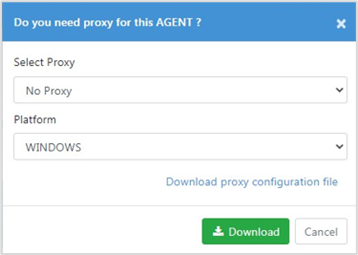
For details about proxy configuration, see AutomationEdge User’s Guide. If you see pop-up blockers, when downloading the agent, select the option to always allow pop-ups from AutomationEdge.
Pop-up in Chrome
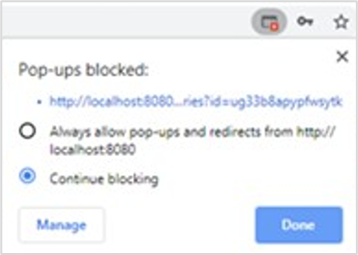
Pop-up in Firefox
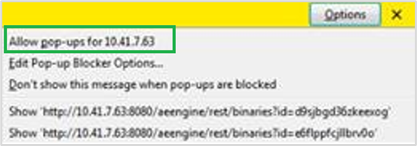
Start AutomationEdge agent
After downloading the agent, extract the downloaded zip file in your preferred location and run startup.bat from ae-agent\bin folder.
To start the agent:
- In Windows explorer, go to the ae-agent\bin folder. In the address bar type cmd.
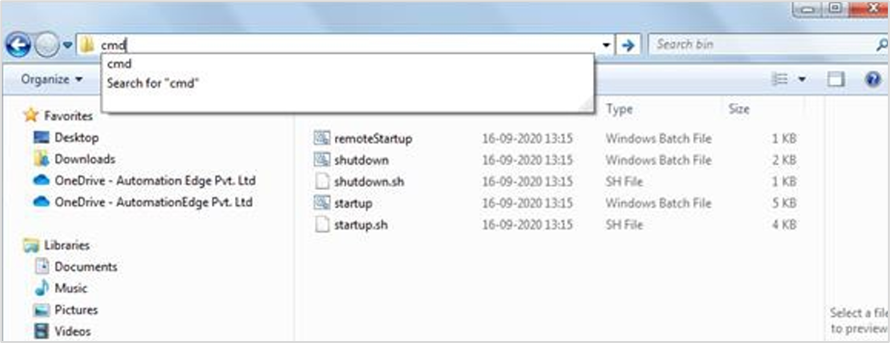
- Type the following at the command prompt and press Enter. The agent starts up.
C:\CLOUD\ae-agent\bin>startup.bat
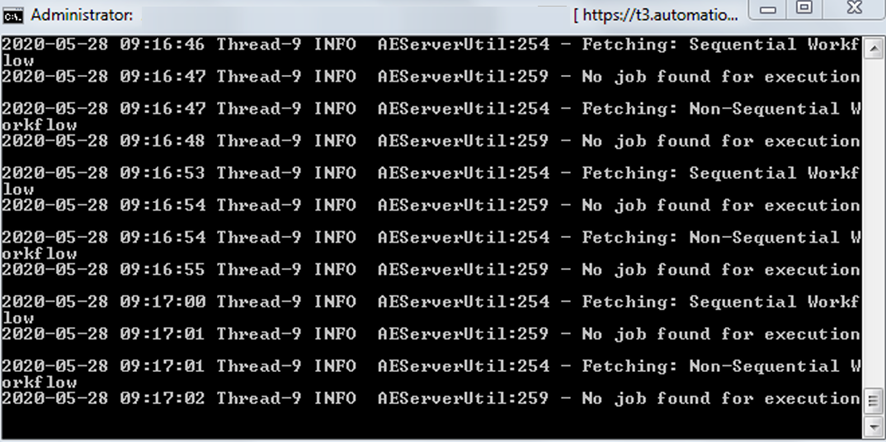
Check if Agent is running on AutomationEdge Server UI
In AutomationEdge, go to Agents -> Agent List, and check if the agent you started is appearing in the Agents page. Hover over Agent Name to see the Agent details, including Agent Name, IP, hostname, MAC address, and JRE details – JRE version and if agent uses bundled JRE.