Add an Exchange Cloud configuration
Important
To use Exchange Cloud configuration, you must have Microsoft account. Create an account through the Azure AD portal. For details, see Appendix 17: Office 365 Registration for Grant Type Refresh Token in the Plugin Reference Guide 3.
To configure an Exchange Cloud configuration:
- Go to Settings Email Configuration. The Email Configuration page appears.
- Click Add, and in the dialog select Exchange Cloud Configuration as type of configuration. The email configuration fields appear.
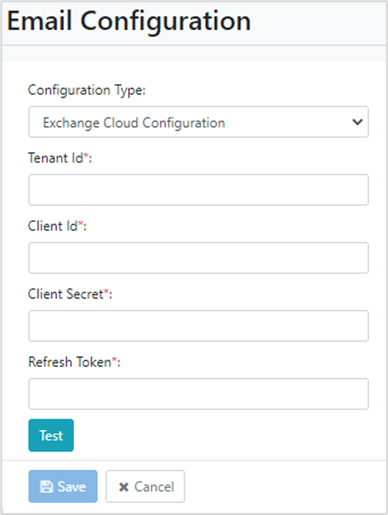
- Enter the details, as required.
tip
Access your Microsoft account to fetch the details. The details appear encrypted in the fields.
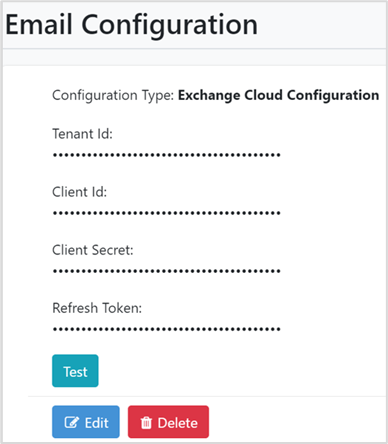
- Enter the details, as required.
LDAP / Microsoft Account Configuration Fields
| Field | Description |
|---|---|
| Host* | Enter the host name or IP address of the LDAP server. For example, Gmail. |
| Tenant Id | Copy-paste your Microsoft account tenant ID. |
| Client Id | Copy-paste the client ID of the application created in your Microsoft account. |
| Client Secret | Copy-paste the client secret password generated in your Microsoft account. |
| Refresh Token | Copy-paste the refresh token generated in your Microsoft account. |
- Click Test, to validate the Exchange Cloud connectivity. A message confirming the success of the connectivity appears.
- Click Save. The Exchange Cloud Configuration details are saved.