Web Extension Installation
In the chapter you will learn, how to add AutomationEdge Extension to the Google Chrome Browser, Microsoft Edge, and Mozilla Firefox browsers. Install Extension in Google Chrome or Microsoft Edge: You can install extension in Google Chrome or Microsoft Edge using any one of the following ways:
- Install through Chrome Web Store Extension link.
- Install using Group Policy.
Install through Chrome Web store extension link:
- Open MS Edge/Google Chrome browser.
- Enter Web store extension URL in address bar: chromewebstore.google.com/detail/automationedge-web-extens/dpanaffjihkcgekehfbkjncekdifphcn
- Chrome web store page opens. Click Get/ Add to Chrome.
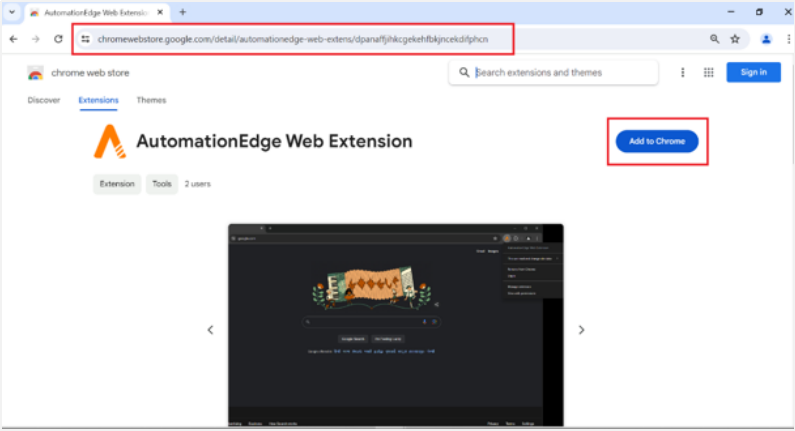
- After download and installation complete, go to Settings > Extensions > Manage Extensions.
- Enable AutomationEdge Web Extension vX.X.X.
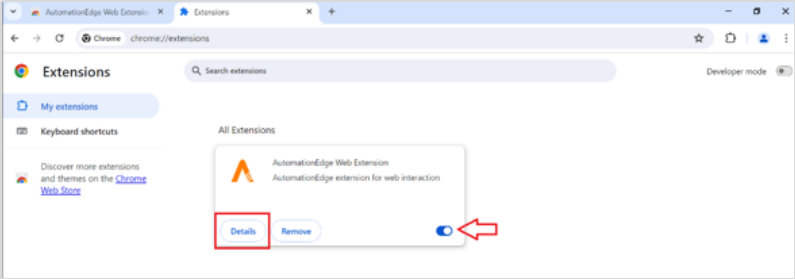
- Click Details and then toggle the Allow in Incognito mode switch. The extension will work in the incognito mode for Web technology.
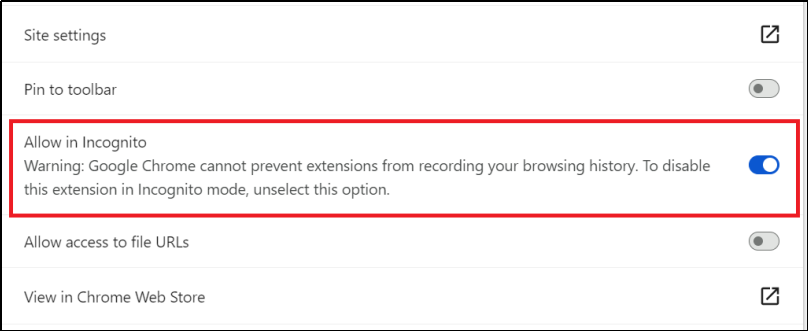
Install Using Group Policy
Prerequisites:
- Google Chrome Enterprise Bundle: Ensure you have downloaded the Google Chrome Enterprise Bundle, which includes the necessary ADMX files for group policy management. Click the following link to download: Link: Google Chrome Enterprise Bundle.
- Administrative Templates: Install the Google Chrome ADMX templates on your domain controller.
Steps to Install Google Chrome Extensions via Group Policy:
Step 1: Install the Chrome ADMX Templates
- Extract the Google Chrome Enterprise Bundle:
- Locate the Policy_Templates folder within the extracted files.
- Copy ADMX Files:
- Copy the chrome.admx file to the C:\Windows\PolicyDefinitions folder on your domain controller.
- Copy the corresponding chrome.adml language file (e.g., en-US\chrome.adml) to the C:\Windows\PolicyDefinitions\en-US folder.
Step 2: Configure Group Policy
- Open Group Policy Management Console (GPMC):
- Run gpmc.msc to open the Group Policy Management Console.
- Create or Edit a Group Policy Object (GPO):
- Right-click on the organizational unit (OU) where you want to apply the policy and select Create a GPO in this domain, and Link it here.
- Name the GPO (e.g., "Install Chrome Extensions") and click OK.
- Edit the GPO:
- Right-click on the newly created GPO and select Edit.
- Navigate to Chrome Policies:
- Go to Computer Configuration > Policies > Administrative Templates > Google > Google Chrome.
- Configure Extension Install Force List:
- Locate and double-click on the Configure the list of force-installed extensions policy.
- Enable and Configure the Policy:
- Set the policy to Enabled.
- Click Show under the Options section.
- Add the extension IDs and update URLs in the format extension_id;update_url.
- For example – dpanaffjihkcgekehfbkjncekdifphcn; https://clients2.google.com/service/update2/crx Note:‘Dpanaffjihkcgekehfbkjncekdifphcn’ is the extension ‘https://clients2.google.com/service/update2/crx’ is the common update URL for Chrome extensions hosted on Chrome Web Store. Apply and Close the Policy Settings:
- Click OK to save the settings.
- Close the Group Policy Management Editor.
Step 3: Update Group Policy on Client Machines
- Force a Group Policy Update:
- On client machines, open Command Prompt and run:
gpupdate /force
- Verify Extension Installation:
- Open Google Chrome on a client machine and go to chrome://extensions/ to ensure the specified extensions are installed.
Install Firefox Extension/addon
You can install extension in Mozilla Firefox using any one of the following ways:
- Install Using Extension File.
- Install Using Group Policy.
Using Extension File
- Get Firefox addon .xpi file from EPD.
- Open this file with Firefox browser.
- Click Add on permission dialog box.
- Check Allow this extension to run in Private Windows checkbox and click Okay.
- Extension gets added to Mozilla Firefox browser.
Install using Group Policy
In the following you will see the steps to Deploy Firefox Extensions via Group Policy Using policies.json
Step 1: Create the policies.json File
- Create the JSON File:
- Open a text editor and create a new file named policies.json/
- Add Extension Configuration:
- Add the necessary JSON configuration for the extensions you want to install. Here’s an example for installing the "uBlock Origin" extension:
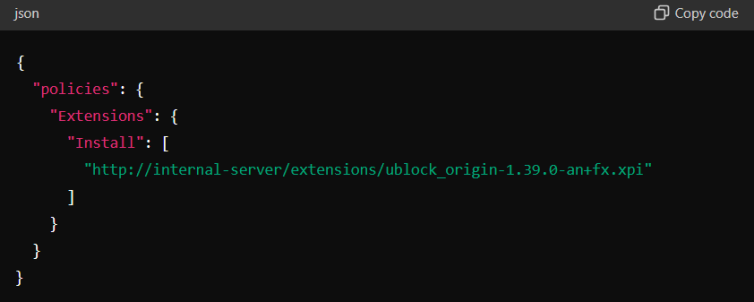
- Adjust the URL to point to your internal server or file share where the .xpi file is hosted.
Step 2: Deploy policies.json Using Group Policy
- Copy policies.json to a Shared Location:
- Place the policies.json file on a shared network location that all client machines can access.
- Create a Group Policy Object (GPO):
- Open Group Policy Management Console (GPMC) by running gpmc.msc.
- Create a new GPO or edit an existing one that applies to the target computers.
- Edit the GPO:
- Right-click on the newly created GPO and select Edit.
- Configure File Copy:
- Navigate to Computer Configuration > Preferences > Windows Settings > Files.
- Right-click in the right pane and select New > File.
- Set Source and Destination:
- Source: Enter the path to the policies.json file on your network share (e.g., \fileserver\share\policies.json).
- Destination: Set the destination to C:\Program Files\Mozilla Firefox\distribution\policies.json.
- Your configuration should look something like this:
- Action: Update
- Source File(s): \fileserver\share\policies.json
- Destination File: C:\Program Files\Mozilla Firefox\distribution\policies.json
- Apply and Close:
- Click OK to apply the settings and close the dialog.
Step 3: Update Group Policy on Client Machines
- Force a Group Policy Update:
- On client machines, open Command Prompt and run:
gpupdate /force
- Verify Extension Installation:
- Open Google Chrome on a client machine and go to chrome://extensions/ to ensure the specified extensions are installed.