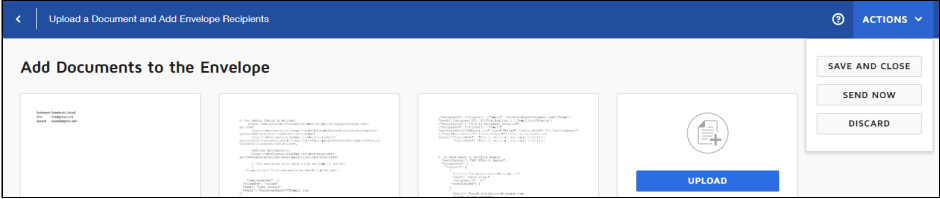DocuSign: Download Documents From Envelope
Description
DocuSign: Download Documents From Envelope step will download documents from an envelope in DocuSign.
Configurations
| Field name | Description |
|---|---|
| Step Name | Specify a unique step name. |
| CONNECTION | |
| Accept value as variable/static | Leave checkbox unchecked to accept secret key value from a field in the previous steps of the stream using a drop down list. Else enable checkbox for Secret Key field to appear as Text box. |
| Secret Key | Select or specify a valid secret key. A secret key is a value that is stored securely in your web server and only shared with your web server and the DocuSign platform. The field data type is String. This field is mandatory. |
| Accept value as variable/static | Leave checkbox unchecked to accept refresh token value from a field in the previous steps of the stream using a drop down list. Else enable checkbox for Refresh Token field to appear as text box. |
| Refresh Token | Select or specify a valid refresh token. The field data type is String. This field is mandatory. |
| Test Connection | Verifies whether the connection is established or not. Note: For the purpose of verification, fields coming from previous steps are not allowed since field values can only be accessed when workflow is in running state. The Test Connection button will only work with static (hardcoded) values and environment variables. |
| INPUT tab: | Input fields |
| Envelope ID | Select the ID of the envelope from which you want to download documents. The field data type is String. This field is mandatory. |
| Local Folder Path | Select the local folder path to download the document at. The field data type is String. This field is mandatory. |
| Button: Browse | Click to select the file path to download the documents. |
| Document ID | Select the unique ID of the document. If you want to download any specific document, then give the ID of that document. Note: If this field is left empty then all the documents from the envelope will be downloaded. |
| Button: Get | Click to get the list of document IDs. |
| ADDITIONAL INPUT tab: | Additional input fields |
| Delete Output Folder Contents before Downloading | Select Yes or No. Select Yes to deletes all files and folders from the specified local folders before downloading. The default value is No. |
| Add DateTimeStamp for Duplicate Files | Select Yes or No. If the local folder contains the same file name, then add a date timestamp in the newly-downloaded file. If the value is false, then the file will be overwritten. The default value is No. |
| Add File To Result | Select Yes or No. Select Yes to add downloaded file as the result of workflow. The allowed value is Yes or No. The default value is No. |
Note:
If you have opened Sender View of the template, you are updating through this step in DocuSign, then that template will be locked. You will see an error message, ‘The user is not the owner of the lock. The template is locked by another user or in another application.’ To resolve the issue, you must Save and Close the template from DocuSign.