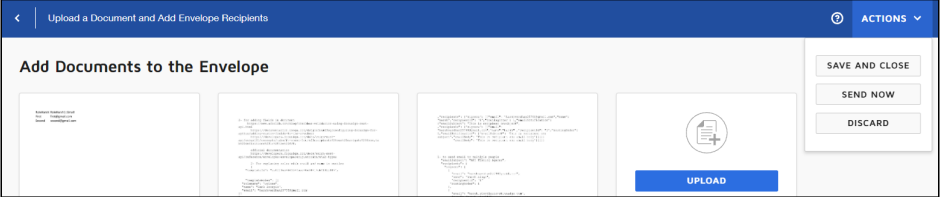DocuSign: Add Recipient In Template
Description
DocuSign: Add Recipient In Template step adds a recipient in template in DocuSign.
Configurations
| Field name | Description |
|---|---|
| Step Name | Specify a unique step name. |
| CONNECTION | |
| Accept value as variable/static | Leave checkbox unchecked to accept secret key value from a field in the previous steps of the stream using a drop down list. Else enable checkbox for Secret Key field to appear as Text box. |
| Secret Key | Select or specify a valid secret key. A secret key is a value that is stored securely in your web server and only shared with your web server and the DocuSign platform. The field data type is String. This field is mandatory. |
| Accept value as variable/static | Leave checkbox unchecked to accept refresh token value from a field in the previous steps of the stream using a drop down list. Else enable checkbox for Refresh Token field to appear as text box. |
| Refresh Token | Select or specify a valid refresh token. The field data type is String. This field is mandatory. |
| Test Connection | Verifies whether the connection is established or not. Note: For the purpose of verification, fields coming from previous steps are not allowed since field values can only be accessed when workflow is in running state. The Test Connection button will only work with static (hardcoded) values and environment variables. |
| INPUT tab: | Input fields |
| Template ID | Specify the ID of the template in which you want to add recipient. The field data type is String. This field is mandatory. |
| Recipient Type | Specify the type of recipient you want to add using this step. Each recipient is assigned a specific recipient type, which defines their role in the signing process. The field data type is String. This field is mandatory. |
| Get | Click to populate the list of recipient types. |
| Routing Order | Specify the routing order of the recipient in the envelope. It specifies order in which email will be sent among all recipients present in envelope. The field data type is String. This field is mandatory. |
| Email Subject | Specify the subject of the email used to send the envelope. Maximum Length: 100 characters. The field data type is String. This field is mandatory. |
| Role Name | Specify the role name associated with the recipient. It must either be a Name and Email OR Role Name. The field data type is String. This field is mandatory. |
| Name | Specify the full legal name of the recipient. It must either be a Name and Email OR Role Name. The field data type is String. This field is mandatory. |
| Specify the email address of the envelope recipients. It must either be a Name and Email OR Role Name. The field data type is String. This field is mandatory. | |
| Email Body | Specify a string with the email message sent to the recipient. Maximum Length: 10000 characters. The field data type is String. This field is mandatory. Note: Use ‘ \n’ to change line. |
| Email language | Specify or select the two-letter code for the language to use for the standard email format and the signing view for the recipient. For example, for English US code is en. |
| Get | Click to populate the list of languages available in DocuSign. |
| OUTPUT tab: | Output field |
| Recipient ID | Specify the ID of the added recipient that will be given as output using this field. The default value is RecipientID. The field data type is String. This field is mandatory. |
Note:
If you have opened Sender View of the template, you are updating through this step in DocuSign, then that template will be locked. You will see an error message, The user is not the owner of the lock. The template is locked by another user or in another application. To resolve the issue, you must Save and Close the template from DocuSign.