Configure AutomationEdge environment
In the chapter, you will learn about configuring the AutomationEdge environment.
The chapter includes the following topics:- Configure AutomationEdge environment
Configure application settings
After deploying the applications, configure their settings.
AutomationEdge Engine Settings
Create a directory named /conf is created under <AE home>. In the conf folder add a file ae.properties. Configure the properties with appropriate values.
Configure ae.properties (#configure-ae.properties)
Set the following properties with appropriate values depending on the installed database.
List of ae.properties
| Name | Description | Example |
|---|---|---|
| Database: | ||
| database.type | Provide the data type from:- Postgres - SQLServer - Oracle | database.type= |
| database.url | Provide the JDBC URL of the database. | POSTGRES: database.url= jdbc:postgresql://localhost:5432/wfmetrics?autoReconnect=true&useSSL=false&allowPublicKeyRetrieval=true |
| SQL SERVER: database.url= jdbc:sqlserver://10.41.5.157:1433;databaseName=wfmetrics;encrypt=true;trustServerCertificate=true ORACLE:database.url= jdbc:oracle:thin:@//localhost:1521/orcl.autoedgecorp.com | ||
| database.user | Provide the login username of the database. | postgres |
| database.password | Provide the password of the database. Note: On startup AE encrypts the password if it is in plain text. | |
| ActiveMQ: | ||
| activemq.broker.url | URL of the ActiveMQ broker. | tcp://locahost:61616 |
| mq.username | Login user of the broker. | admin |
| mq.password | Login password of the broker. **Note:**On startup AE encrypts the password if it is in plain text. | admin |
| activemq.jmx.endpoints | Configure the connection endpoints to ActiveMQ's JMX. Used to monitor ActiveMQ cluster and queue status. | localhost:1234 |
| **ac | **Login user of | monitorrole |
| tivemq.jmx.user** | ActiveMQ jmx | |
| endpoint.** | ||
| ------------------- | ----------------------- | ------------------------- |
| activemq.jmx.user | Login user of ActiveMQ jmx endpoint. | monitorrole |
| mq.jmx.password** | Login password of ActiveMQ jmx endpoint. **Note:**On startup AE encrypts the password if it is in plain text. | |
| Hazelcast: | ||
| ------------------- | ----------------------- | ------------------------- |
| ae.clusters.members | In the case of HA, list of member addresses (IP or hostname csv separated) that form the cluster. | |
| If there are 3 nodes in HA cluster the values will be 10.41.4.1, 10.41.4.2, 10.41.4.3 | Localhost | |
| ae.clusters.port | Port that the Hazelcast instance will bind to for communication with other nodes. | |
| It must be the same for all nodes in the cluster. | 5900 | |
| AE-UI: | ||
| ------------------- | ----------------------- | ------------------------- |
| ae.portal.baseURL | Base URL of the application’s UI portal.This URL is used for generating links for features such as password reset verification, account activation and other user actions that require navigation to the portal. It ensures that the links generated by the backend point to the correct UI location | tcp://locahost:8080/aeui |
| Session Tokens: | ||
| ------------------- | ----------------------- | ------------------------- |
| ae.sessiontoken.validityInMinutes | Duration (in minutes) for which a session can remain idle. | |
| After this time, the token will expire, and the user will need to reauthenticate. | 15 | |
| ae.sessiontoken.autoRenewalInHours | Duration (in hours) for which a session token remains valid. | |
| After this time, the token will expire, and the user will need to reauthenticate. | ||
| -1 indicates only ae.sessiontoken.validityInMinute will be applied | -1 | |
| File Upload: | ||
| ae.banned.file.extension | Comma separated list of file extensions to be restricted from upload | .exe,.msi |
| ae.validate.files.in.archive | Always restrict the uploading of archives that contain banned files or files except allowed file types. | False |
| ae.scan.embedded.files | Always scan .docx, .xlsx, .xls, and .doc files before upload to restrict any banned files or embedded file types that are not allowed. | False |
| ae.file.upload.size.limit.in.mb | Input,Output upload. And file managemnet tab | 200 |
| Workflow Requests: | ||
| ae.pendingreq.lower.threshold | Lower threshold for pending requests. For Pending Requests Threshold feature to be available, configure the details under Settings -> Email Notification, and specify the users for sending email notification. If the agent is down, requests remain in New State. If the number of pending requests goes over the lower threshold, then users receive an email notification if an email notification is configured. | 300 |
| ae.pendingreq.higher.threshold | Higher threshold for pending requests.If number of pending requests goes over the higher threshold, then no more requests can be submitted. | 800 |
| ae.pending.request.limit.per.tenant | If value is greater than 0, then whenever pending requests (New + Retry state) for a tenant crosses this threshold a mail is sent to Tenant Admins and System Admins.If the request is submitted by scheduler, then a record is created with Failure status and an error message is displayed to the users. | 0 |
| ae.new.request.cleanup.job.interval.minutes | Frequency (in minutes) at which the cleanup job runs to remove requests that have remained in the "new" state for longer than a defined threshold. | |
| Min value can be 15 minutes and Max value can be 60 minutes. | 30 | |
| Archive: | ||
| ------------------- | ----------------------- | ------------------------- |
| ae.archive.location | Directory path where the application should store archived files.If specified tenant archive location will be ae.archive.location/ORG_CODE. Note: Archive location ends with file separator. In the file path, use the forward (/) slash, and if you are using the back () slash, use two slashes (\).The archive location stores thes purged data of the four entities - workflow requests, audit logs, notification history and user session history in the form of zip files. | AE_HOME/Archives/Tenants/ORG_CODE |
| Quartz: | ||
| ------------------- | ----------------------- | ------------------------- |
| ae.scheduler.threadpool.size | Deprecated in 8.0. Use spring.quartz.properties.org.quartz.threadPool.threadCount instead. | 20 |
| spring.quartz.properties.org.quartz.threadPool.threadCount | Specifies the number of threads in the Quartz scheduler's thread pool.It controls how many concurrent jobs can be executed by Quartz.A higher thread count allows more jobs to be run simultaneously. | 20 |
| SMTP: | ||
| ae.mail.smtp.connectiontimeout.seconds | Maximum time, in seconds, to wait for a connection to the SMTP server | 30 |
| ae.mail.smtp.timeout.seconds | Maximum time, in seconds, to wait for the SMTP server to respond during email transmission.If no response is received within this period, a timeout occurs. | 30 |
| Schedule: | ||
| ae.schedules.enable.cron.expression.input | If true you can provide cron expression in Scheduler -> Create New Schedule | false |
| Workflow Monitoring: | ||
| ae.workflow.monitoring.enabled | Enable or disable the monitoring of workflows. | false |
| ae.workflowmetrics.service.base-url | Base URL for the workflow metrics service. | http://localhost:80/metrics |
| System Health Checks | ||
| ae-engine.health.cron.expression | Cron expression that determines how frequently health checks should be performed. | |
| By default this is 1 minute | 0 */1 * ? * ** | |
| management.health.activemq.enabled | Whether to enable activemq health check. | true |
| management.health.activemq.queue-size.threshold | Threshold for monitoring the size of an ActiveMQ queue.If the size of the queue exceeds the defined threshold, the health status of the ActiveMQ component may be marked as unhealthy. | 100 |
| management.health.db.enabled | Whether to enable disk space health check. | true |
| management.health.diskspace.path | Path used to compute the available disk space. | True |
| management.health.diskspace.threshold | Minimum disk space that should be available. Example: 1024 (bytes), 1024KB, 512MB, 1GB, 1TB | 10MB |
| management.health.http.enabled | Whether to enable http health check.Basically, does a ping to itself via HTTP. | True |
| management.health.jms.enabled | Whether to enable jms (activemq) health check. | true |
| management.health.memory.enabled | Whether to enable JVM memory health check. | true |
| management.health.memory.threshold | Threshold to determine when memory usage of the application is considered unhealthy.Value is between 0 and 1 (inclusive) that represents the percentage of used memory. When the memory usage exceeds this threshold, the health indicator will report the application as unhealthy. | 0.85 |
| management.health.stuck-thread.enabled | Enable or disable the detection of stuck threads in the application | true |
| management.health.thread.enabled | Whether to enable thread health check. | true |
| management.health.thread.threshold | Threshold for the number of active threads in the application. | |
| If the number of active threads exceeds this threshold, the health indicator will report the application as unhealthy. | 500 | |
| management.health.thread-deadlock.enabled | Enable or disable the detection of thread deadlocks in the application. | true |
Deploy .war files
Deploy .war files for configuring AE environment.
To deploy .war files:
- Copy the following .war files in <Tomcat home>/webapps.
-
aeengine.war
-
aeui.war
- Start Tomcat server.
Configure AutomationEdge UI settings
Configure the AE UI settings in the <Tomcat home>/webapps/aeui/aeui-config.properties file.
By default, after AE installation aeui-config.properties file is in plain text format.
To change the UI settings:
-
Access aeui-config.properties file in the <Tomcathome>/webapps/aeui directory.
-
In the aeui-config.properties file configure the following properties:
i. AutomationEdge Base URL
If aeengine and aeui are deployed on two separate Tomcat servers on two different machines, then change the baseurl property with appropriate IP or Host and Port values where AE server (aeengine) is running.
Default value for the baseurl property is, baseurl =
/aeengine/rest.
For example, baseurl=https://10.2.4.56:8080/aeengine/rest.
ii. Customer Logo
To view the customer logo in the UI application, add customer logo file under directory <Tomcat home>/webapps/aeui/assets/images.
File types supported are, .jpeg, .png, .svg, and .gif.
Update the property tenantLogoFile with the file name you have added in the previous step.
Default value is, tenantLogoFile = customer-logo.png.
iii. Login Message
To add custom login message that appears on the login screen, enter the text message in the loginMessage property. For example, loginMessage=Welcome to AutomationEdge.
Default value for the property loginMessage is blank.
iv. Storage
Use the property to store browser session data.
For security reasons, the default and recommended option is InMemory, which means that session data is not stored on disk and is lost on browser refresh. The other available option is LocalStorage.
Default value for the storage property is storage = InMemory.
v. Security vault
Use the property to enable the System Administrator to assign vaults to tenants.
Default value for the security vault property is enableSecurityVault = false.
vi. Captcha
Use the property to enable captcha text on the AE login page. Enabling the feature is optional.
Default value for the captcha property is enableCaptcha = false.
To store aeui-config.properties in encrypted format:
- Access the following URL, http://AE server host:8080/aeui/#/editconfigfile.
- Configure the required AEUI properties and download encrypted file.
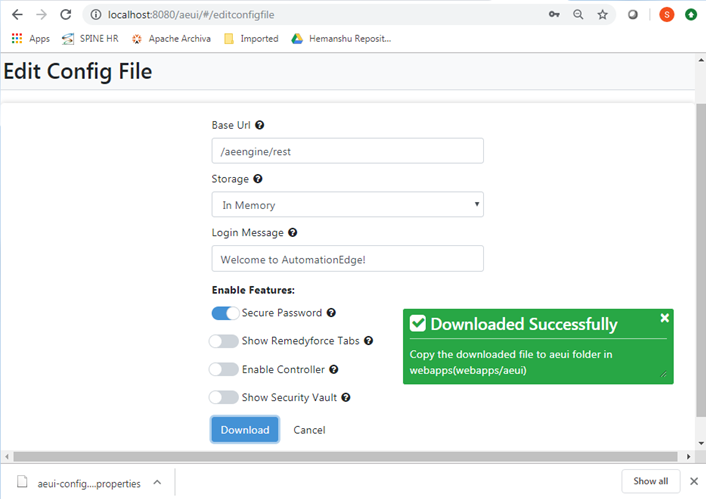
- Replace the plain text file with the encrypted file.
Verify AutomationEdge UI sign-in
Configure all properties and verify the details as required by the environment, and then restart Tomcat service.
To verify AE UI sign-in:
-
Open any web browser. For example, Google Chrome.
-
Enter URL as \http or https://\IP or Host:\PORT /aeui.
-
Sign in with the following user credentials, configured as part of seed data:
username: sysadmin
password: vY78_h$ia ::: tip If the sign-in is successful, reset the password for the Sysadmin user. After successful password reset, sign in again with the new password. :::
After installing the AE Server, sign-in as the System Administrator and complete the AE post installation tasks. For more details on AE Server post installation steps, see AutomationEdge System Administrator’s guide and AutomationEdge User’s guide.