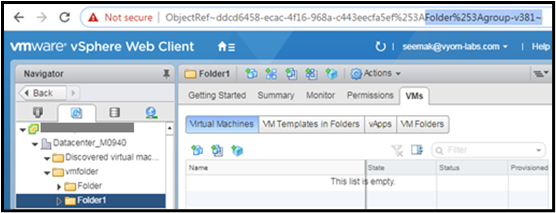VMWare
VMWare Plugin can be used for managing VMware vSphere - vCenter server.
Compatibility: vSphere Web Client (Version 6.5.0.13000 Build 8024368)
Prerequisites:
- vCenter Server with access details (Login credentials to authenticate VMware- vCenter server, vCenter port number)
- VMware certificate must be installed on the system where the plugin step needs to be executed. For the steps to install the certificate, refer Appendix 8: Install VMware certificate.
Get VM UUID, Resource ID, Target ID
Get VM UUID
- In most VMWare Plugin steps when you work on existing VMs you have to specify the VM Name or UUID.
- VM Name/UUID can be fetched from vSphere vCenter. Login to vCenter server GUI,
- Navigate to vCenter Host (in which VM is created) Virtual Machines Tab containing tabular information of the VMs including VM Name.
- In case VM UUID is not visible in the table, o Right Click on any column header o Click on the 'Show/Hide Columns' option and o Select UUID column to be displayed with each of the VM Name.
- UUID is now visible in the table. You may fetch this UUID to use in the Plugin steps.
Get Compute Resource ID
- To find the ‘Compute Resource ID’, click on a Compute Resource (Host/Cluster/ResourcePool/vApp) on vSphere-vCenter and then click in the URL address bar. Scroll the URL in the address bar to copy the ‘Compute Resource ID’ in between ‘%253A’ (which is preceded by the Compute Resource Type) and a ‘~’. Compute Resource Type preceding ‘%253A’ is from one of the following.
- HostSystem,
- ClusterComputeResource,
- ResourcePool,
- VirtualApp
Following are samples of Resource ID marked in yellow. Note: that Resource ID is is preceded by a %253A and followed by a
. %253A must be which preceded by the desired Resource Type. You may copy the Compute Resource ID required as marked in yellow below. |Host ID |HostSystem%253Ahost-528| |----------|---------------------| |Cluster:| HostSystem%253Ahost-528~| |ResourcePool| ResourcePool%253Aresgroup-545~| |vApp:| ResourcePool%253Aresgroup-545~|
The following screen shots depict how to get the Compute Resource ID of a Cluster Resource Type. i. Select a cluster in the vSphere-vCenter as seen below.
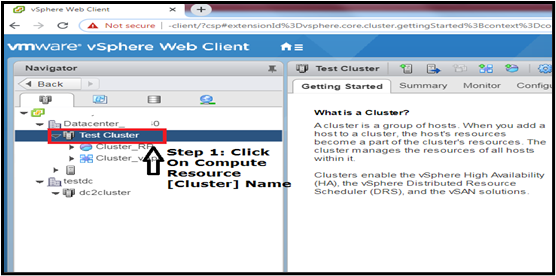
ii.Once the Resource Type i.e. Cluster in this case is selected scroll the URL address bar to locate the Resource Type (ClusterComputeResource in this case). Then pick the Resource ID in between %253A and a ~.
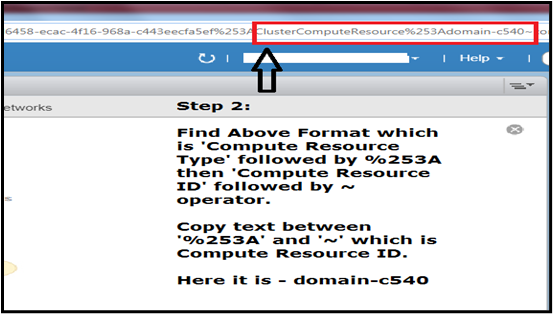
Get Target ID
- To find the ‘Target ID’, click on a Target Location Type (Datacenter/VM Folder) on vSphere-vCenter and then click in the URL address bar. Scroll the URL in the address bar to copy the ‘Target ID’ in between ‘%253A’ (which is preceded by the Target Location Type) and a ‘~’. Target Location Type preceding ‘%253A’ is from one of the following.
- Datacenter
- VM Folder
Following are samples of Target ID marked in yellow. Note: that Target ID is is preceded by a %253A and followed by a ~. %253A must be which preceded by the desired Target Location Type.You may copy the Target ID required as marked in yellow below.
| Datacenter | Datacenter%253Adatacenter-21~ |
|---|---|
| VM Folder | Folder%253Agroup-v381~ |
The following screen shots depict how to get the Target ID of a Datacenter Target Location Type. iii. Select a Datacenter in the vSphere-vCenter as seen below. iv. Once the Target Location Type, i.e. Datacenter in this case is selected scroll the URL address bar to locate the Target Location Type (Datacenter in this case). Then pick the Target ID in between %253A and a ~.
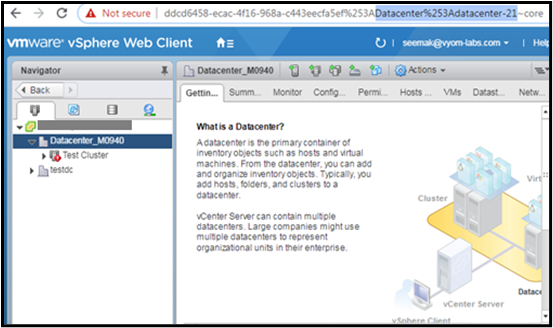
v. Similarly, once the Target Location Type i.e. VM Folder is selected scroll the URL address bar to locate the Target Location Type (Folder in this case). Then pick the Target ID in between %253A and a ~ as seen below.